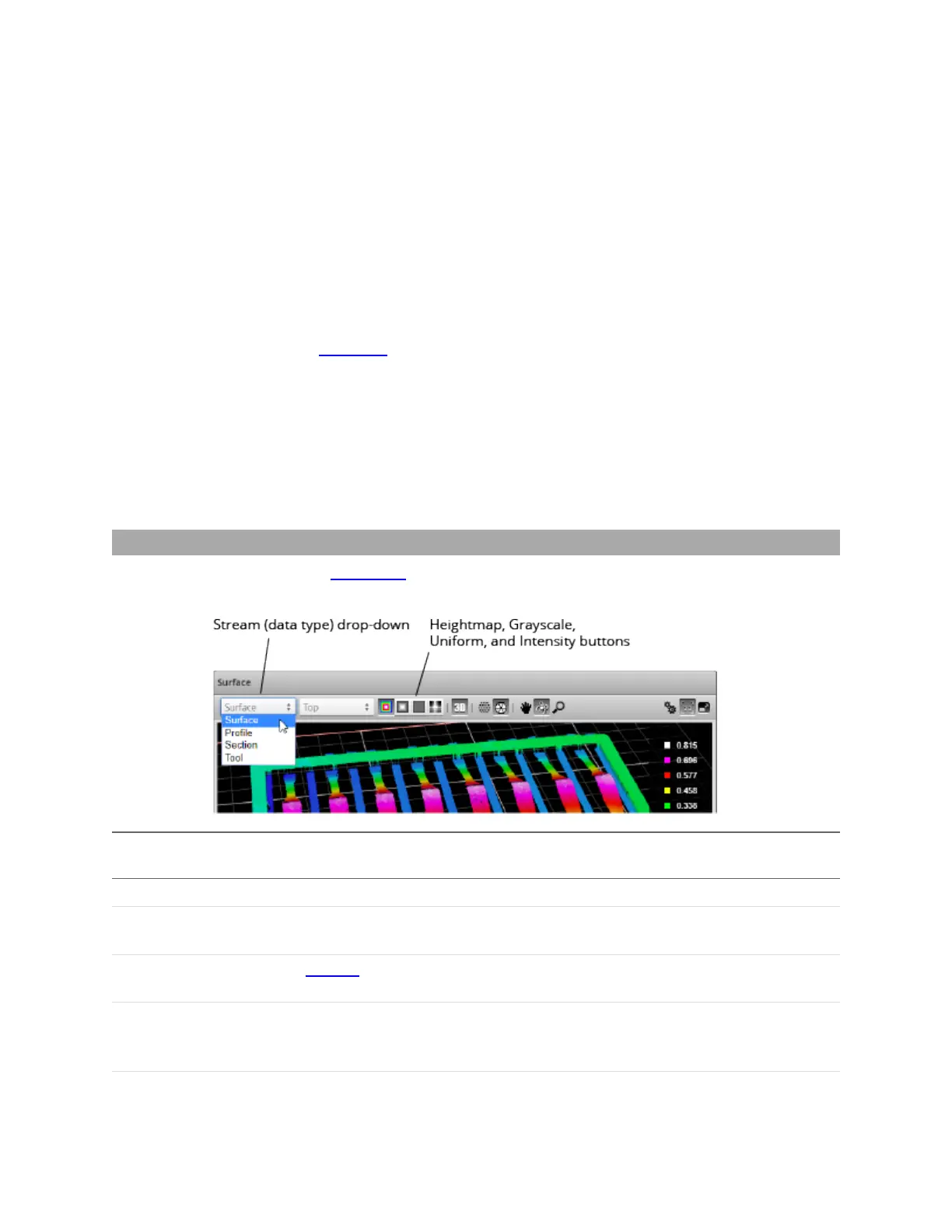Gocator Line Profile Sensors: User Manual
Gocator Web Interface • 168
To manually select the display view in the Scan page:
1. Go to the Scan page.
2. Choose Profile mode in the Scan Mode panel.
3. Select the view.
Top: View from a single sensor, from the top sensor in an opposite-layout dual-sensor system, or the
combined view of sensors in the top position.
Bottom: View from the bottom sensor in an opposite-layout dual-sensor system, or all sensors in the
bottom row of a multi-sensor system.
Top &Bottom: Combined view from all sensors in a multi-sensor system set up with sensors on the
top and bottom rows in the layout grid.
Left: View from the left sensor in a dual-sensor system.
Right: View from the right sensor in a dual-sensor system.
Left &Right: In a dual-sensor system, views from both sensors, displayed at the same time in the data
viewer, using the coordinate systems of each sensor.
In the Measure page, the view of the display is set to the profile source of the selected measurement
tool.
Surface Mode
When the Gocator is in Surface scan mode, the data viewer can display height maps, sections, and
intensity images. You can select the data to display from the first drop-down.
Data Type Option or
Button
Description
Surface Displays surface data received from the sensor's scan engine.
Profile Displays the last collected profile. (Only available in 2D view. Only displays data on physical
sensors:in the emulator, no data is displayed.)
Section
If any sections have been defined, displays the section selected in the Sections drop-down.
(Only available in 2D view.)
Tool Displays data from tools capable of producing "tool data"output (such as Surface Stitch or
Surface Track). When you select Tool, a second drop-down is displayed next to the first,
which lets you choose among the available data.