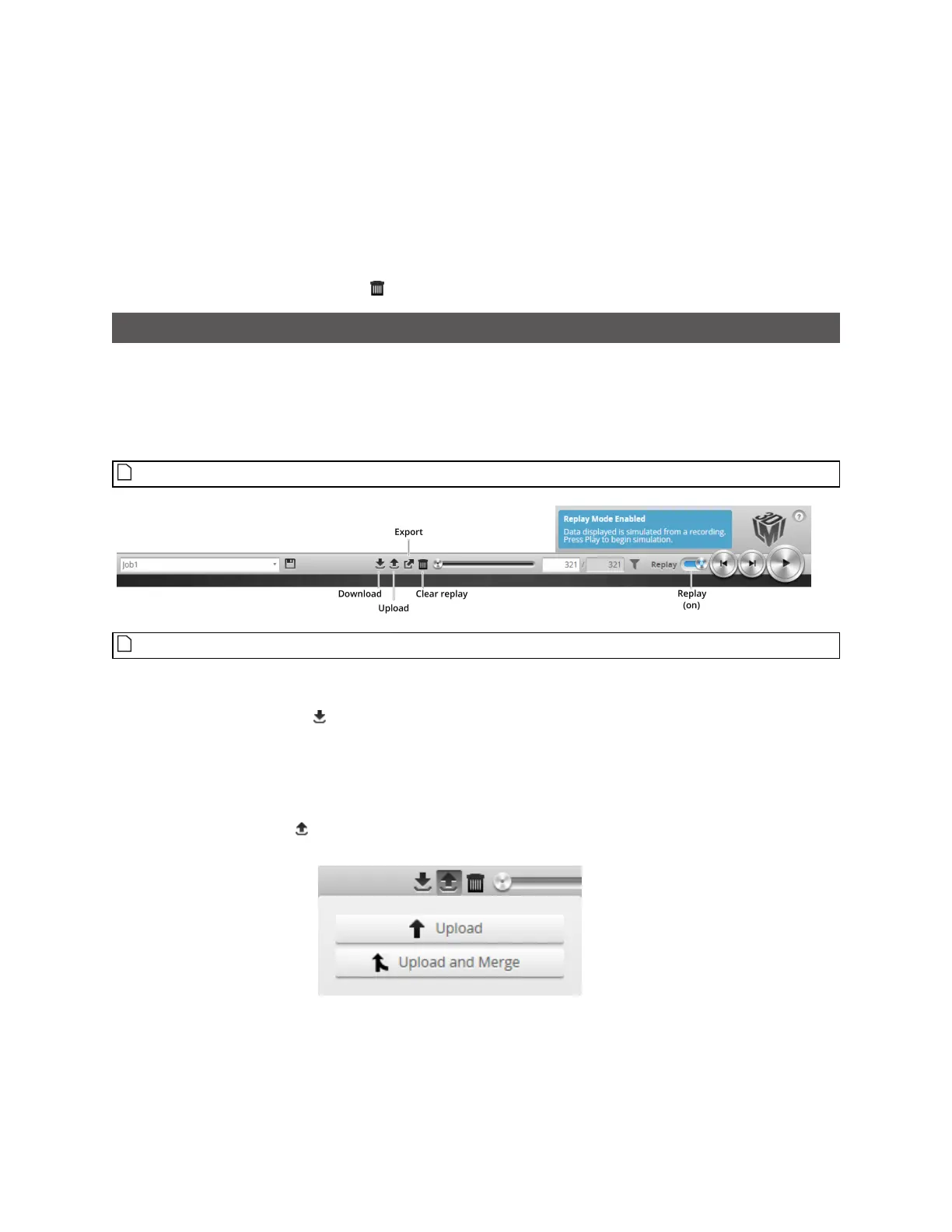Gocator Line Profile Sensors: User Manual
Gocator Emulator • 466
3. Use the Replay Slider, Step Forward, Step Back, or Play button to simulate measurements.
Step or play through recorded data to execute the measurement tools on the recording.
Individual measurement values can be viewed directly in the data viewer. Statistics on the
measurements that have been simulated can be viewed in the Dashboard page; for more information
on the dashboard, see Dashboard on page 446.
To clear replay data:
l Click the Clear Replay Data button .
Downloading, Uploading, and Exporting Replay Data
Replay data (recorded scan data) can be downloaded from the emulator to a client computer, or
uploaded from a client computer to the emulator.
Data can also be exported from the emulator to a client computer in order to process the data using
third-party tools.
You can only upload replay data to the same sensor model that was used to create the data.
Replay data is not loaded or saved when you load or save jobs.
To download replay data:
1. Click the Download button .
2. In the File Download dialog, click Save.
3. In the Save As... dialog, choose a location, optionally change the name, and click Save.
To upload replay data:
1. Click the Upload button .
The Upload menu appears.
2. In the Upload menu, choose one of the following:
l Upload:Unloads the current job and creates a new unsaved and untitled job from the content of the
replay data file.
