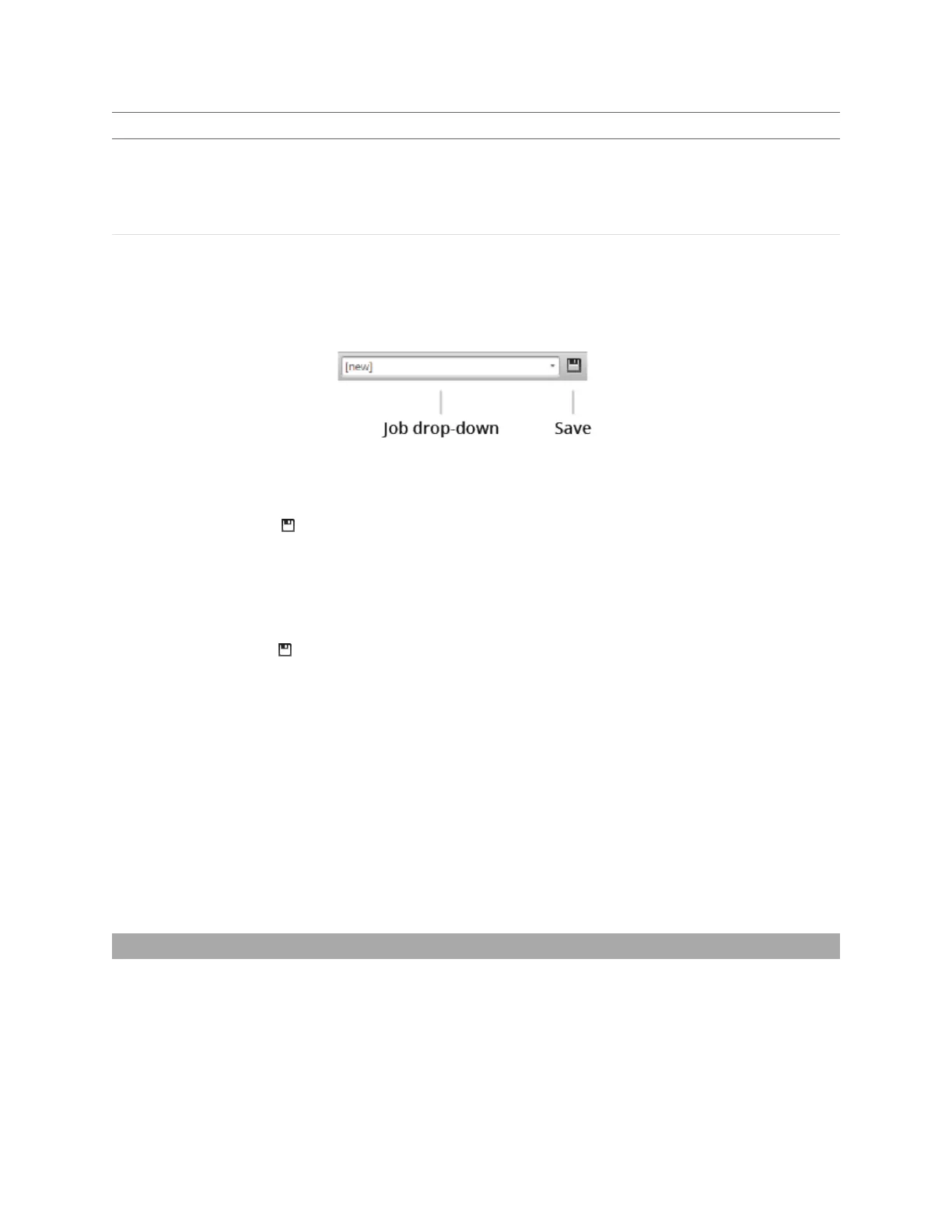Gocator Line Profile Sensors: User Manual
Gocator Web Interface • 83
Setting Type Behavior
setting in Motion and Alignment in the Manage page.
Alignment is saved automatically at the end of the alignment procedure when
Alignment Reference is set to Fixed. When Alignment Reference is set to
Dynamic, however, you must manually save the job to save alignment.
Network Address Network address changes are saved when you click the
Save
button in
Networking
on
the
Manage
page. The sensor must be reset before changes take effect.
The job drop-down list in the toolbar shows the jobs stored in the sensor. The job that is currently active
is listed at the top. The job name will be marked with "[unsaved]" to indicate any unsaved changes.
To create a job:
1. Choose [New] in the job drop-down list and type a name for the job.
2. Click the Save button or press Enter to save the job.
The job is saved to sensor storage using the name you provided. Saving a job automatically sets it as
the default, that is, the job loaded when then sensor is restarted.
To save a job:
l Click the Save button .
The job is saved to sensor storage. Saving a job automatically sets it as the default, that is, the job
loaded when then sensor is restarted.
To load (switch) jobs:
l Select an existing file name in the job drop-down list.
The job is activated. If there are any unsaved changes in the current job, you will be asked whether you want
to discard those changes.
You can perform other job management tasks—such as downloading job files from a sensor to a
computer, uploading job files to a sensor from a computer, and so on—in the Jobs panel in the Manage
page. See Jobs on page 107 for more information.
Recording, Playback, and Measurement Simulation
Gocator sensors can record and replay recorded scan data, and also simulate measurement tools on
recorded data. This feature is most often used for troubleshooting and fine-tuning measurements, but
can also be helpful during setup.
Recording and playback are controlled using the toolbar controls.
