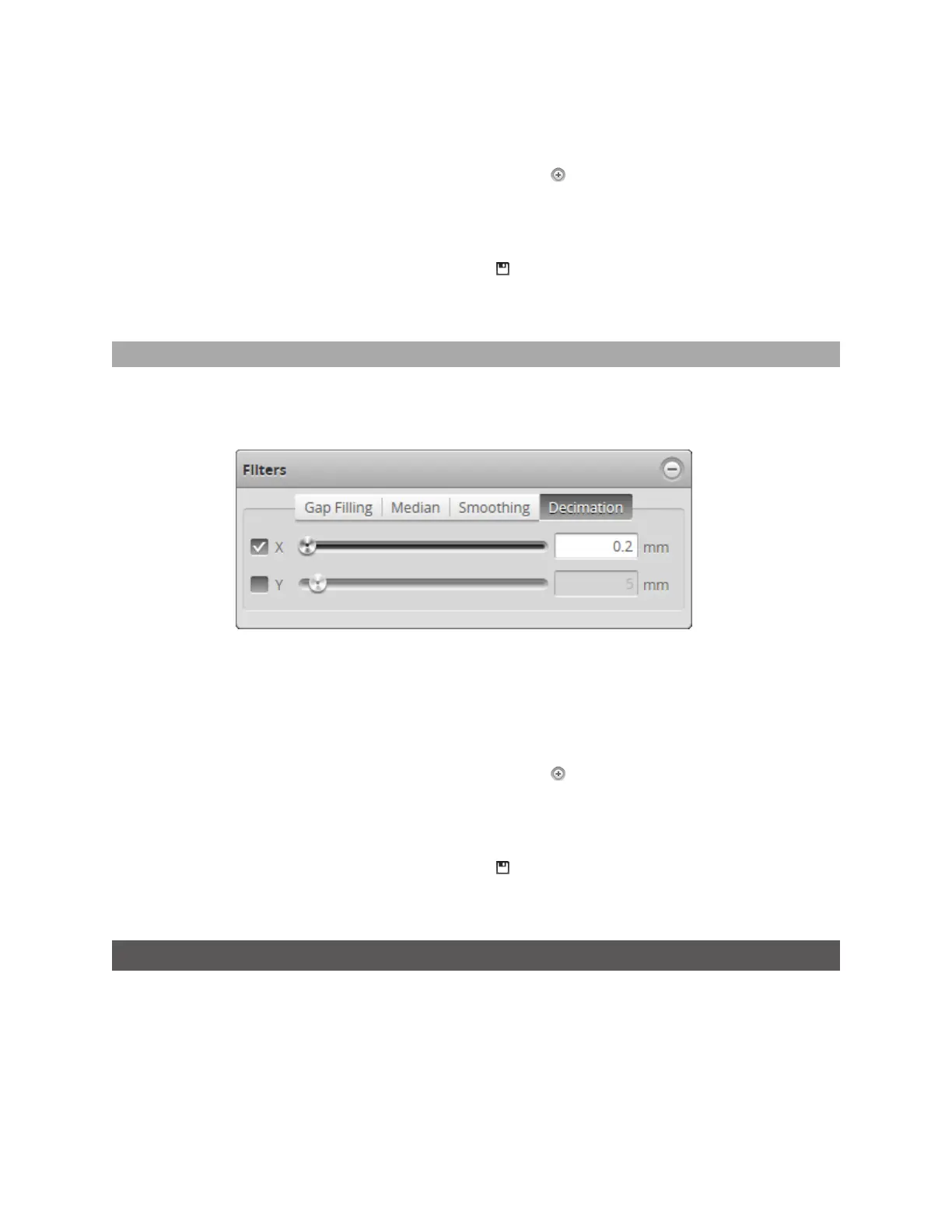Gocator Line Profile Sensors: User Manual
Gocator Web Interface • 149
2. Choose Profile or Surface mode in the Scan Mode panel.
If one of these modes is not selected, you will not be able to configure smoothing.
3. Expand the Filters panel by clicking on the panel header or the button.
4. Click on the Smoothing tab.
5. Enable the X or Ysetting and select the averaging window value.
6. Save the job in the Toolbar by clicking the Save button .
7. Check that the scan data is satisfactory.
Decimation
Decimation reduces the number of data points along the Xor Yaxis by choosing data points at the end
of a specified window around the data point. For example, by setting X to .2, only points every .2
millimeters will be used.
To configure X or Ydecimation:
1. Go to the Scan page.
2. Choose Profile or Surface mode in the Scan Mode panel.
If one of these modes is not selected, you will not be able to configure the decimation filter.
3. Expand the Filters panel by clicking on the panel header or the button.
4. Click on the Decimation tab.
5. Enable the X or Ysetting and select the decimationwindow value.
6. Save the job in the Toolbar by clicking the Save button .
7. Check that the scan data is satisfactory.
Surface Generation
The sensor can generate a surface by combining a series of profiles gathered along the direction of
travel.
The sensor uses different methods to generate the data, depending on the needs of the application.
Data generation is configured in the Surface Generation panel on the Scan page.
