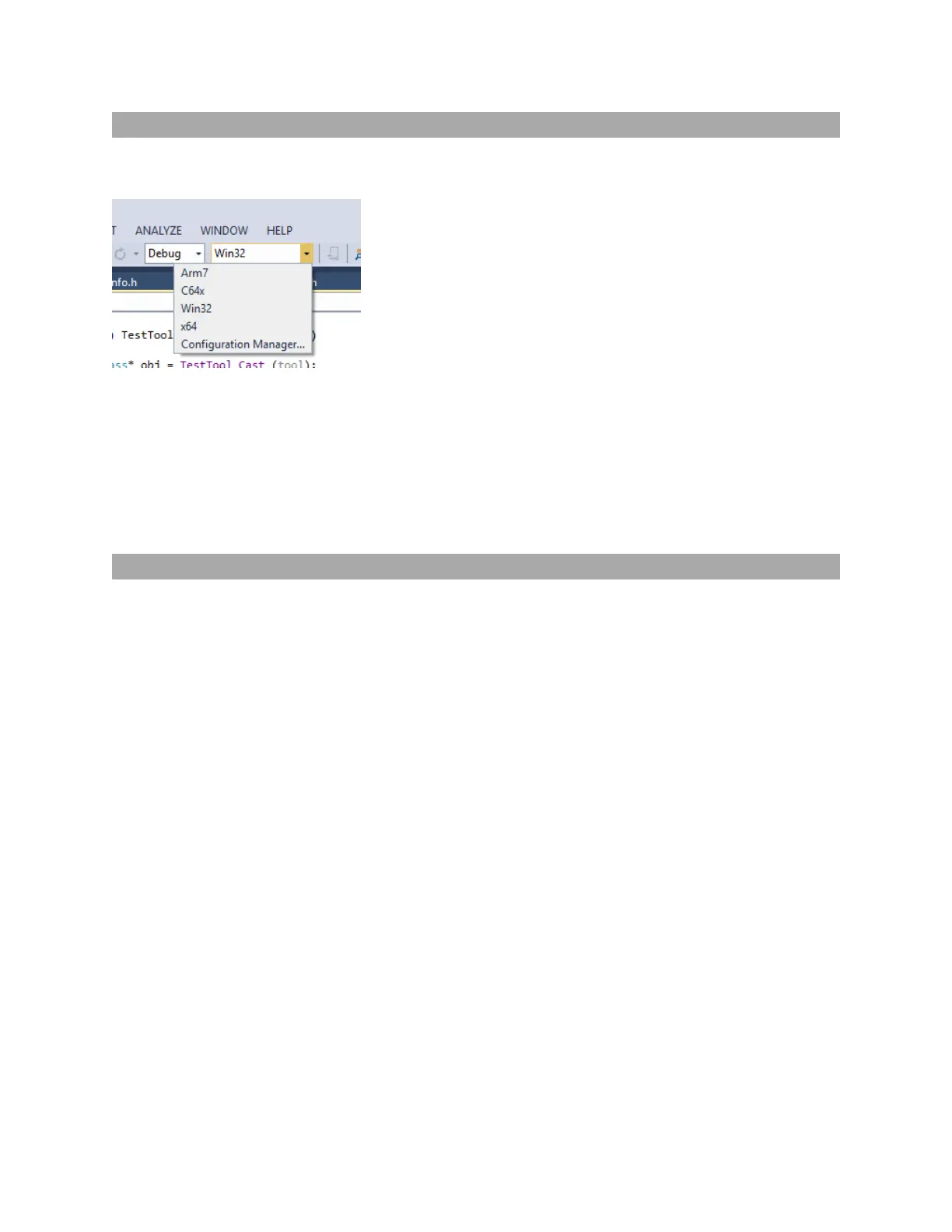Gocator Line Profile Sensors: User Manual
• 677
Building the Sample Code
You can build the sample code for working with either the emulator or a sensor. To do this, choose the
target and then build the solution.
The following targets are available:
l Win32/x64 for debugging code and emulating a sensor to test tools (on a PC)
l Arm7 for building for Gocator 2300C and 2400 series sensors
l C64x for Gocator 1300, 2300A, 2300B, 3210, and 3506 series sensors
The Win32 target supports Debug and Release builds. The Arm7 and C64x targets (Gocator sensors)only
the support Release builds.
Tool Registration
For a tool to be available to a user in the Gocator web interface, you must add it to the project assembly
in Asm.c.
#include <GdkSampleApp/Asm.h>
#include <GdkSampleApp/TestProfileSelect.h>
#include <GdkSampleApp/TestSurfaceSelect.h>
#include <GdkSampleApp/TestSurfaceConfiguration.h>
#include <GdkSampleApp/TestSurfaceGraphics.h>
#include <Gdk/GdkLib.h>
#include <GoSensor/Version.h>
#include <GoSensorAppLib/GsaDef.h>
#include <GoSensorAppLib/GsaAsm.h>
kBeginAssembly(Tool, ToolAsm, TOOL_VERSION, GOCATOR_VERSION)
kAddDependency(GdkLib)
kAddType(TestProfileSelect)
kAddType(TestSurfaceSelect)
kAddType(TestSurfaceConfiguration)
kAddType(TestSurfaceGraphics)
kEndAssembly()
You can add multiple tools in a GDK project. As seen above, TestProfileSelect,
TestSurfaceSelect, TestSurfaceConfiguration, etc. will be available for users from the drop-
down menu in the Tools panel in sensor's web interface.
