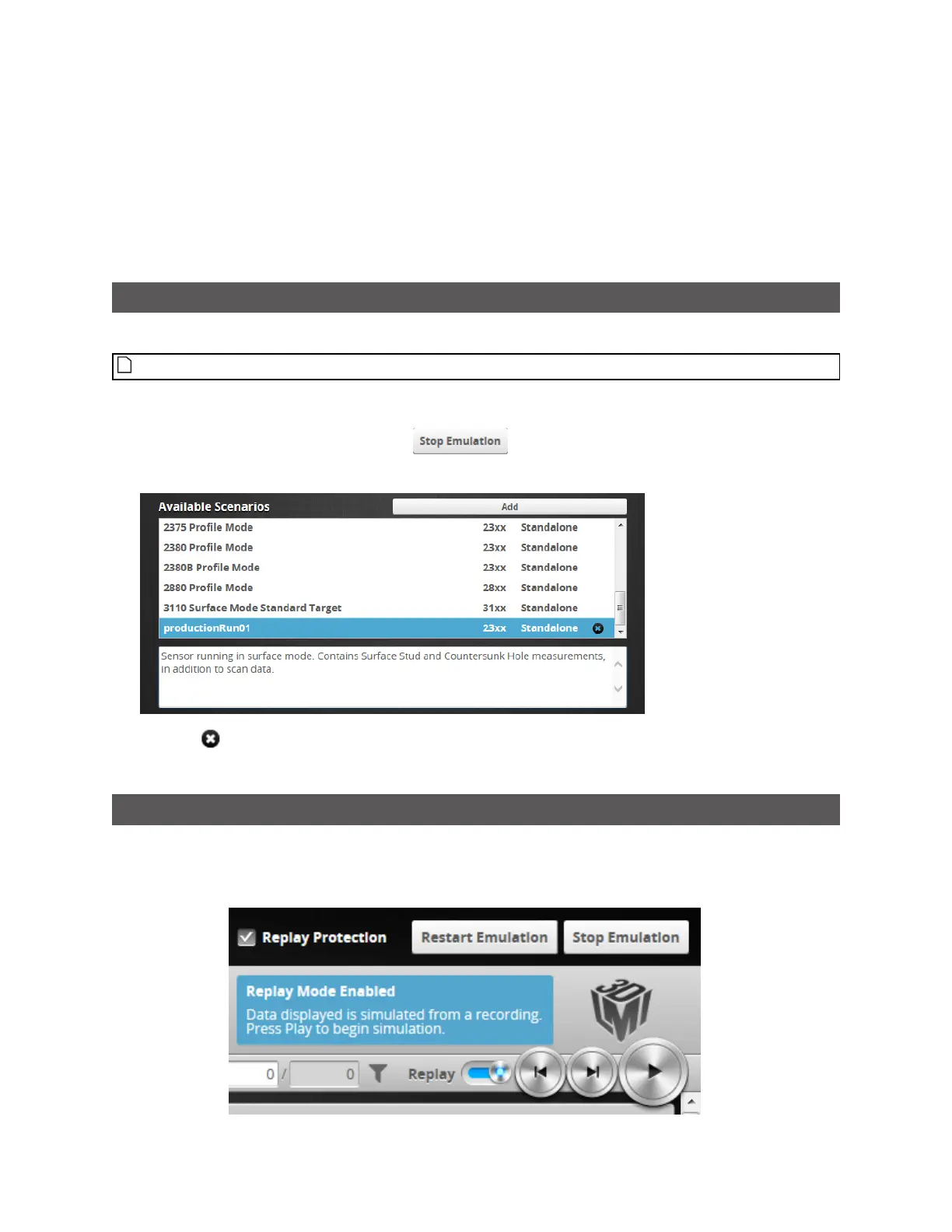Gocator Line Profile Sensors: User Manual
Gocator Emulator • 462
To run a scenario:
1. If you want to filter the scenarios listed in Available Scenarios, do one or both of the following:
l Choose a model family in the Model drop-down.
l Choose Standalone or Buddy to limit the scenarios to single-sensor or dual-/multi-sensor scenarios,
respectively.
2. Select a scenario in the Available Scenarios list and click Start.
Removing a Scenario from the Emulator
You can easily remove a scenario from the emulator.
You can only remove user-added scenarios.
To remove a scenario:
1. If the emulator is running a scenario, click to stop it.
2. In the Available Scenarios list, scroll to the scenario you want to remove.
3. Click the button next to the scenario you want to remove.
The scenario is removed from the emulator.
Using Replay Protection
Making changes to certain settings on the Scan page causes the emulator to flush replay data. The
Replay Protection option protects replay data by preventing changes to settings that affect replay
data. Settings that do not affect replay data can be changed.
