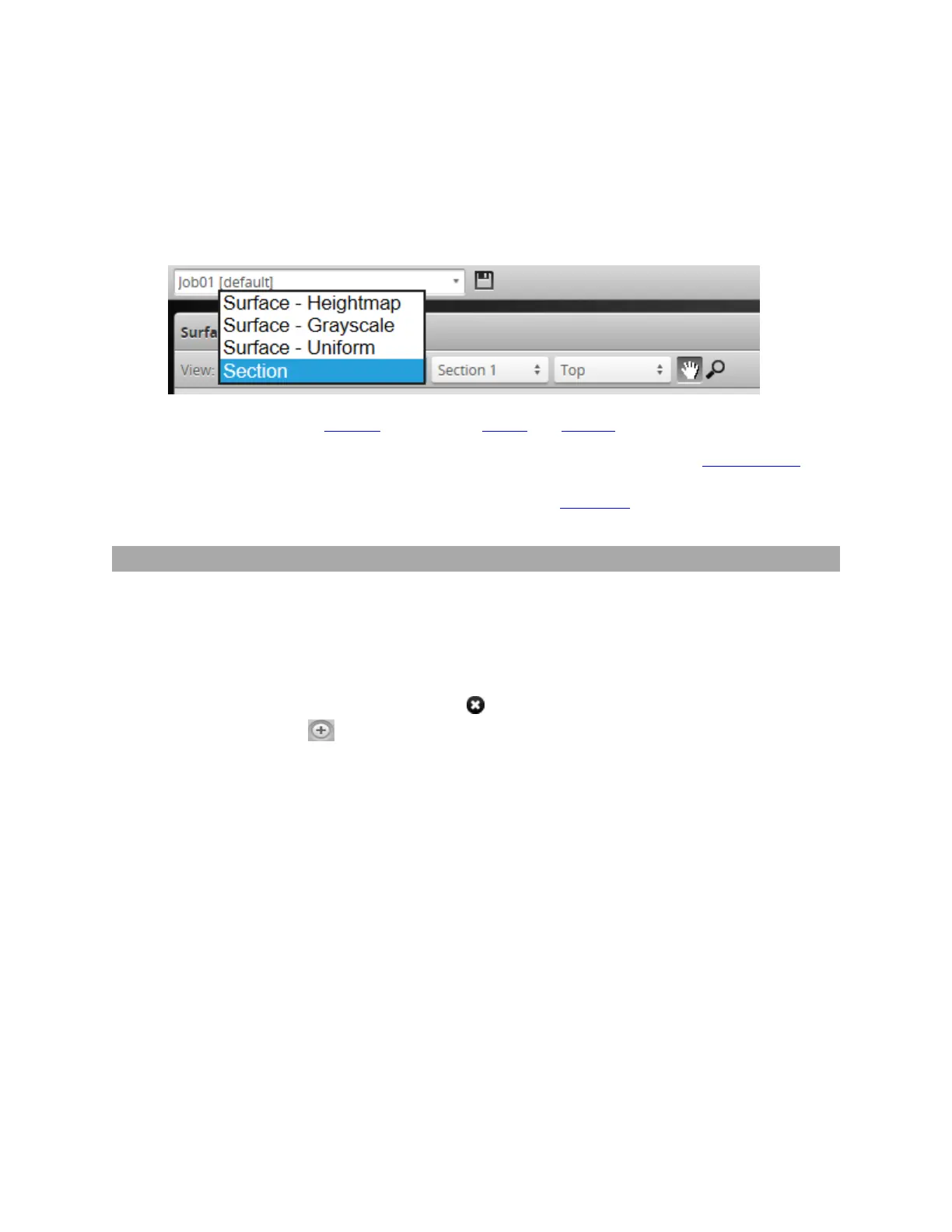Gocator Line Profile Sensors: User Manual
Gocator Web Interface • 195
After you create a section, Gocator lists the profile measurement tools in the Tools panel on the
Measure page. If you have created more than one section, you must select it in the tool. For more
information on profile measurement tools, see Profile Measurement on page 220.
Gocator also adds a Section option to the View drop-down above the data viewer, which lets you view
an extracted profile, as well as a section selector drop-down for cases where multiple sections are
defined.
Sections are also added to the Stream drop-down in Profile and Feature tools.
If parts are not consistently oriented in the same way from scan to scan, you can use part matching to
correct their rotation, if the entire part is visible in the scan. Parts will then be consistently oriented, and
sections will fall on the same area on each part. You can also use anchoring to ensure that
measurements are consistently placed on a part.
Deleting a Section
When you delete a section, Gocator removes any associated measurements. After you remove the last
section, Gocator no longer displays profile measurement tools in the Measure page.
To delete a section:
1. On the Scan page, in the Scan Mode panel, click Surface.
2. On the Model page, in the Section panel, click the button of the section you want to delete.
You may need to click the button to expand the panel.
If you have associated a measurement tool to the section by setting the tool's Stream setting to the section,
Gocator asks if you want to delete all of the associated measurement tools.
Gocator deletes the section on the surface.