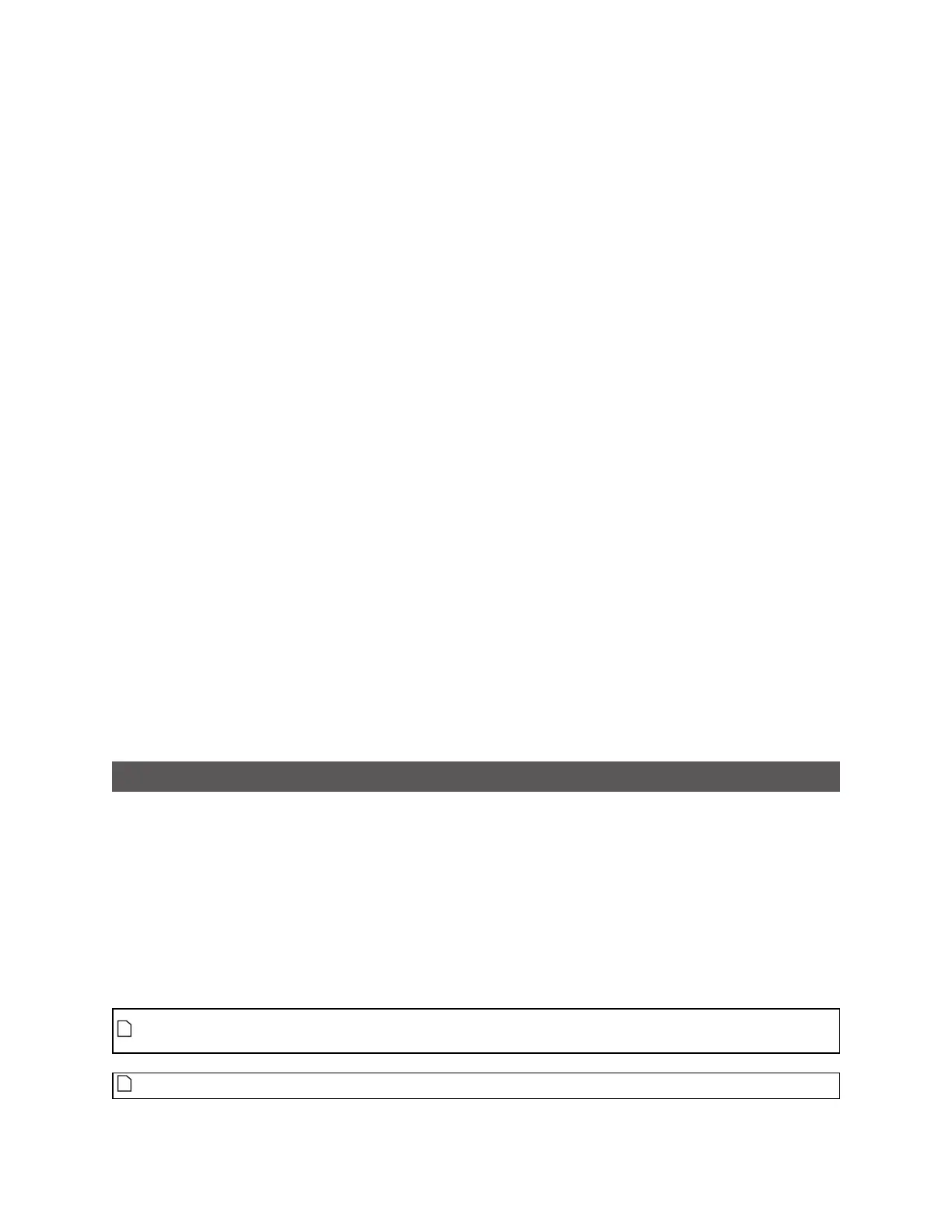Gocator Line Profile Sensors: User Manual
Gocator Emulator • 470
To save a job:
1. Go to the Manage page and click on the Jobs category.
2. Provide a name in the Name field.
To save an existing job under a different name, click on it in the Jobs list and then modify it in the Name
field.
3. Click on the Save button or press Enter.
To download, load, or delete a job, or to set one as a default, or clear a default:
1. Go to the Manage page and click on the Jobs category.
2. Select a job in the Jobs list.
3. Click on the appropriate button for the operation.
Scan, Model, and Measurement Settings
The settings on the Scan page related to actual scanning will clear the buffer of any scan data that is
uploaded from a client computer, or is part of a support file used to create a virtual sensor. If Replay
Protection is checked, the emulator will indicate in the log that the setting can't be changed because the
change would clear the buffer. For more information on Replay Protection, see Using Replay Protection
on page 462.
Other settings on the Scan page related to the post-processing of data can be modified to test their
influence on scan data, without modifying or clearing the data, for example edge filtering (page 159), and
filters on the X axis (page 146). Note that modifying the Y filters causes the buffer to be cleared.
For information on creating models and setting up part matching, see Models on page 176. For
information on adding and configuring measurement tools, see Measurement and Processing on page
196.
Calculating Potential Maximum Frame Rate
You can use the emulator to calculate the potential maximum frame rate you can achieve with different
settings.
For example, when you reduce the active area, in the Active Area tab on the Sensor panel, the
maximum frame rate displayed on the Trigger panel is updated to reflect the increased speed that
would be available in a physical Gocator sensor. (See Active Area on page 124 for more information on
active area.)
Similarly, you can adjust exposure on the Exposure tab on the Sensor panel to see how this affects the
maximum frame rate. (See Exposure on page 129 for more information on exposure.)
To adjust active area in the emulator, Replay Protection must be turned off. See Using Replay
Protection on page 462 for more information.
Saving changes to active area causes replay data to be flushed.
