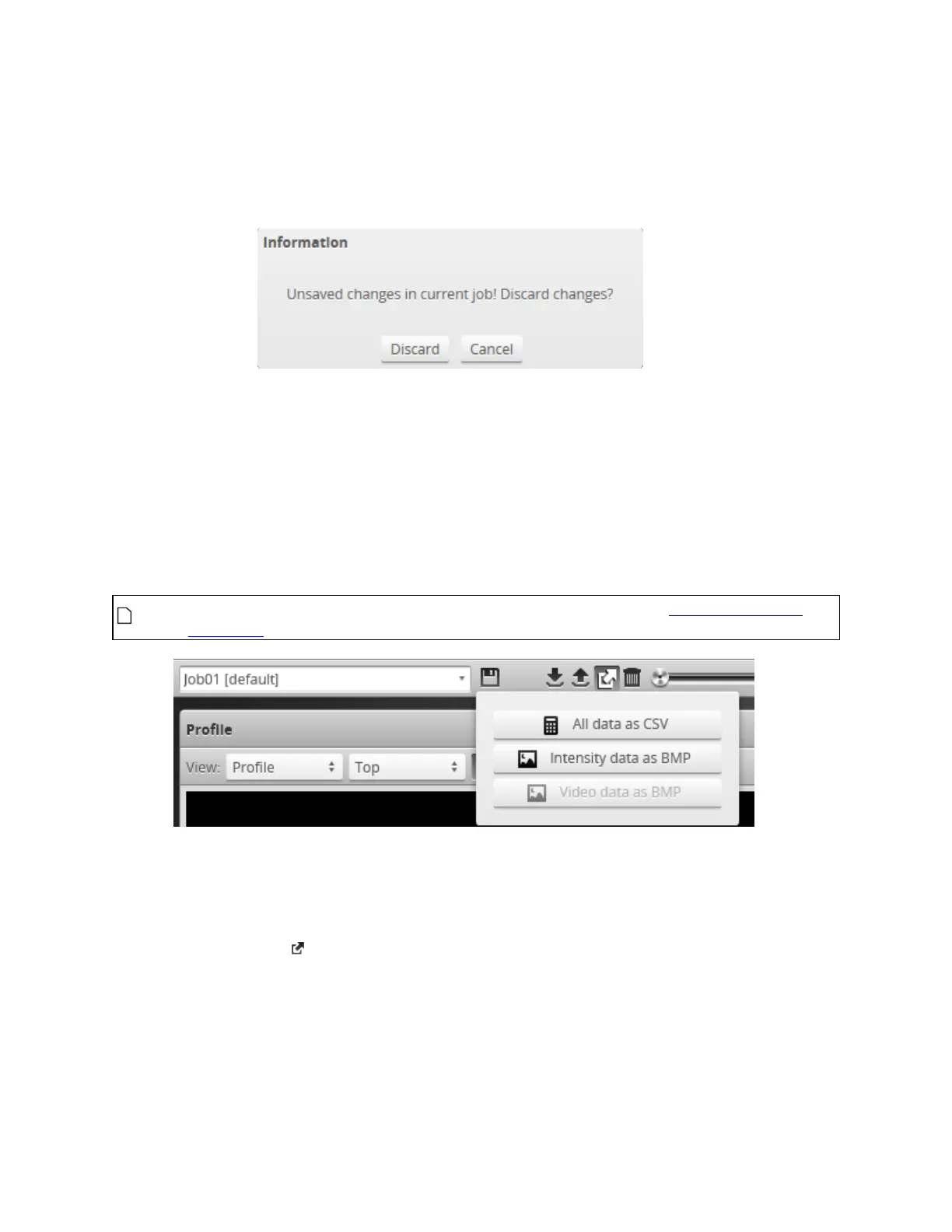Gocator Line Profile Sensors: User Manual
Gocator Emulator • 467
l Upload and merge:Uploads the replay data and merges the data's associated job with the current
job. Specifically, the settings on the Scan page are overwritten, but all other settings of the current
job are preserved, including any measurements or models.
If you have unsaved changes in the current job, the firmware asks whether you want to discard the
changes.
3. Do one of the following:
l Click Discard to discard any unsaved changes.
l Click Cancel to return to the main window to save your changes.
4. If you clicked Discard, navigate to the replay data to upload from the client computer and click OK.
The replay data is loaded, and anew unsaved, untitled job is created.
Replay data can be exported using the CSVformat. If you have enabled Acquire Intensity in the Scan
Mode panel on the Scan page, the exported CSVfile includes intensity data.
Surface intensity data cannot be exported to the CSVformat. It can only be exported separately
as a bitmap.
To export replay data in the CSV format:
1. In the Scan Mode panel, switch to Profile or Surface.
2. Switch to Replay mode.
3. Click the Export button and select All Data as CSV.
In Profile mode, all data in the record buffer is exported. In Surface mode, only data at the current
replay location is exported.
Use the playback control buttons to move to a different replay location; for information on playback,
see To replay data in Playback and Measurement Simulation on page 464.
4. (Optional) Convert exported data to another format using the CSVConverter Tool. For information on
this tool, see CSV Converter Tool on page 706.