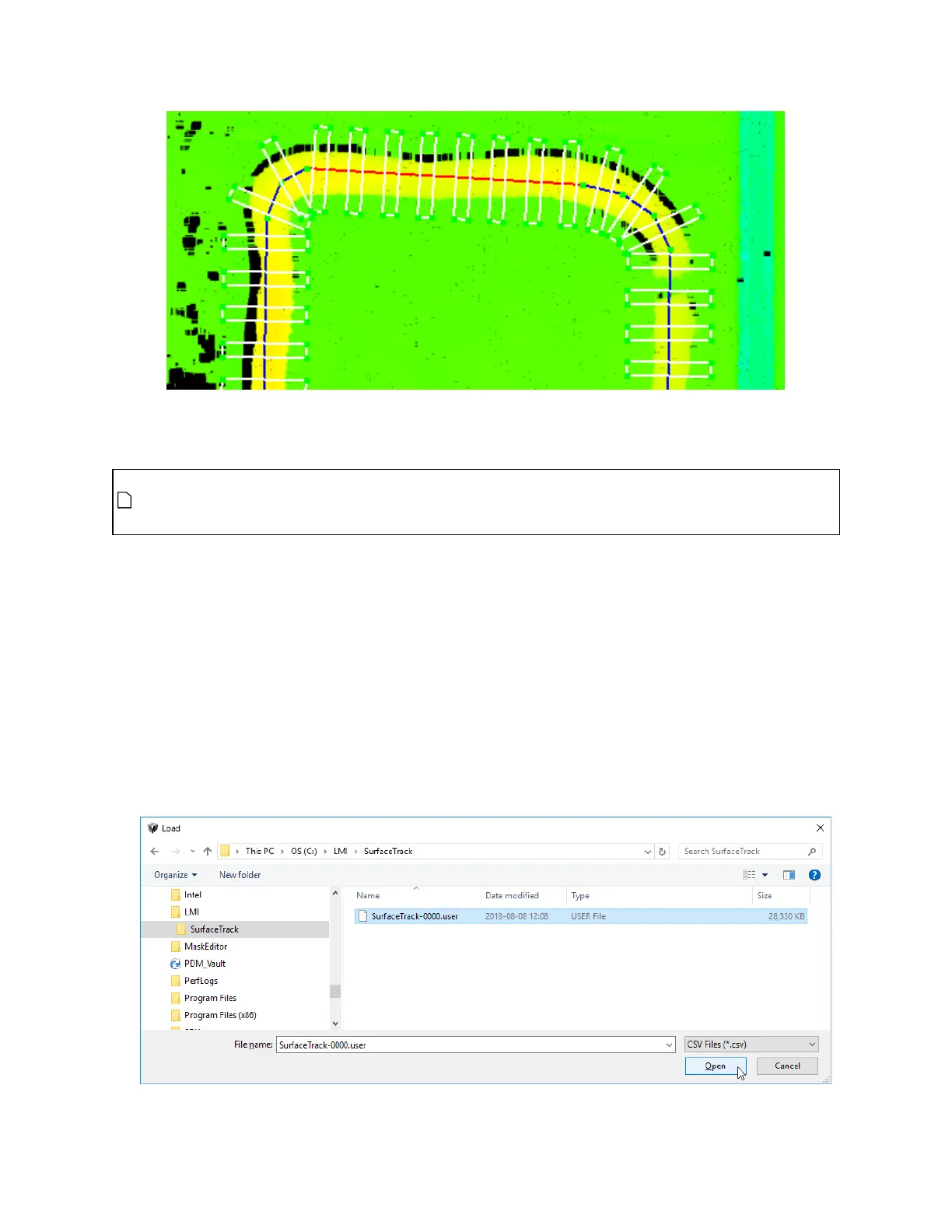Gocator Line Profile Sensors: User Manual
Gocator Web Interface • 387
Closeup of the track editor window, showing a track of material on a surface (yellow on green),
a path (blue segments; red segment for the currently selected segment),
path points (green dots), and rulers (white rectangles).
The following assumes that you have already scanned a representative target and created a
CSVfile from within the Track tool. For more information, see the first steps of To configure the
Track tool: on page 380.
Loading and working with scan/track data:
1. In the track editor, in the Source drop-down, choose one of the following:
l PC:Choose thisoption if you are using the Track tool through the accelerator. The track editor will
retrieve the path data file from local (PC)storage and save changes there. (Choose the same if you
are using the emulator).
l Sensor:Choose this option if you are not using the accelerator. The track editor will retrieve the path
data file from the sensor at the IPaddress specified in the IPfield. Because sensors have a limited
amount of space to store path data, only use this option for simple paths.
2. Click Load Tracks, navigate to "C:\LMI\SurfaceTrack" (if you have chosen PCas the source), and choose the
.userfile you created using the Surface Track tool.
The track editor loads the data. If paths have been previously defined, they are also loaded.
