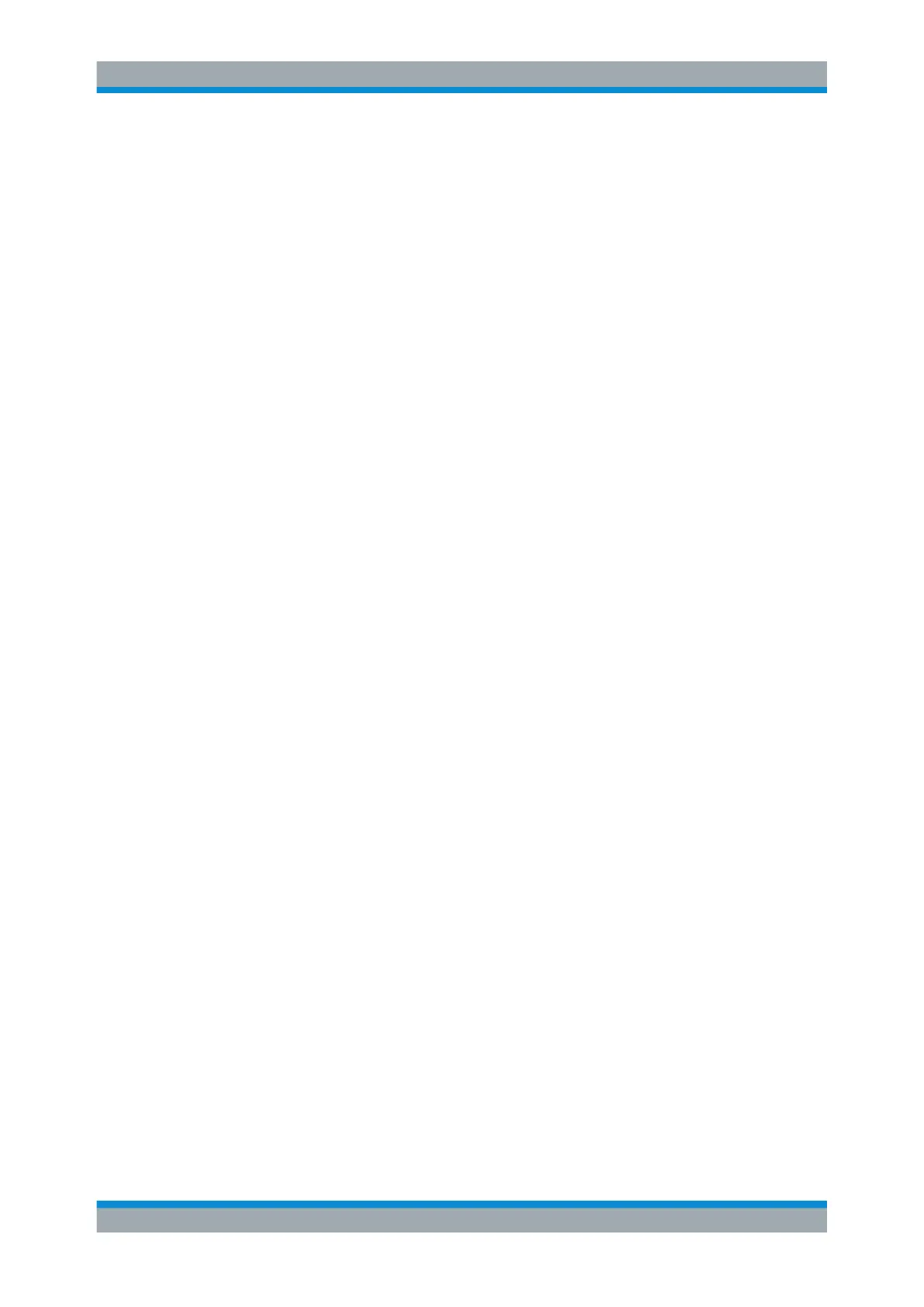Receiver Mode
R&S
®
ESR
211User Manual 1175.7068.02 ─ 12
Edit Margin ← New
Sets the focus on the "Margin" field to enter or change a margin for the limit line. The
default setting is 0 dB (i.e. no margin).
Edit Value ← New
Opens an edit dialog box to change an existing x or y value, depending on the selected
column. The softkey is only available if an existing value is selected.
The desired data points are entered in ascending order (two repeated frequencies/time
values are permitted).
Remote command:
CALCulate<n>:LIMit<k>:CONTrol[:DATA] on page 709
CALCulate<n>:LIMit<k>:UPPer[:DATA] on page 714
CALCulate<n>:LIMit<k>:LOWer[:DATA] on page 711
Insert Value ← New
Creates an empty line above the selected data point to enter a new data point.
It is also possible to add a data point at the end of the list, if the focus is set below the
last entry line of the list.
The data points are entered in ascending order (two repeated frequencies/time values
are permitted). If the entered values are not in accordance with the ascending order
rule, an error message is displayed and the values are discarded.
Delete Value ← New
Deletes the selected data point (x and y value). All succeeding data points are shifted
up accordingly. This softkey is only available if an existing value is selected.
Save Limit Line ← New
Saves the currently edited limit line under the name defined in the "Name" field.
Edit
Opens a submenu to edit limit lines. For details see also Chapter 5.4.3.3, "Limit Lines
(Frequency/Time Lines)", on page 214 and Chapter 5.4.3.7, "Editing an Existing Limit
Line", on page 219.
The submenu contains the same commands as the "New" menu, see "New"
on page 210.
Remote command:
see "Using Display Lines" on page 860
Copy to
Copies the data of the selected limit line and displays it in the "Edit Limit Line" dialog
box. If the limit line is edited and saved under a new name, a new limit line can be
easily generated by parallel translation or editing of an existing limit line.
For details see also Chapter 5.4.3.3, "Limit Lines (Frequency/Time Lines)",
on page 214 and Chapter 5.4.3.8, "Creating a New Limit Line Based upon an Existing
Limit Line", on page 219.
The submenu contains the same commands as the "New" menu, see "New"
on page 210.
Common Analysis Functions
