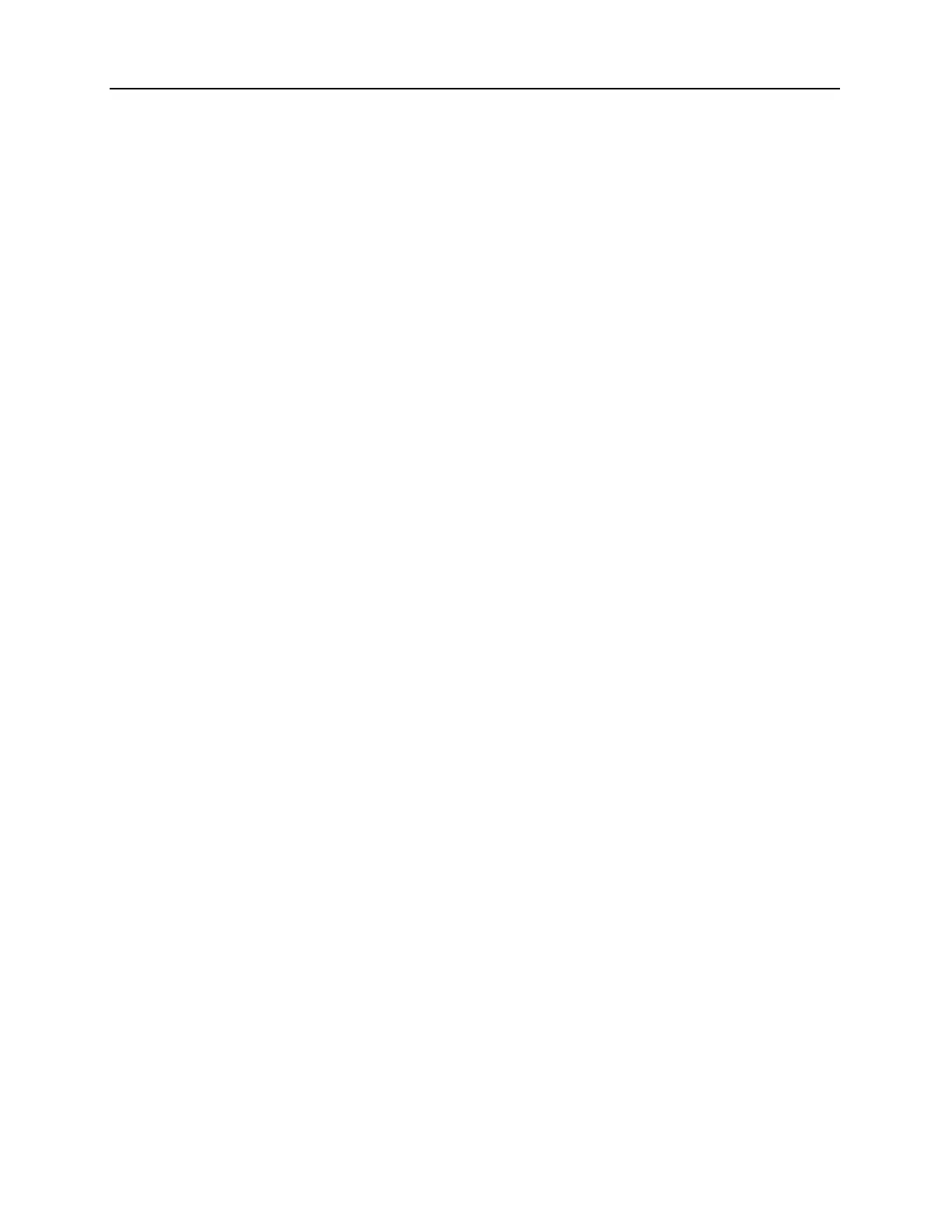8-10 Rapidlab 1200 Operator’s Guide: System Configuration
02087462 Rev. V
Defining Patient Demographics
1. At the Setup screen, select Sample > Patient Demographics.
2. Select each demographic to turn it on or off.
3. Select the Required button to make the selected demographic required.
When you select the Required next to either or both of the test demographic buttons,
the operator must enter the corresponding demographic before leaving the screen.
4. To use the patient ID to search for matching patient information in a connected data
management system or LIS, select
Rapid Sample Identification.
5. To change the century that is entered in the Date of Birth field, select
20XX.
6. To use alphanumeric characters for the Patient ID field, select
Keyboard.
The default option for patient ID is numeric entry only.
7. Select
Save.
Defining Sample Demographics
1. At the Setup screen, select Sample > Sample Demographics.
2. Select each demographic button, as necessary, to turn it on or off.
Buttons that have a white background and a check mark are turned on.
3. Select the Required button to make the selected demographic required.
When you select the Required next to either or both of the test demographic buttons,
the operator must enter the corresponding demographic before leaving the screen.
4. Select
Save.
Setting up Parameter Selection at Analysis
Use the Parameter Selection at Analysis screen to perform the following functions:
• enable parameter selection when you are at the Analysis screen
• define up to two sets of three custom panels
