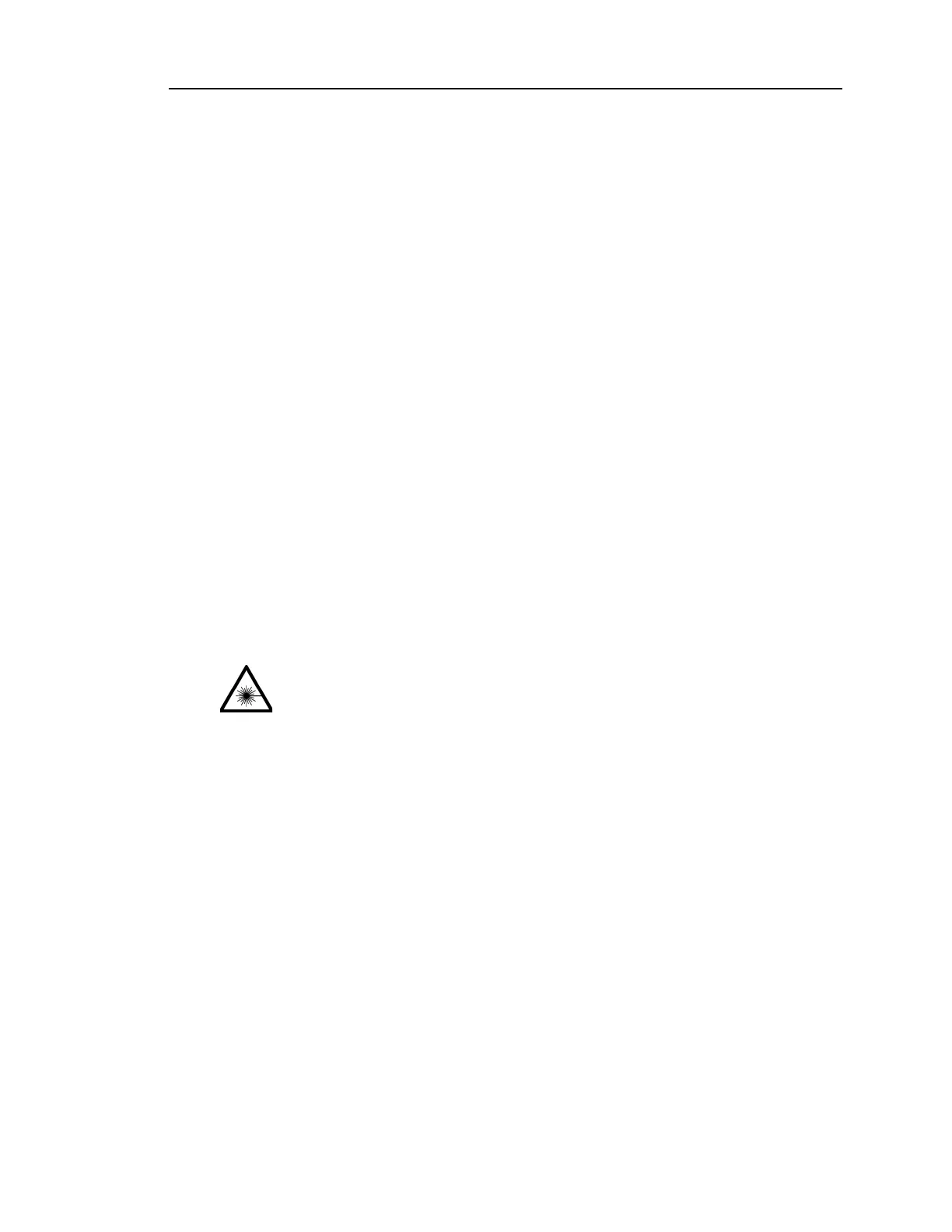Rapidlab 1200 Operator’s Guide: System Configuration 8-25
02087462 Rev. V
Selecting the Barcode Only Option for Patient ID Entry
Restricting patient ID entry to barcode only entry minimizes errors that can occur
when the patient ID is entered manually.
NOTE: When the barcode only patient ID data entry option is active, the patient
ID becomes a required Demographic field and data entry using the numeric
keypad or alphanumeric keyboard is disallowed.
1. At the Setup screen, select
Printer and Devices > Bar Code Setup.
2. Select
Patient ID Bar Code.
3. Select
Input Via Barcode Only.
4. Select
Save.
Setting up the Barcode Scanner
1. At the Setup screen, select Printer and Devices > Bar Code Setup.
2. You can select
barcode to turn the barcode scanner on or off.
3. Select the barcode symbology that your institution uses for the patient ID,
accession number, and password barcodes.
For information about setting up the barcode symbology, refer to Setting up
Barcode Options‚ page 8-23.
For information about connecting the barcode scanner, refer to Connecting the
Barcode Scanner‚ page 8-26.
4. Test the scanner:
a. Aim the scanner away from you.
b. Press the trigger.
The red laser beam lights when the barcode scanner is on.
LASER WARNING: Never look directly at the beam of a hand-held barcode
scanner or point the scanner at another person. Also, do not look at the
reflection of the beam from a shiny surface. For more information about laser
safety, refer to Appendix A, Protecting Yourself from Barcode Scanner Lasers.
