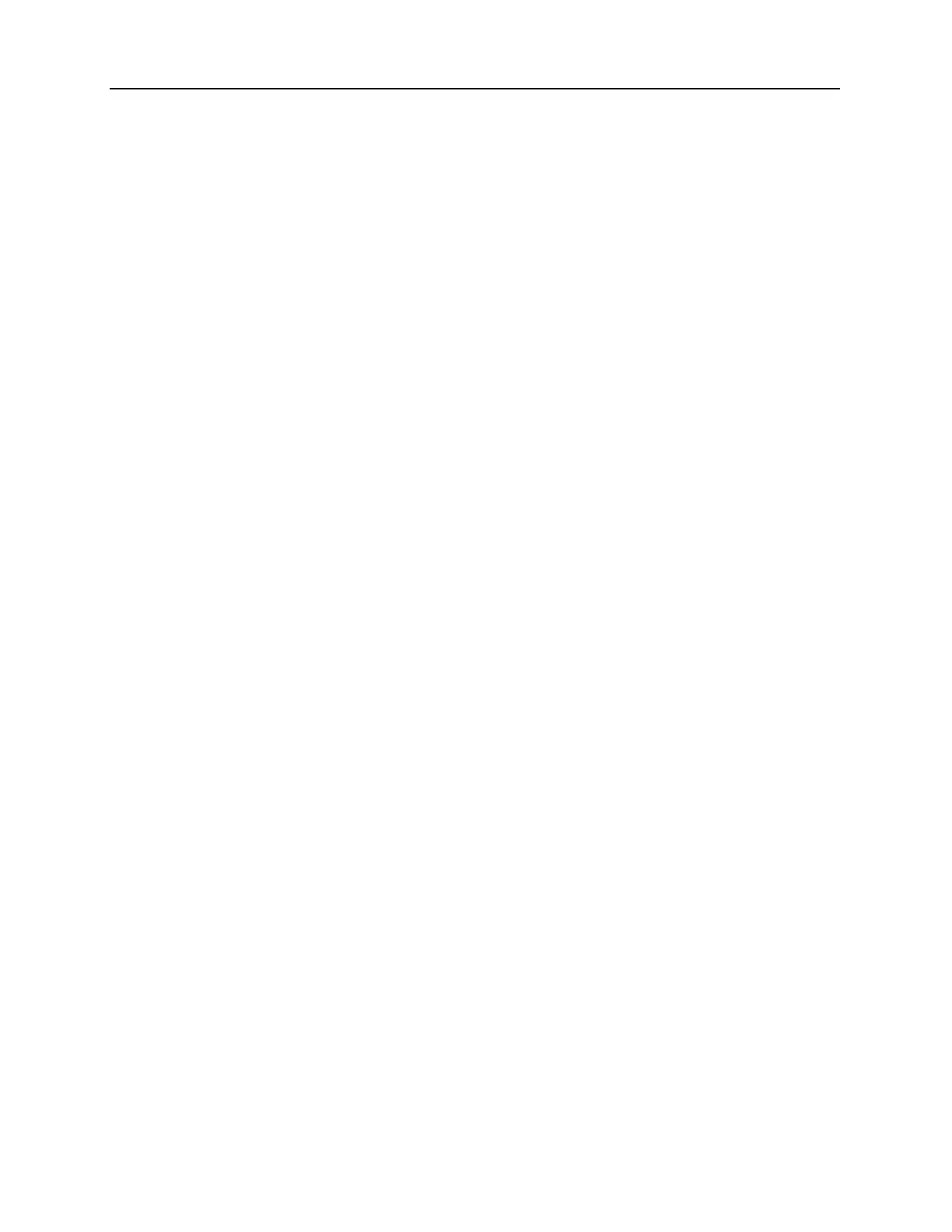8-12 Rapidlab 1200 Operator’s Guide: System Configuration
02087462 Rev. V
Define a Custom Panel
To define a custom panel, perform the following steps.
NOTE: Custom panels can only be defined for patient samples.
1. At the Setup screen, select
Sample > Parameter Selection.
Three columns display. The first column displays a Default button. The second and
third columns each display 3 sets of custom buttons.
2. Select a panel button from the second or third column.
You may select any of the panel buttons in any order.
A screen displays available parameters.
3. Select parameters.
The Microsample button displays at the top-right of the screen.
4. To select a custom panel for microsample analysis, select
Microsample.
To select a normal panel, go to 5.
NOTE: If Microsample is selected, parameters not available for microsample analysis
such as tHb and nBili do not display.
5. Select
Save.
6. At the Parameter Selection at Analysis screen, verify that the panel button contains all
the parameters you selected.
Microsample panels display a µ character at the top-left of the panel.
Repeat steps 2 through 6 for all panels and sets you want to configure.
7. Select
Save.
Select a Default Custom Panel
1. At the Setup screen, select Sample > Parameter Selection.
2. Select the first panel in the first column.
3. Select parameters.
The Microsample button displays at the top-right of the screen.
4. To select a custom panel for microsample analysis, select
Microsample.
To select a normal panel, go to 5.
NOTE: If Microsample is selected, parameters not available for microsample analysis
such as tHb and nBili do not display.
5. Select
Save.
6. Select
Default.
