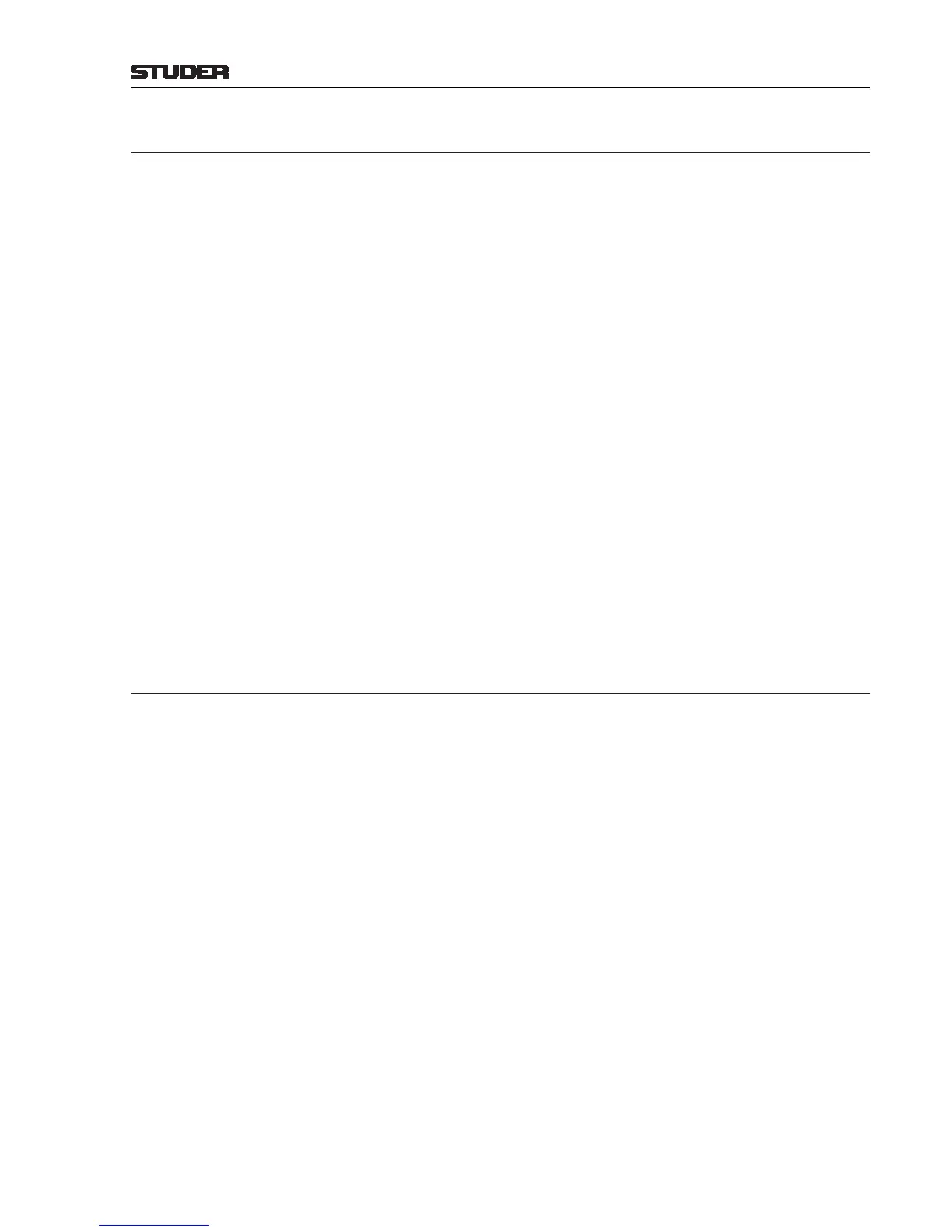OnAir 2500 Digital Mixing Console
Operation 5-83
Date printed: 18.07.08
SW V3.0
5.12.1.3 Log System
Each mixer has its own internal log list that is automatically displayed on the
Home page on the central screen if it contains one or more entries.
If a system message occurs, the diagnostics software manages the log list
which contains one entry for each system message, completed by time and
date of occurrence.
If the log list contains more than one entry, the PREV and NEXT buttons
appear on the Home page, allowing scrolling through the messages.
A user having access permission can accept warning and information entries;
this causes the diagnostics software to remove the accepted entry from the log
list. The log list is automatically cleared when the console is powered off.
Some entries in the log list need to be indicated immediately on their occur-
rence. A dialog box does this regardless of the currently selected page on the
central screen.
Each log list entry consists of:
• Error text
• Error type (information, warning, error)
• Date and time of occurrence.
Central Error Logger The Central Error Logger is equipped with an improved Log Screen. The
logger can also run as a Windows
®
application. It collects all error messages
centrally and writes them to the log file. The new LogScreen allows an
administrator loading and inspecting saved log files as well as checking the
health state of the system by checking error logs in quasi real-time. Extensive
filter functions allow focusing on particular error messages.
5.12.2 System Diagnostics
System diagnostic is an application running in the background that detects
error events in the system during power up and operation.
During Power Up Items checked by the system diagnostics software at power up:
• Hardware Devices
• Communication
• Configuration – Any difference to the hardware configuration before the
last power down (i.e., missing or additional options) results in a warning
or information message.
During Operation The system diagnostics software continuously observes the system during
operation in order to detect the following conflicts:
• External sync clock loss
• Power failure
• Hot-plug hardware modification.
Restricted Functions Usually, there is no indication of any error or warning if the execution of
functions is prohibited in case of restrictions, because the user immediately
notes whether the desired function is performed correctly. Nevertheless, some
warnings need to be indicated to the user as a feedback, e.g. if a snapshot
cannot be saved to the external memory device due to insufficient memory
space.
The means to indicate to the user a failure during function execution is a dialog
box appearing always at the same position on the central screen. It displays a
system message and will disappear when the user acknowledges the message
by touching the OK or Accept button in the box.