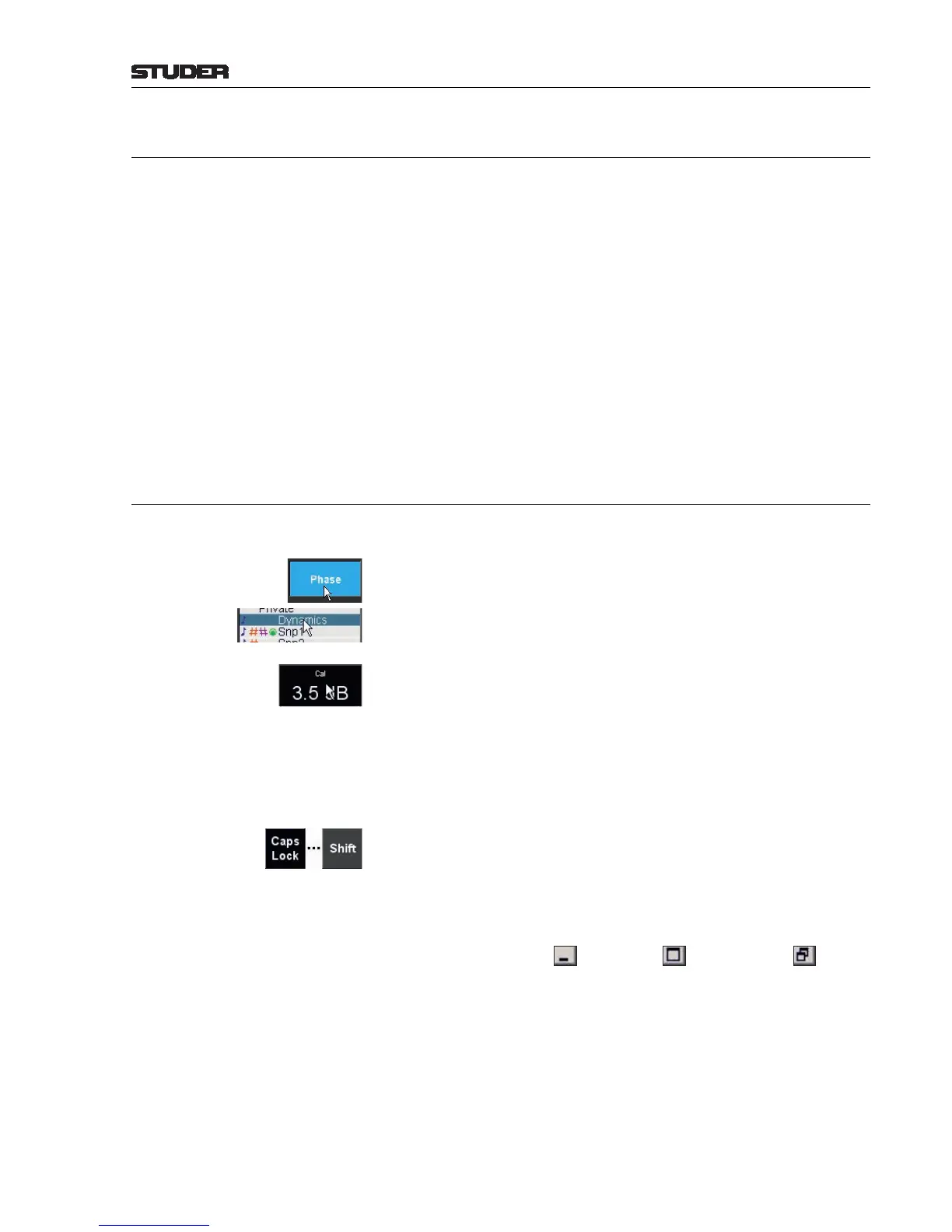OnAir 2500 Digital Mixing Console
Operation 5-1
Date printed: 18.07.08
SW V3.0
5 OPERATION
The user surface is based on the desk hardware as well as on the graphical
user interface (GUI) as the software part. The OnAir 2500’s GUI is derived
from the “Touch’n’Action” user interface of the OnAir 3000.
The OnAir 2500 allows for different operating modes. Direct access keys in
the fader strip open the respective page on the central screen. However, the
user can access the very same parameter by going through the menu pages in
the central screen and selecting the desired channel.
In addition to these hardware and GUI elements on the desk, the OnAir 2500
can also be operated by a PC or laptop computer running Windows 2000 or
XP, where the OnAir 2500 user GUI is emulated. All hardware controls, such
as keys and rotary encoder emulations (except the user stopwatch START and
STOP keys) are available in the remote GUI and can also be operated with
a mouse device. This is convenient for service personnel, but could also be
used as a further redundancy scenario for the desk hardware, if desired.
5.1 Mouse and Keyboard Operation
Mouse Operation When running the Remote Console application on a PC, the following rules
apply:
Button Touch
Left-click (e.g. for user login on the Home page, or for selecting phase inver-
sion on the CHAN Input page, as shown left).
List Selection Either right-click on the desired item (e.g. selection from the snapshot list),
or use the rotary emulation mode, as described in the following paragraph.
Rotary Emulation Set the mouse pointer to the black field at the bottom of the screen, hold the
right mouse button down, and move the mouse left or right to change the
displayed value or to select from a list (e.g. on the SNAP or ROUT pages).
Keyboard Entries Enter the desired label, user name, or password etc., either by clicking with
the left mouse button on the soft keyboard buttons on the screen, or with the
computer’s keyboard. Please note that the ñ/Shift and Caps Lock functions
of screen and computer keyboards are independent; this is important when
entering user passwords. Confirm with Enter, cancel with Esc.
On the screen keyboard, Caps Lock is active (i.e., dark) by default, as shown
left. Please note that the shift function activated by the Shift button on the
screen is automatically canceled after having entered one character.
Window Size
When the configuration tool is displayed on a computer monitor, the page
windows may be minimized, maximized, or resized, as commonly known
from standard Windows operation: By double-clicking on the window’s title
bar, or by clicking on the (minimize), (maximize), or (restore
down) buttons in the window’s upper right corner. Window size may also be
continuously varied by dragging its edge or frame to the desired size.
External Keyboard Operation The USB socket at the left of the central screen allows connecting an external
USB computer keyboard. In this way, some extended functions are available,
such as expanding/collapsing items in the configuration menu tree using the
→ and ← arrow keys, or copy/paste using the keyboard shortcuts Ctrl-C and
Ctrl-V (this is very handy for entering multiple, similar labels or user names)
– exactly as known from standard Windows operation.
The keyboard layout can be configured; currently the two available options
are “English US” and “Danish”.