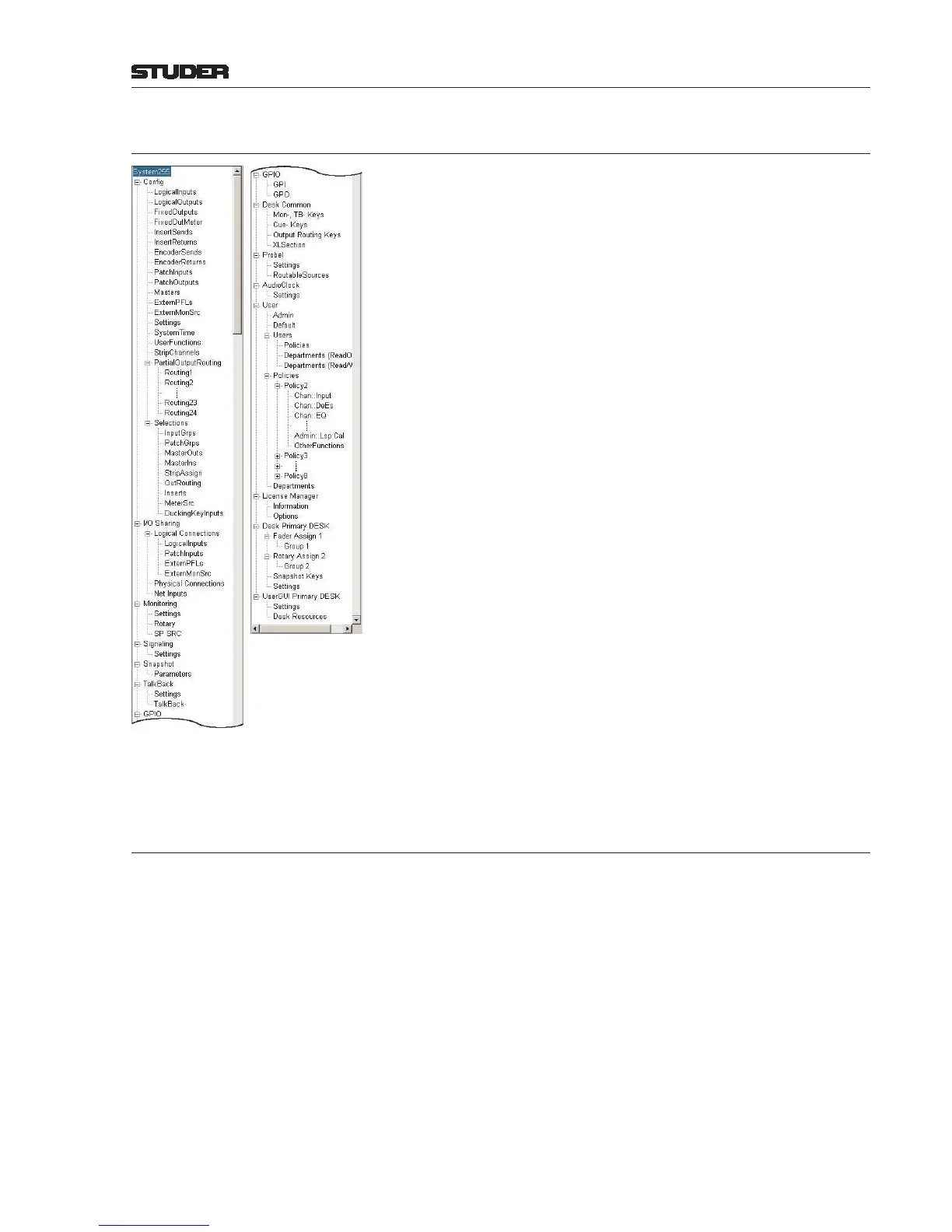OnAir 2500/OnAir 3000 Digital Mixing Consoles
Conguration 6-11
Date printed: 22.07.08
SW V3.0
6.4.1 Navigation and Handling
Two basic options are available for the conguration procedure. You can
either use the touch screen and the rotary encoders located below the screen
(standard case), or, if a PC running the conguration application is connected
to the system, operate the tool with the computer mouse and keyboard (also
useful if there is no touch screen at the system administrator’s location).
For the following descriptions it is assumed that touch screen operation is
used. However, everyone who once has operated a Windows PC with mouse
and keyboard will immediately be familiar with the second option.
You will always work your way from the left to the right, rst selecting a group
of parameters from the conguration menu tree. As the menu tree entries are
somewhat narrow to be easily hit on the touch screen, they may be selected
with the leftmost rotary encoder as well. Once the desired function group is
highlighted, touch Expand (or Collapse, respectively) to expand (or col-
lapse) the group; if a USB keyboard is connected to the main screen’s USB
port, the → and ← arrow keys may be used for expanding/collapsing. An
expanded conguration menu tree is shown left.
Please note that the I/O Sharing, Probel, and AudioClock function groups
also appear on consoles not equipped with the corresponding options, but
cannot be expanded there. Some of the menu tree items are supported by the
OnAir 3000 only and will not be displayed on an OnAir 2500.
Scrolling within the grid is done by touching the
or buttons for vertical
movement, and
or
for horizontal movement. Alternatively, the rotary
encoders located just below the Vertical and Horizontal elds may be used.
If more items are available than can be displayed on the screen, horizontal
and/or vertical scrollbars appear.
After touching one of the matrix elds on the screen, a selection menu appears,
and the current selection is highlighted. The menu allows selecting from vari-
ous options by touching the desired item. In case the selection menu should
be higher than the screen, scrolling up/down arrows, PgUp/PgDown, and
Top/Bottom buttons appear at the menu’s upper and lower margins. For
scrolling, either touch one of these buttons, or (regardless where the selection
menu is located on the screen) use the rightmost rotary encoder for scrolling.
The selection can then be done by touching the desired menu item.
6.4.2 Undo/Exit/Save
Normally, conguration changes are immediately executed. Conguration
changes may be undone by touching Undo.
When touching the Exit button, the conguration page is left, and the congu-
ration changes are saved just for the current session. I.e., the conguration
changes will be reset once you switch the console off and on again.
If you want the conguration changes to be part of the startup conguration
of the console – which means that the changes will be permanent, even if you
switch the console off and on again – then touch the Save All button before
exiting the conguration. A message “Do you really want to overwrite the
startup configuration of the console?” appears that has to be conrmed
by touching the Yes button.
Startup Cong Save This button on the Main Screen in the Admin menu has the same function
as the Save All button here – it can be used when a conguration change
made for the current session is to be permanently saved before powering the
console down
. In case of a networked system all system components (desks,
SCores) must be operative when saving a new conguration.
