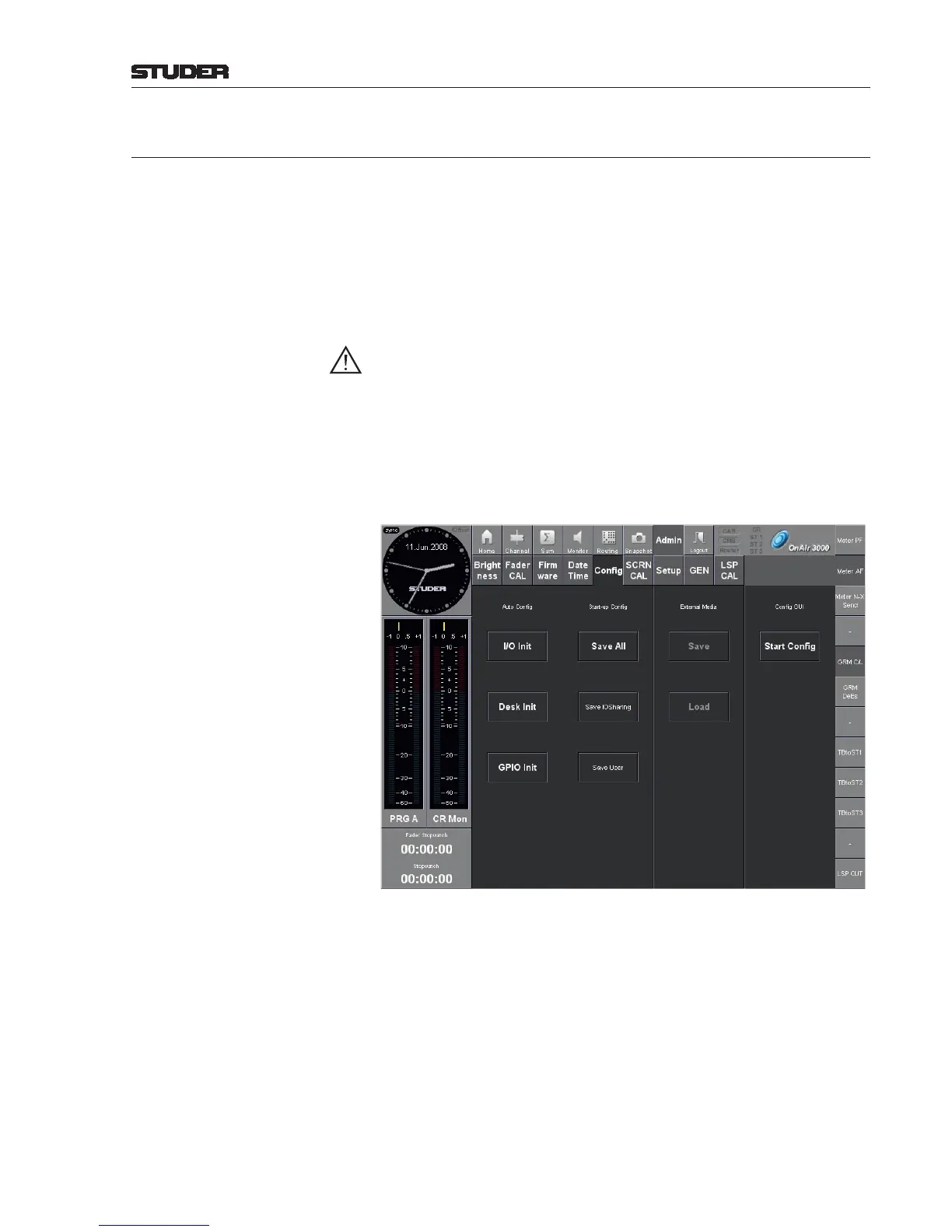OnAir 2500/OnAir 3000 Digital Mixing Consoles
Conguration 6-1
Date printed: 22.07.08
SW V3.0
6 CONFIGURATION
One of the strong points of the OnAir 2500/3000 consoles is their extensive
exibility. Flexibility from the hardware on one side for the OnAir 3000 in
particular, but also a huge amount of exibility on the system integration side.
This implies the need for a means to congure all the different interfaces to
the overall system, such as labels, fader starts, GPIOs, etc.
The conguration part of the user interface is only used for console set-up and
exclusively reserved to the system administrator. It has been strictly separated
from the user GUI intended for daily use by the console operators.
Important! Please note that system conguration is intended for use by trained per-
sonnel (such as the system administrator) only. As it allows contradictory
settings in several points, care shall be applied when using it.
The conguration tool can be accessed on the main screen, in the Admin
menu. Its concept is based on the touch screen and the rotary encoders below
the screen. Alternatively, the conguration tool may also be handled as a part
of the GUI application on a remote PC that is connected to the console. In
doing so, the desk parameters can be accessed via a network, even without
the need of being in the same location.
If the system administrator is logged in, a Config button appears in the
Admin screen’s menu bar. When touching it, the screen is subdivided into
four parts:
Auto Config (I/O Init, Desk Init, GPIO Init) (see 6.1)
Start-up Config (Save All, Save IOSharing, Save User) (see 6.2)
External Media (Save/Load) (see 6.3), and
Cong GUI (Start Cong) (see 6.4, 6.5).
Conguration Backup Upon touching one of the Auto Config buttons, the current conguration
will be temporarily overwritten. Therefore it is recommended to save the
conguration to an external media (CF card for OnAir 3000, USB memory
device for OnAir 2500); when using a computer with an appropriate slot,
the le(s) on the external media may then be saved to any backup drive for
additional data safety.
