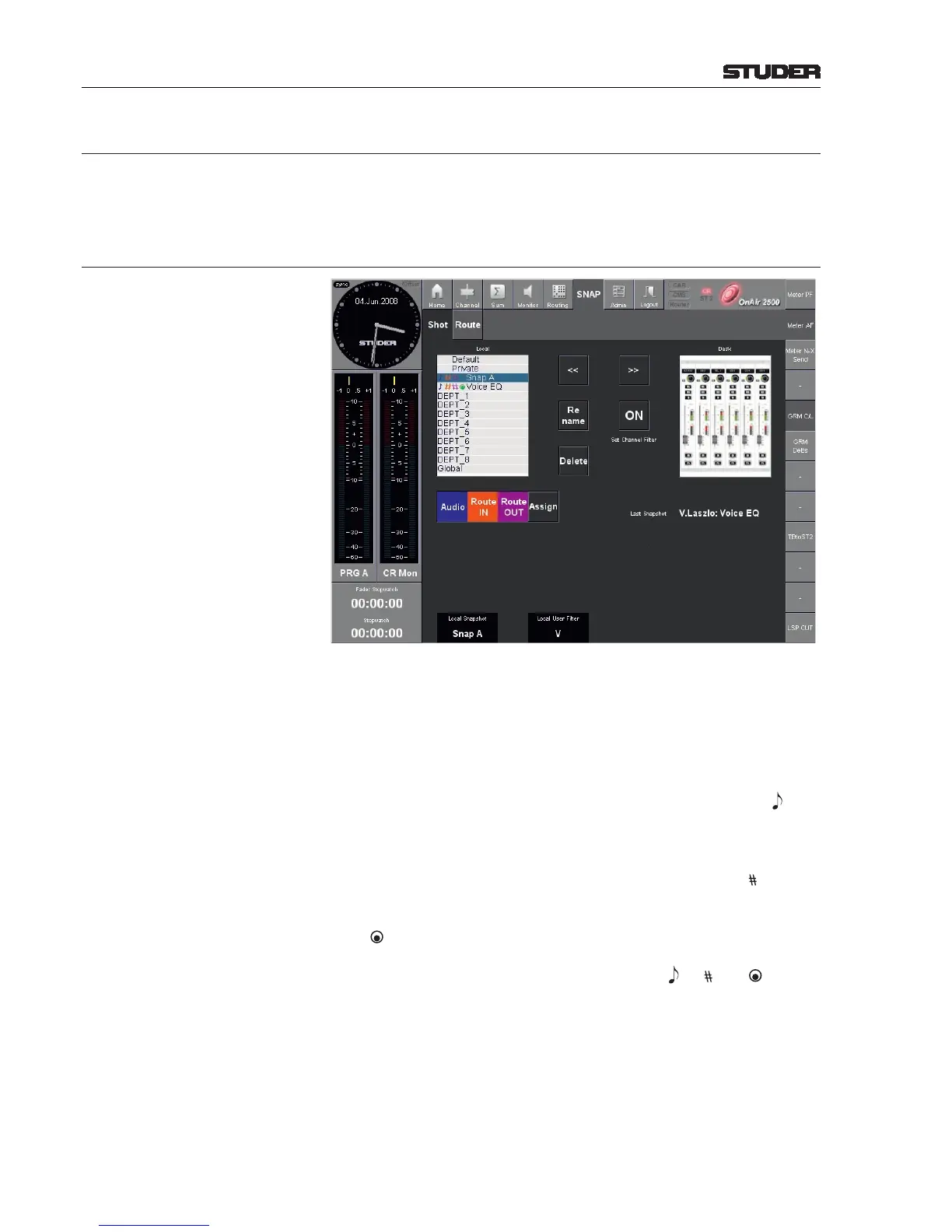5.3.7 Snapshot Pages
On this page the static (snapshot) automation is handled. For a general descrip-
tion of the snapshot handling refer to chapter 5.7.
5.3.7.1 (SNAP) Shot Page
Local Snapshot List The snapshot list in the left part of the page shows all snapshots available for
the current user. One entry can be selected at a time. Selection is done with
the Local Snapshot rotary encoder.
Local User Filter If the current user is the administrator, the snapshot list shows all global and
all user snapshots. A user filter may be applied to the list with the Local User
Filter rotary encoder.
Audio, Rout In/Out, Assign These keys allow partial snapshots of the console. If Audio is active, all
audio parameters of the console will be saved in a snapshot, and a (blue
note) symbol is displayed next to the snapshot name. If Rout In is active,
all input routing parameters of the console will be saved in a snapshot, and a
red # (matrix) symbol is displayed. If Rout Out is active, all output routing
parameters of the console will be saved in a snapshot, and a purple symbol is
displayed. If Assign is active, the rotary assignment (that has been performed
with the rotary and fader assign modules) will be saved in a snapshot, and a
green (rotary knob) symbol is displayed next to the snapshot name.
Any combination of these partial snapshots is allowed. For a complete con-
sole snapshot, simply activate all four buttons. The , #, , and symbols
also indicate which parts of a snapshot saved in memory may be selected for
recall.
>> Touching >> recalls the snapshot selected from the local snapshot list (selected
parts only) from the console’s memory and loads it to the desk.
<< Touching << saves the current desk setup (selected parts only) as a snapshot
to the console’s memory; a name must be given to the new snapshot using
the keyboard appearing then. When finished, confirm with Enter.
Rename The Rename button is displayed only if an entry has been selected in the
Local snapshot list, and if renaming is available for this entry. It allows re-
