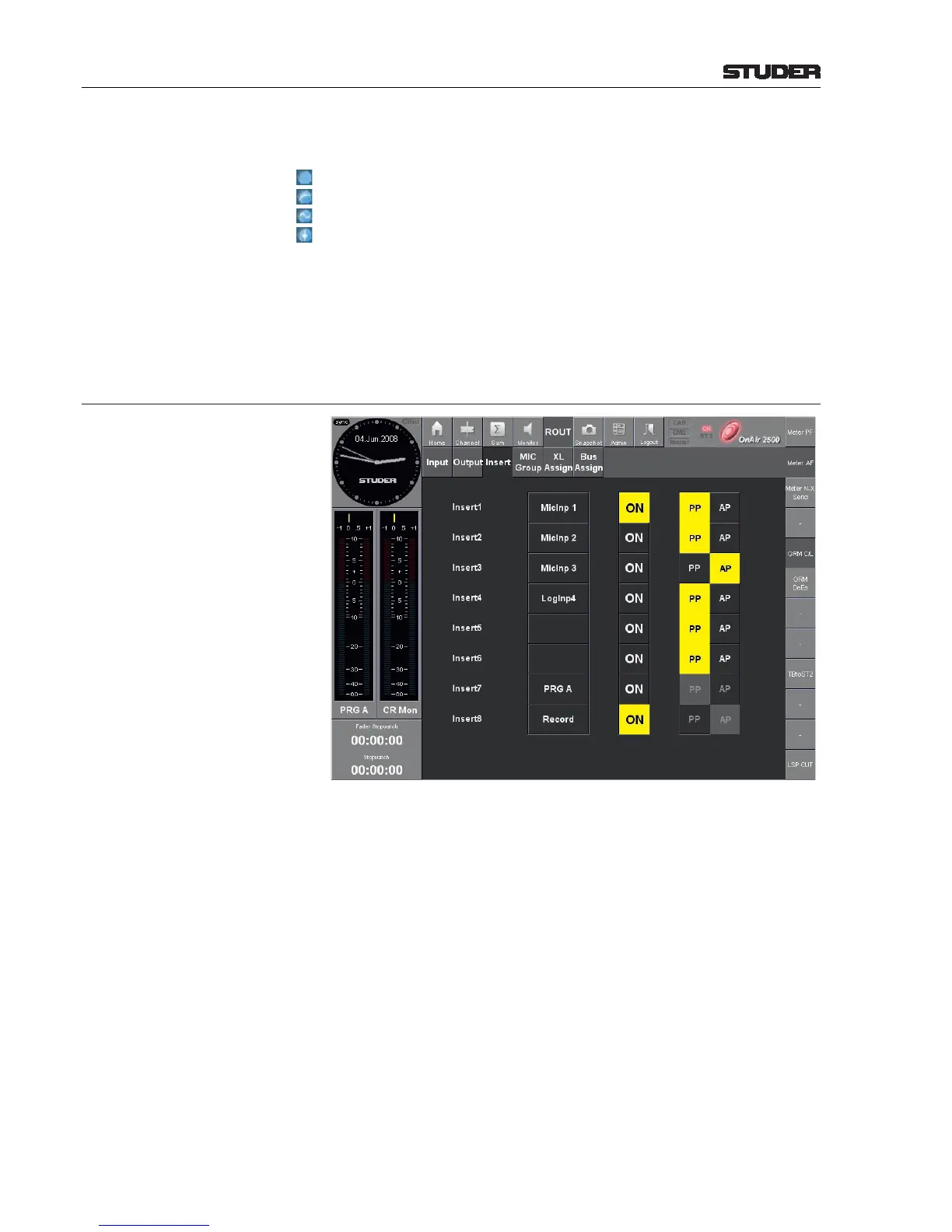Connect When touching Connect, the connection is set at the crosspoint of the cursor
lines. The blue bullet at the crosspoint indicates the selected type:
Input
DIR Out PP (pre-processing)
DIR Out AP (after processing)
CHAN Out (after fader)
Clear Clears the connection at the cross point of the cursor lines.
Lock, Unlock A connection may be protected from changes by selecting it and touching the
Lock button. If locked, the Connect and Clear buttons are blanked, and a
padlock symbol is indicated next to the output label.
To unlock, select the connection and touch the Unlock button.
5.3.6.3 (Routing) Insert Page
A pool of eight inserts is available. On the insert routing page they can be
assigned to the possible insert points (input channels and main master buses)
of the console.
The insert can be switched on or off either here with the ON button, on the
FDR/Bus page of the channel, or on the Sum/Master page of the master to
which the insert is assigned. This means that, if an insert is assigned to a chan-
nel, the insert on/off button is displayed on the corresponding channel or bus
page.
Note: The audio inputs and outputs used for insert send and return are defined in
the configuration tool (see chapters 6.5.5 and 6.5.6).
INSERT1...8 Touching one of these buttons opens a list of the available insert points to
select from. The selected insert point is displayed in the field at the right of
the INSERTx buttons. To de-assign an insert point, select None from the
list.
ON An insert point will become active in the audio signal path either upon touch-
ing the ON button or, as mentioned before, by activating it on the FDR/Bus
page of the channel, or on the Sum/Master page of the master to which the
insert is assigned.