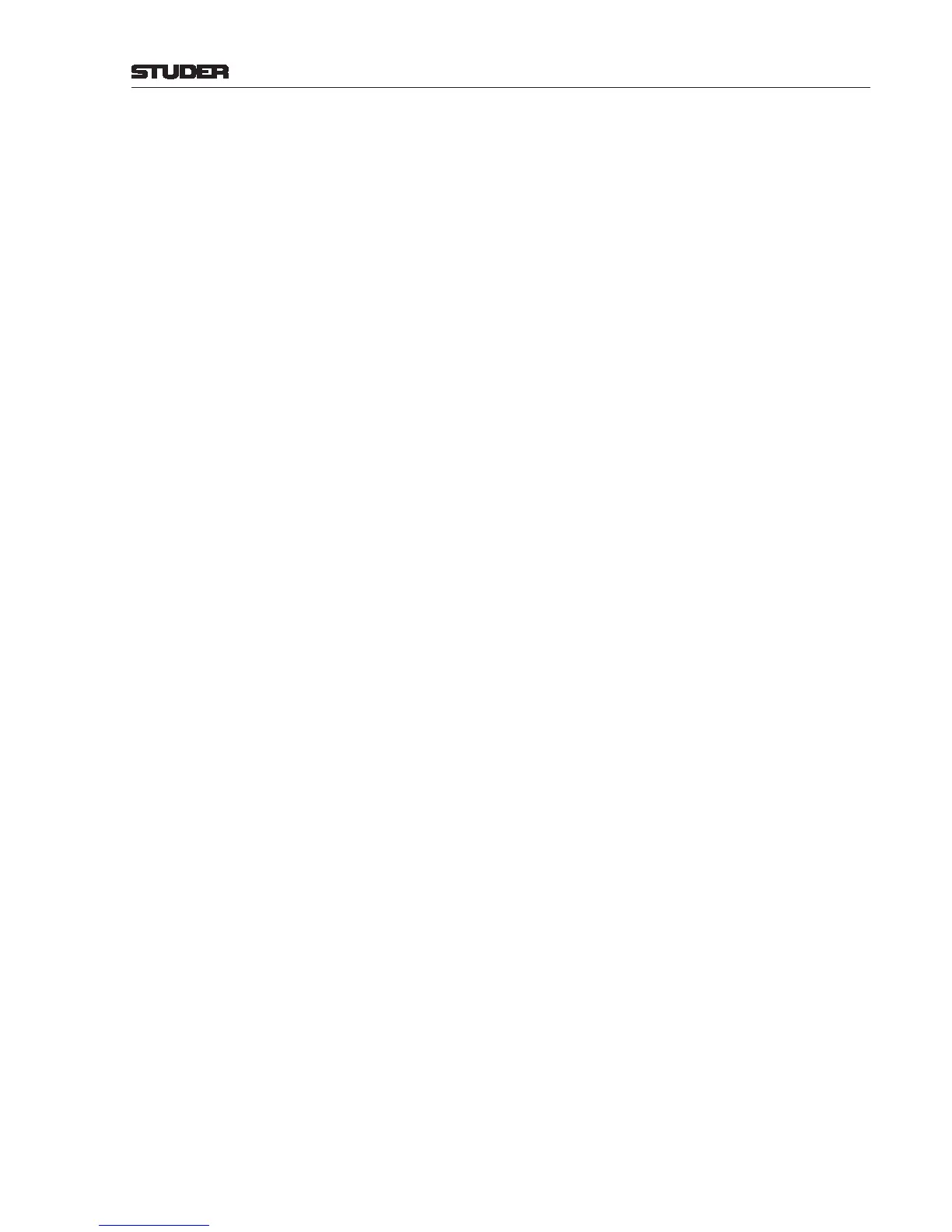OnAir 2500/OnAir 3000 Digital Mixing Consoles
Conguration 6-13
Date printed: 22.07.08
SW V3.0
alias label “DJ MIC” are loaded to the same channel strip, and also have the
same channel settings.
An alias label may be renamed in the same way as the input label described
before; it may consist of up to eight characters as well.
For standalone systems, the alias labels may as well be left as they are per
default.
Source (Left), Source Right... Source (Left) denes the physical audio input that is used to establish the
left (or mono) channel for the logical input. Source Right denes the physi-
cal audio input that is used to establish the right channel for a logical stereo
input. If Input Format (below) is Mono, no second router source is used.
If a surround source is dened, the remaining sources (Source Center,
Source LFE, etc.) must be assigned to physical inputs as well, and Input
Format must be set to 5.1.
Alternatively, if a stereo or 5.1-channel master output is selected, it is sufcient
to dene Source (Left) only.
After touching the Source... eld, a list appears for selection of I/O cards
in the internal (i.e. SCore) frame, in additional external D21m or stagebox
frames, master outputs, or “-”. Then a list for selection of the desired physical
input is displayed. It can be scrolled up and down with the navigation buttons
at its upper and lower margins, or with the rightmost rotary encoder.
Indication: Frame (Int = internal I/O cards in SCore frame; Ext # = additional,
external D21m frame; Stagebox # = D21m frame in stagebox), Slot #, Card
type, and Input # (e.g. Int, Slot 1, AES, Ch. 1), or “-” (if no physical input
is assigned to the logical input).
If more sources are assigned to a physical input than dened by the Input
Format eld (e.g. an additional right source for a mono input), the selection
will be displayed in gray.
OnAir 2500: 5.1-channel inputs not supported.
Input Format Denes the audio format of the logical input. Selections: Stereo, Mono, or
5.1. The format selected here will be automatically assigned to the console
channel to which this logical input is routed.
OnAir 2500: 5.1-channel inputs not supported.
Line / Mic Changes the view of the channel page in such a way that only the parameters
corresponding to the input type are displayed. Selections: Line or Mic. If Mic
is selected, remote control of the mic preamplier is automatically enabled.
Mic Clip Limiter Since SW V3.0, the mic clip limiter can be activated here instead of on the
main screen. Selections: On or Off.
Input Location This parameter is used for the monitoring dim/cut (mute) function. Selections:
ControlRoom, Studio 1...3, none.
OnAir 2500: Studios 1 and 3 not supported.
Signaling Source This parameter is used for activating the red light indication in the location
dened by the Input Location parameter of the current channel. Selections:
On or Off.
OnAir 2500: Studios 1 and 3 not supported.
Audition Bus With this parameter the contribution of the current input to the audition bus
is set On or Off.
Timer Start If this parameter is set to On, the global and the input fader stopwatches are
started when the channel to which this logical input is routed is switched ON
and its fader is opened. For details on global and input fader stopwatches refer
to chapter 5.9.