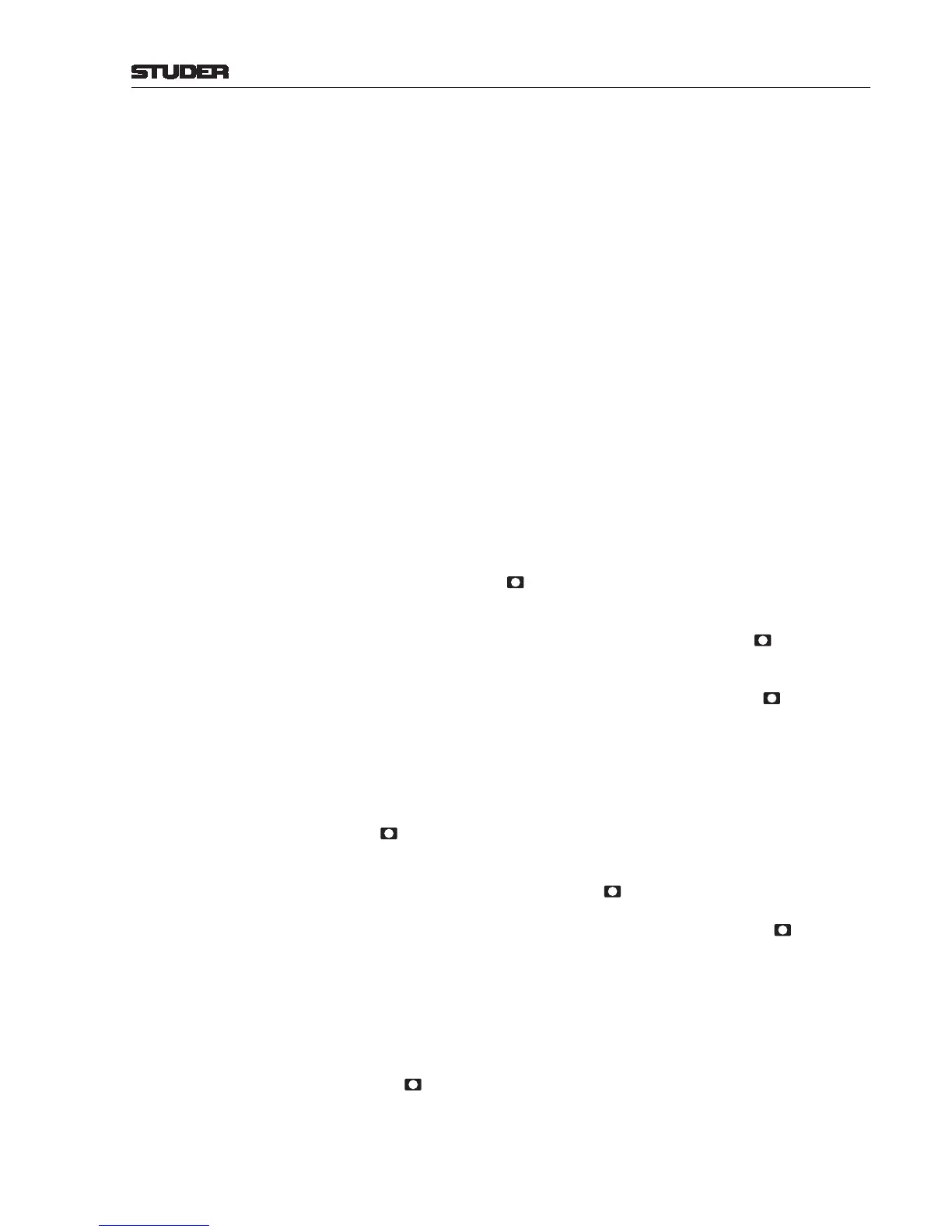Date printed: 22.07.08
Auto Take-Over Indication: The physical value and the internal processed value of the fader may be
different. This can be the case after routing, snapshot, or CAB changes – or
simply because a fader value has been changed with the GUI rotary encoder.
If the values are different, auto take-over mode is enabled. The direction in
which the fader knob has to be moved is indicated in the character display by
“FDR UP” or “FDR DOWN”. When the fader knob has been moved a bit,
the display changes to a numerical value such as “–15 UP” or “27 DOWN”.
When the fader position matches the internal value, “TAKEOVER” flashes
three times; the whole process is quite self-explanatory.
If optional motor faders are installed, their physical value automatically fol-
lows the internal processed values.
GRM The second bar graph meter in each channel’s OLED display is used for gain
reduction indication. It is activated if the channel’s compressor/limiter is
active; it can also be configured to be active in De-Esser mode.
Rotary Encoder/Channel Display A rotary encoder and corresponding keys are available in every fader strip.
The function of these elements can be assigned/configured via the GUI or the
fader assign keys in the central section. If the rotary knob in the fader strip
or in the rotary module is touched, the channel label display shows the cor-
responding value, depending on the selected function. Several functions are
selectable, such as input routing, input gain, balance, N–X level, AUX level,
etc.
The corresponding key has an “Enter” or on/off function, depending on
the selected function.
Input Channel Routing: To select an input signal for this channel, first turn the rotary to select an
input source group, followed by pressing the illuminated key. Then turn
the rotary again to select one of the input sources from this group. If the input
signal is routed to a different channel already, the label is marked with an “*”.
When the desired source name shows up, a short press on again assigns
the signal to the channel strip.
There is an additional, hidden function here for your convenience. When
having selected an input signal as described above and e.g. MIC 0101 is
displayed, but you would rather select an input signal form a different group
(such as CDR 1 from the line inputs), you have to wait for approx. 5 seconds
until the display switches back to group selection. However, when pressing
for about 1 second the display switches back immediately.
Cal / Gain: The rotary adjusts the input gain level for microphone inputs or the calibra-
tion level for non-microphone inputs; the corresponding setting is displayed
in dB. There is no function for the key in this mode.
Balance: L/R balance or pan (-orama) is adjusted with the encoder and optically indi-
cated by the LED ring around the encoder knob. Using the key next to
the encoder, balance or panning is set to the adjusted value (on) or to center
position (off), while the adjusted value remains stored.
N–X Contribution Level: Adjusts the contribution level of this channel to the N–X bus selected with one
of the N-X 1...4 rotary assign keys in the center section. The level is displayed
in dB.
AUX Level: Adjusts the contribution level of this channel to the AUX bus selected with
one of the AUX 1...2 rotary assign keys in the center section. The correspond-
ing key switches the contribution to the AUX channel on or off. The level
is displayed in dB.