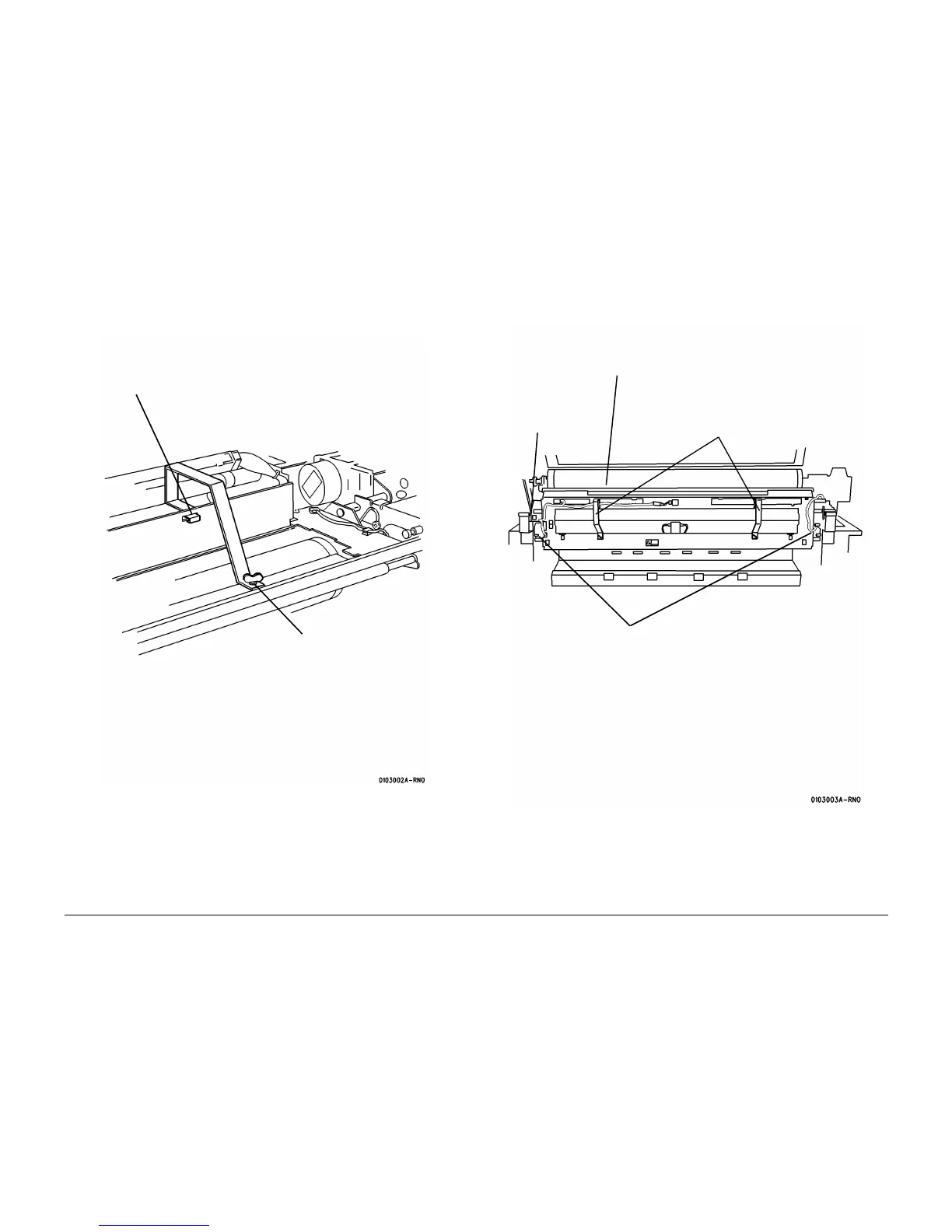01/02
4-44
8825/8830 Printer
REP 9.1
Repairs and Adjustments
NOTE: In the following steps, “Left” and “Right” describe machine locations as observed when
you are facing the Xerographic Module at the left side of the Printer.
7. (Figure 2): Install the Handles onto the Left and Right Side of the Xerographic Module.
Figure 2 Installing the Handles (Right Side)
NOTE: The latches that secure the Xerographic Module to the Printer Frame are spring-loaded
and will automatically engage the holes. The latches have a 1/4 turn lockout feature that may
be used to prevent actuation during reinstallation of the Xerographic Module. When performing
the following step, ensure that the spring-loaded feature is active.
8. (Figure 3): Using the handles, rotate the Xerographic Module 90 degrees so that the
latches lock into the holes in the frame.
Figure 3 Latching the Xerographic Module at the Service Position
1
Attach the handle into the
slot
2
Secure the fastener
1
Rotate the Xerographic
Module 90 degrees
2
Ensure that the Xerographic
Module is latched to the frame
3
Disconnect
A23P2
Handles
