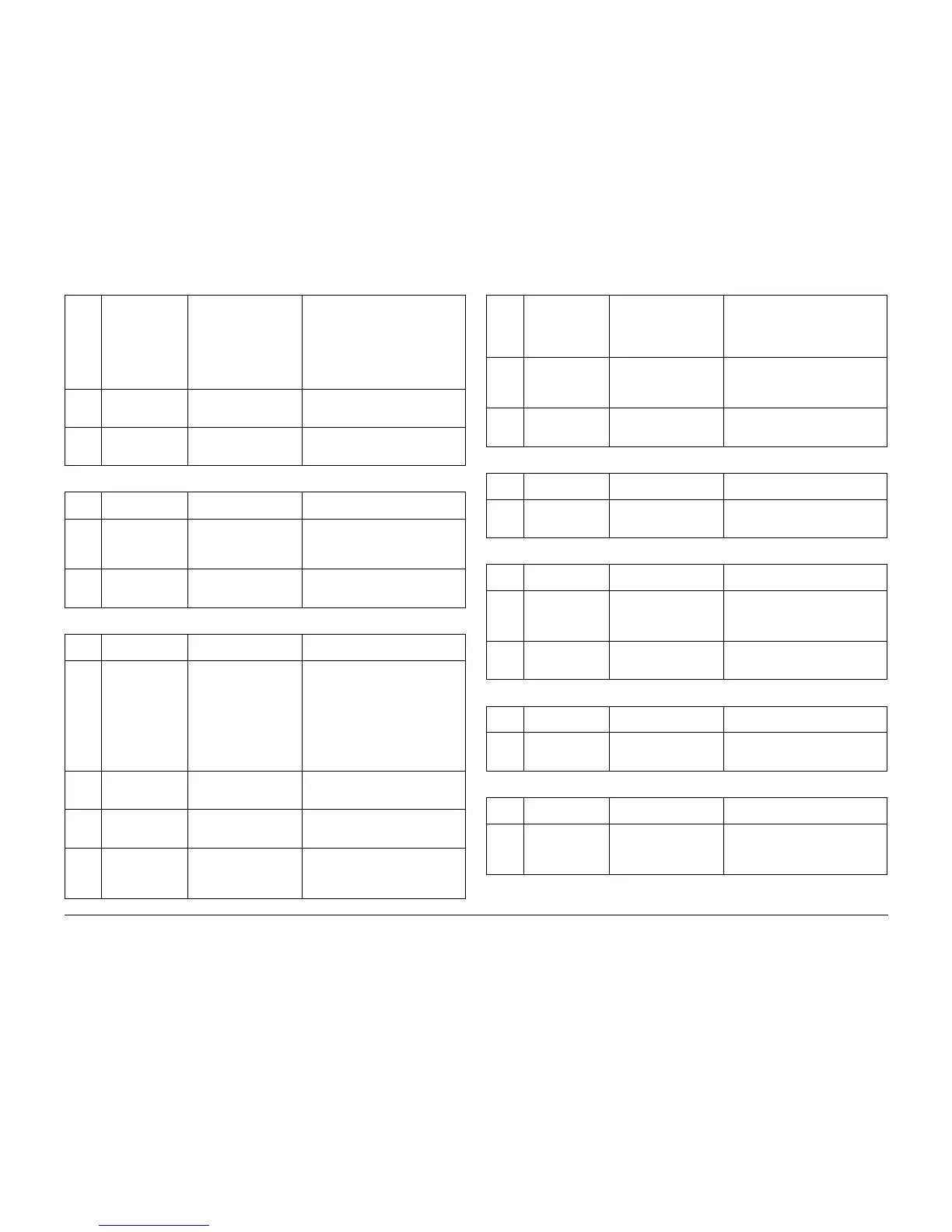01/02
1-14
8825/8830 Printer
Maintenance Procedures
Service Call Procedures
Nor-
mal
Call
Clean the transfer
corotron
Improve toner transfer to
media.
Improve media tack.
Remove the transfer corotron. Clean
loose toner/debris with a brush. Use
only a water-dampened cloth to
remove contaminants from the extru-
sion.
NOTE: Some of the coating may
come off onto the cloth.
Nor-
mal
Call
Empty the conden-
sation reclaim bot-
tle.
Prevent the bottle from
overflowing.
Empty the bottle into a sink.
25K ft.
7Km
Repair or replace
the transfer
corotron.
Contamination causes
print quality defects.
Clean (same as the step above).
Table 4 Media Feed
INTER
VAL
TASK REASON TASK ENABLER
1st
10K ft.
or 3K
m
Remove the drive
chain slack.
Feeding problems. Loosen the feed motor hardware to
allow the spring to tension the chain.
Tighten the hardware.
40K ft.
or 13K
m
Remove the drive
chain slack.
Feeding problems. Loosen the feed motor hardware to
allow the spring to tension the chain.
Tighten the hardware.
Table 5 Developer Module
INTER
VAL
TASK REASON TASK ENABLER
Nor-
mal
Call
Brush the devel-
oper from the
Developer Seal
and lower edge of
the Developer
Housing back into
the Developer Mag
Roll and then
clean the Seal.
Image quality problems
can occur.
Clean as required.
Nor-
mal
Call
Check that the
developer housing
is level.
If the developer is not
level, density may not be
uniform side to side.
Developer material should not be uni-
form from end to end. Check the level
of the copier.
Nor-
mal
Call
Check the canis-
ter for proper rota-
tion.
If the canister is not rotat-
ing correctly, the copies
will be light.
Check the dry ink dispense motor for
binding. Check that the cartridge is
locked in the drive hub.
Nor-
mal
Call
Check the devel-
oper drives.
Worn gears will cause the
housing to move up or
down, which will cause
print quality defects.
Check the gears for worn or broken
teeth; replace the gears, if necessary.
Ensure that the drive coupling is
engaged.
Table 3 Media Transport
Nor-
mal
Call
Check, clean, or
replace the devel-
oper housing
spacing wheels, as
required.
Contaminated or worn
spacing wheels will cause
print quality defects.
Clean or replace spacing wheels.
30K ft.
9Km
Check the trickle
tube and toner Y
tube for obstruc-
tion.
An obstructed Y tube or
trickle tube will clog the
cleaning/trickle system.
Clean as required.
30K ft.
9Km
Check the pres-
sure equalizing
tubes.
Increased contamination
due to poor air flow in the
developer housing.
Remove developer housing. Remove
and vacuum tubes, vacuum lower
holes for toner.
Table 6 Covers
INTER
VAL
TASK REASON TASK ENABLER
Nor-
mal
Call
Clean the covers. Customer satisfaction. Formula A and antistatic fluid on the
and cut sheet feed-in shelf.
Table 7 Cutter
INTER
VAL
TASK REASON TASK ENABLER
Nor-
mal
Call
Check the cam for
lubrication.
To ensure the correct cut-
ter operation. The cutter
will not provide a straight
cut.
Place a light film of lubrication on the
cam surface.
Nor-
mal
Call
Clean the cutter. To ensure a straight,
smooth cut on the lead
edge of the media.
Vacuum the media dust and contami-
nation from the cutter blade area.
Table 8 Media Drawers
INTER
VAL
TASK REASON TASK ENABLER
Nor-
mal
Call
Clean the media
drawer.
Customer satisfaction. Clean the media dust and contamina-
tion from each of the media drawers
with a vacuum cleaner.
Table 9 Ozone Filter
INTER
VAL
TASK REASON TASK ENABLER
Nor-
mal
Call
Check and replace
the Ozone Filter if
necessary.
To ensure correct air flow
through machine, and to
keep heat that is gener-
ated to a minimum.
Check theOzone Filter at 40K prints,
clean or replace as required. Replace
the Ozone Filter at 120K prints.
Table 5 Developer Module
