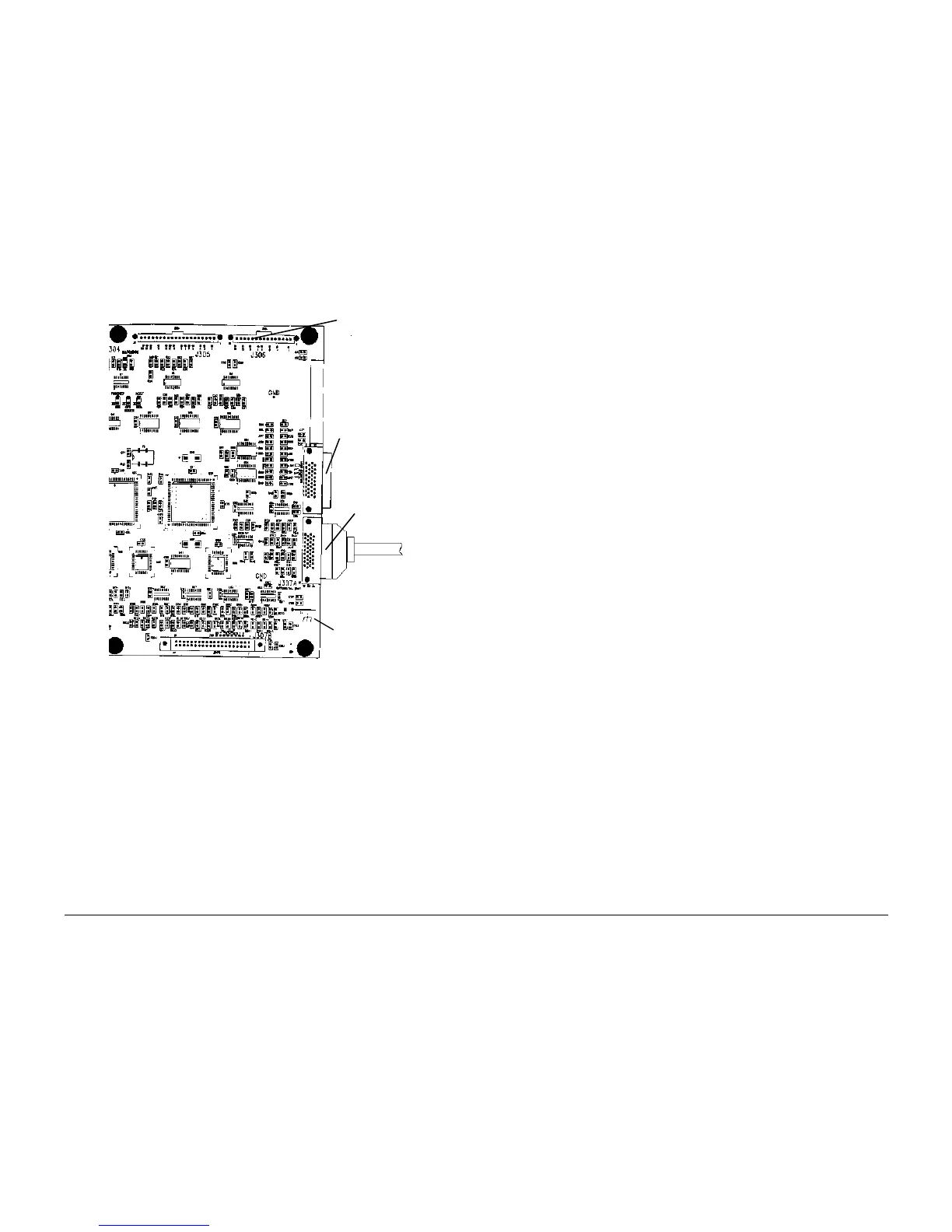01/02
4-6
8825/8830 Printer
REP 3.1
Repairs and Adjustments
9. (Figure 5): Connect the connectors:
Figure 5 Connecting P307A to new Main PWB
10. Connect the remaining connectors and the ground connector to the Main PWB.
11. Check the Xerox BBS to determine the current version of software to be installed on the
Main PWB.
12. Check the version of the firmware that is currently loaded onto the newly installed Main
PWB by performing the following:
a. Connect the Printer Power Cord.
b. Hold down the 0 (zero) button on the Printer Control Panel and switch on the Printer.
Continue to hold down the 0 button until the Control Panel has emitted two beeps;.
The printer is now in the Diagnostic Mode.
c. Observe the Printer Control Panel Display during the power-up sequence:
• If the firmware version IS NOT the current version, go to GP 6 Downloading
Firmware From a Laptop.
• If the firmware version IS the current version, switch off the printer and continue
on with this procedure.
13. Connect Connectors A3P307B and A1P3.
14. Reinstall the Controller.
15. While holding down the 0 key on the Printer Control Panel, switch on the printer and the
controller. Continue to hold down the key until two beeps are heard.
16. Enter the diagnostic code Chain 09 Test 00, and select Plot 5. A test print should be gen-
erated.
17. Enter the diagnostic code Chain 03 Test 00 to leave the Diagnostic Mode and resume
normal operation.
18. Mark Tag/MOD 27 on the Printer Tag Matrix.
1
Connect the
connectors (8)
2
With Tag 28:
Connect Image
Bar Connector
to J330
Without Tag 28:
Connect Image Bar
Connector to J307A
3
Connect the ground
connector
