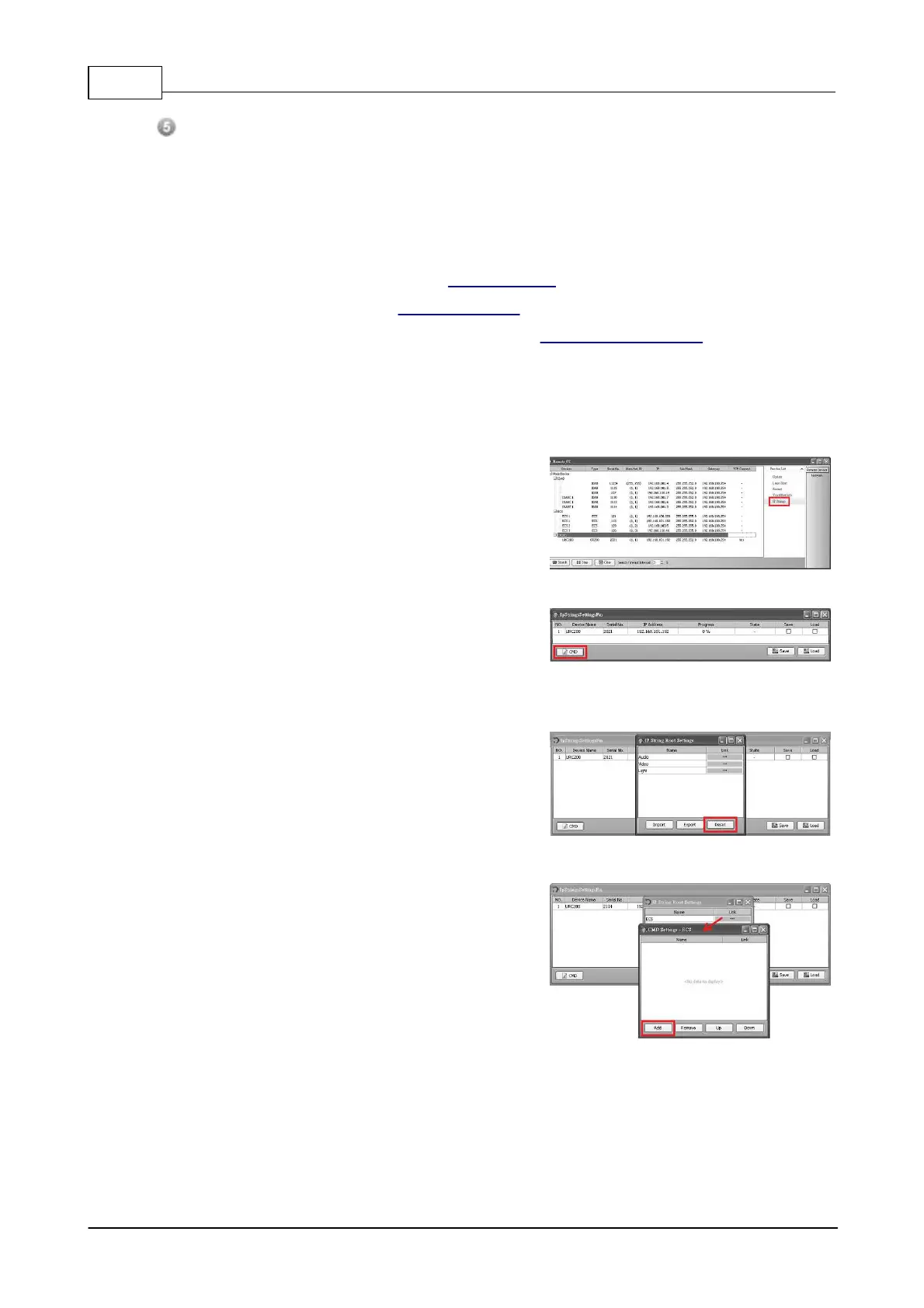IDA8 Global-Net User Manual148
© 2020, ATEÏS. All rights reserved.
Enter Button:
This button is used for going into to the inner layer of the menu.
3.2.5.2 Configuration
Please see the the steps below to setup the URC-200 for controlling the system.
1. Connect the URC220 to Ethernet switch to the audio processor such as IDA8C, ECS, ...etc.
2. Set the IP/Subnet Mask/Gateway in Protected Mode menu.
3. Edit Control Items, see topic Edit Control Items for details.
4. Save the configuration into the URC220, see topic Save/Load Configuration for details.
3.2.5.2.1 Edit Control Items
Users allows to configure and control the menu system of URC-200. The menu system is multi-
layered, it the first layer, there are three items: ECS, LAP G2, AMP indicates what device can be
controlled by URC-200. The following steps are the instruction of the building menus.
1. Operate the Remote G2 software. On the left,
there is a grid lists all the devices which can be
found by it, then select the node "CR200", and
click [IP settings] in [Remote Device] page.
2. After a pop-up window [IpStringsSettingsFm]
appears which lists all the URC220 that ready to
save or load the configuration. Click the button
[CMD] to open the settings window for the first
layer items in the menu system.
3. Press [Reset] button to make the reset root menu
to default.
4. Click the [Link] button on the field for the desired
menu item. It will open the CMD settings window.
Press [Add] button to create an item in the menu
for controlling parameter of the device.