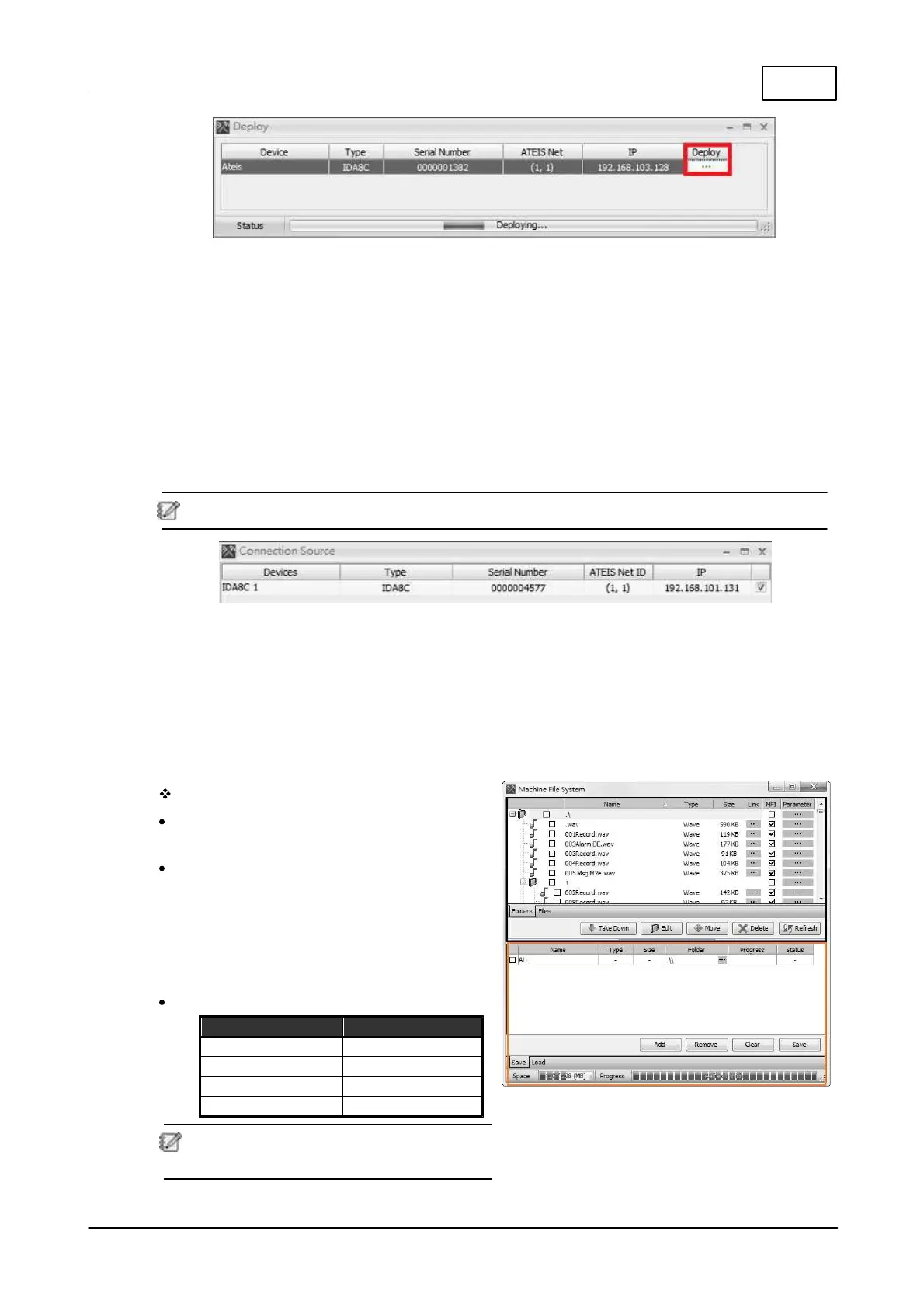System Configuration 263
© 2020, ATEÏS. All rights reserved.
5.4.4 Connection Source
Allow to check the status of devices that have been fully connected to PC via CAT5 cable
connection.
1. Open [Device Management] window.
2. Search and connect to the device.
3. Select the device on Device List and click [Connection Source] button.
4. Click [Download Config] to execute a retrieve the parameters that are stored in the Ateis
devices.
5. After a pop-up window appears, check the device that ticks the checkbox.
This action can only be ticked one at a time.
5.4.5 Machine File System
Allow to manage the audio (WAVE, G.722), figure (Bitmap) and messenger machine (HAC) with
specific order and topic stored in your device. Click to open [Machine File System Settings] window.
5.4.5.1 How To
The example here is IDA8 system, the configuration is the same for other Ateis audio processors.
This chapter will help you to comprehend each steps.
Step 1: [Open the setting Window]
Open [Device Management] window, and click
[Machine File System] button.
The supported formats of audio files include
WAV and G.722 format:
o 16K, 16bits.
o 24k, 16bits.
o 48k, 16bits.
The capacity of the audio sources:
Please make sure the software's version is
correct as it will affect the path of file storing.