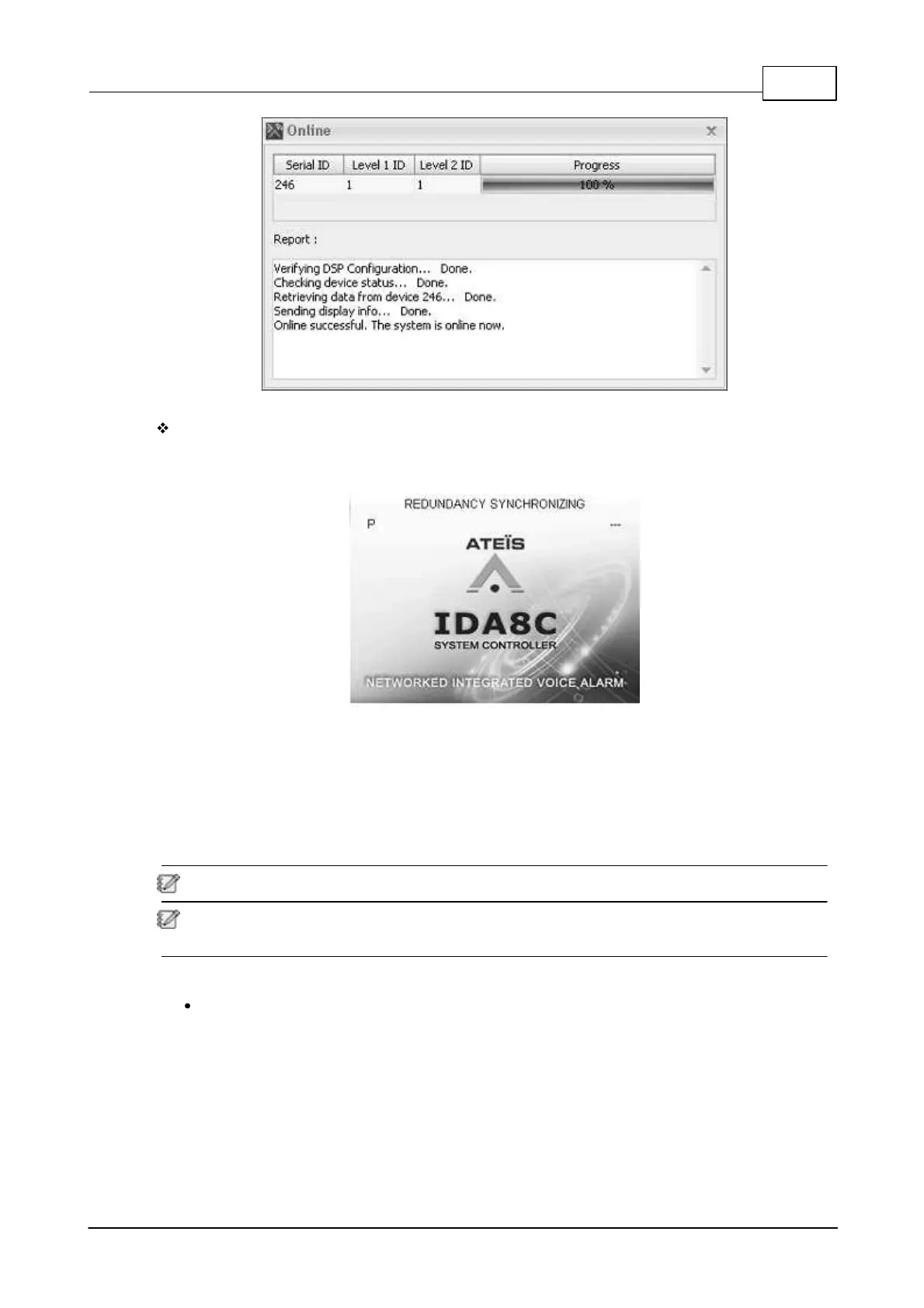System Products 193
© 2020, ATEÏS. All rights reserved.
IDA8 Front Panel
When the redundancy has set up successfully, the front panel will display the information as
below.
1. "P" or "S": If the device is the primary device, a letter P will be shown. If it is a secondary
device, a letter S will be shown.
2. "REDUNDANCY SYNCHRONIZING": It will be shown when the system is being synchronized.
3. "STANDBY": It means the device is the "STANDBY" end.
3.3.8.3 Ateis Studio (Partial Redundancy)
This function supports Partly Redundancy System only.
To configure the redundancy setting on global Ateis Studio, the primary and secondary devices
must have the same hardware configurations(eg. zone board A/B/C/D and telephone card).
The following example is using one IDA8C and one IDA8S to do full redundancy.
Step 1: Select one IDA8C as the primary device and the other IDA8C as the secondary
device.
o Click "Redundancy" button on the secondary device, and will open the "Select
Redundancy Device" window, then go to "Software" page.