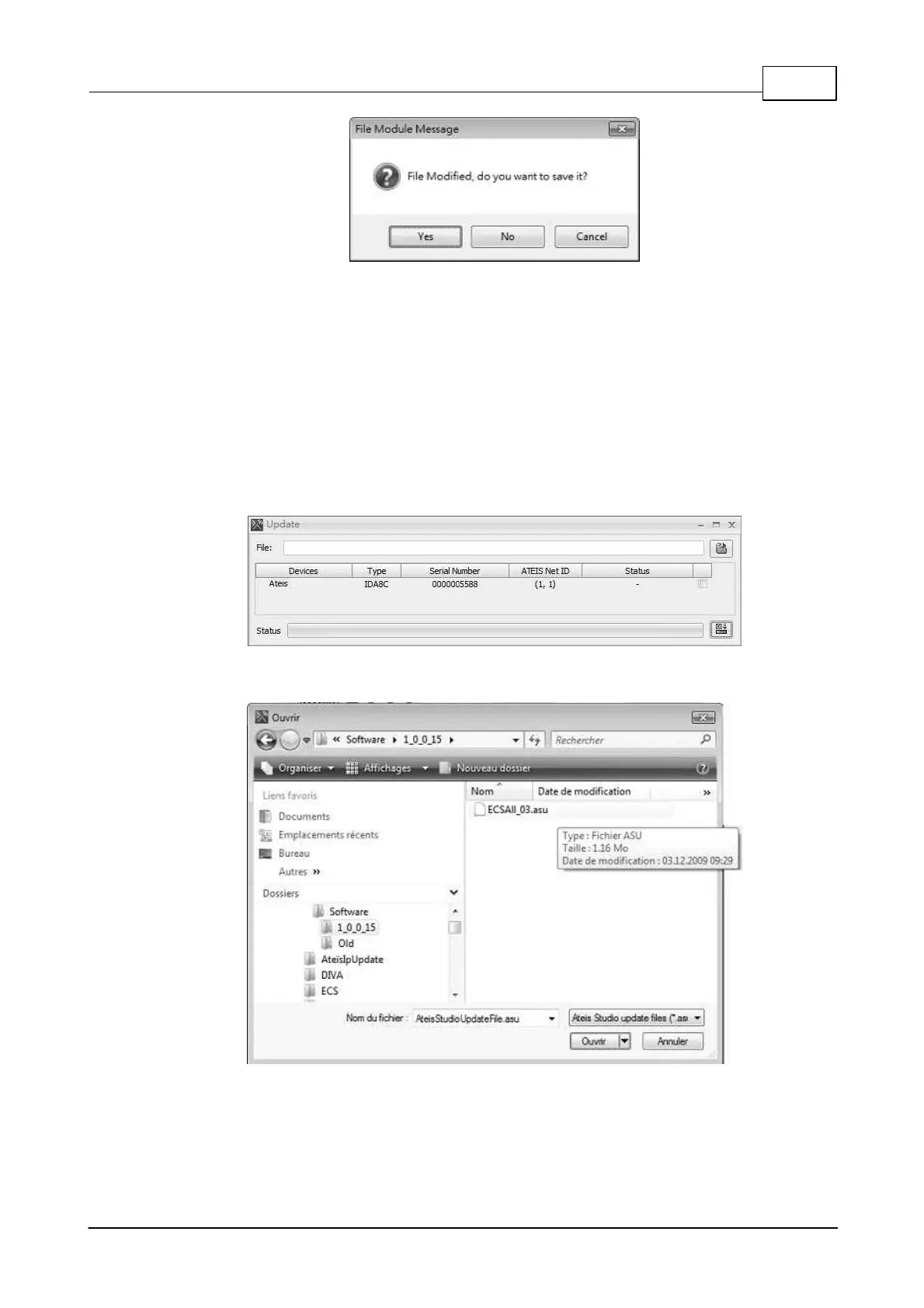System Configuration 285
© 2020, ATEÏS. All rights reserved.
5.4.17 Update
The purpose of updating the firmware is to match the version contained in your Ateïs Studio software
and the version contained in the hardware of your devices.
Read the version to see if there are mismatching versions. If so, update both the Ateïs Studio
software and the audio processor firmware. To do this, follow the steps below:
1. Open [Device Management] window.
2. Search and connect to the device which needs updating.
3. Click [Update] to open the update window.
4. Select the desired device in the list.
5. With the file browser open, search the ASU (Ateïs Studio Update) files on your PC. Then, click
[Open] to start the update process.
The progress bar in the Update window displays the status of the update: