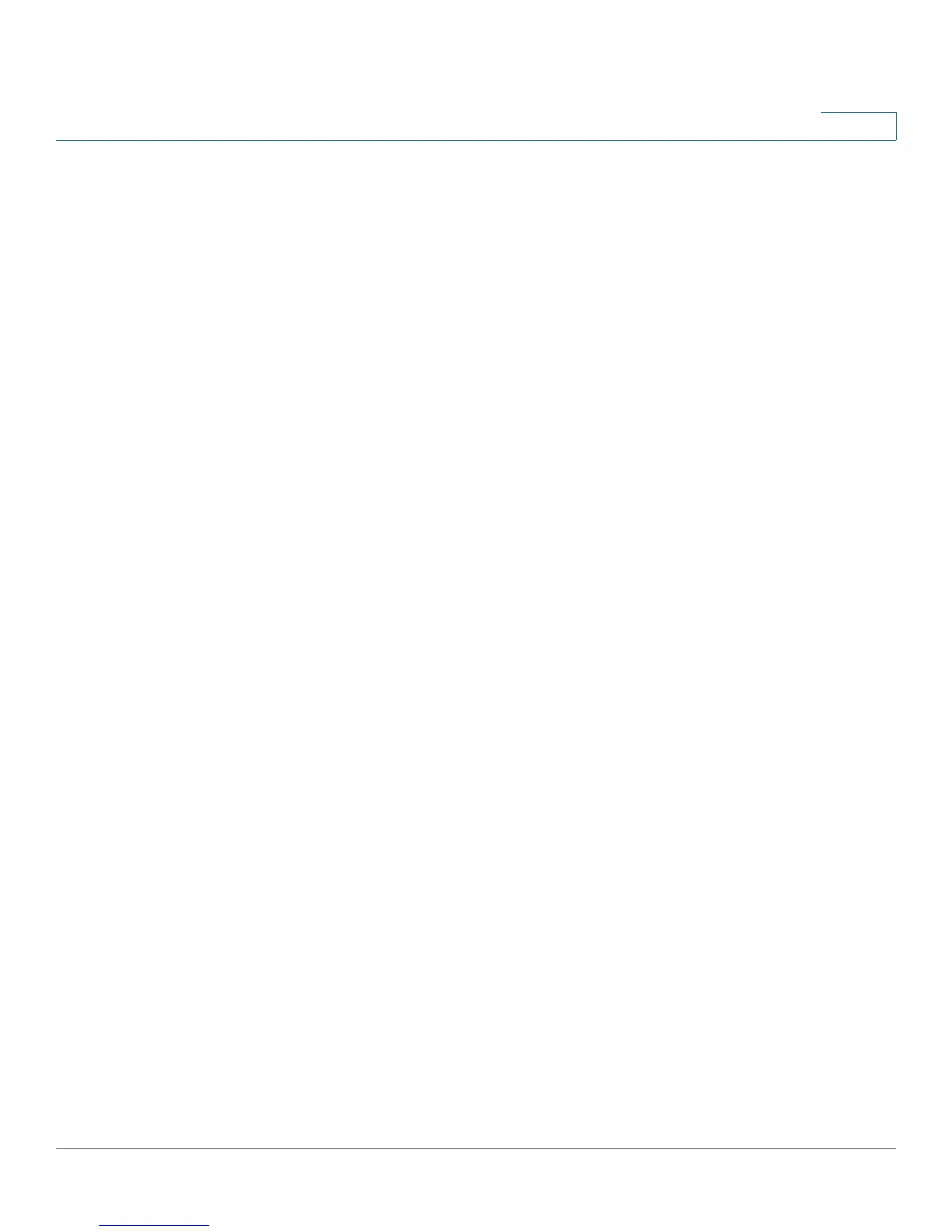Managing Device Information
Managing Stacking
Cisco Small Business SFE/SGE Managed Switches Administration Guide 21
2
each one to any existing stack member unit and then powering the new unit on.
Each new unit is assigned the next available Unit ID.
• After the stack is initialized and configured, the system administrator may reset
the Unit IDs manually to the same values assigned by automatic numbering.
Adding, Replacing and Removing Stacking Members —
Examples
The following examples illustrate stacking behavior when adding, replacing or
removing stack members:
• A stack is initially configured with Units 1,2,3,4,5,6,7,8. Master Unit 1 is then
removed while the stack is running and is replaced with another switch that is
in factory default mode. What happens?
When Master Unit 1 is removed, Backup Unit 2 automatically becomes the
Master unit. The newly inserted Unit 0 enters the stack and is automatically
numbered as Unit 1, but remains a stacking member (Since it did not enter the
stack as a Master-enabled unit and the stack already had a Master unit, its
entry did not trigger a Master Election.). However, after being assigned to be
Unit 1, it becomes a Master-enabled unit and will be a candidate in the next
Master Election. For instance, if the stack is reset, it will win the Master Election
and become the Master unit, while the present Master unit, Unit 2, will become
the Backup unit.
Removing or replacing stack members incorrectly may result in an inoperable unit
or stack, as illustrated in the following examples:
• A stack is initially configured with Units 1,2,4,6,7. Units 1 and 2 are then
removed, leaving Units 4, 6, 7. The stack is permanently disabled because
there is no Master unit, and the remaining units 4, 6, 7 are shut down. There
are no Master-enabled units, so Master Election cannot take place. In this
example, it makes no difference whether or not Units 4, 6, 7 were
automatically numbered or manually numbered. Rebooting the units does
not change the situation, even for automatically numbered units. Since there
are no Unit ID conflicts, all the units retain their Unit IDs and therefore
Automatic Unit ID Assignment does not occur. Then, after rebooting, all units
are again shut down. Only by selecting one of the remaining units to be
Force Master or by manually resetting at least one of them to factory default
(Unit 0) mode can these units be configured as an active stack.
