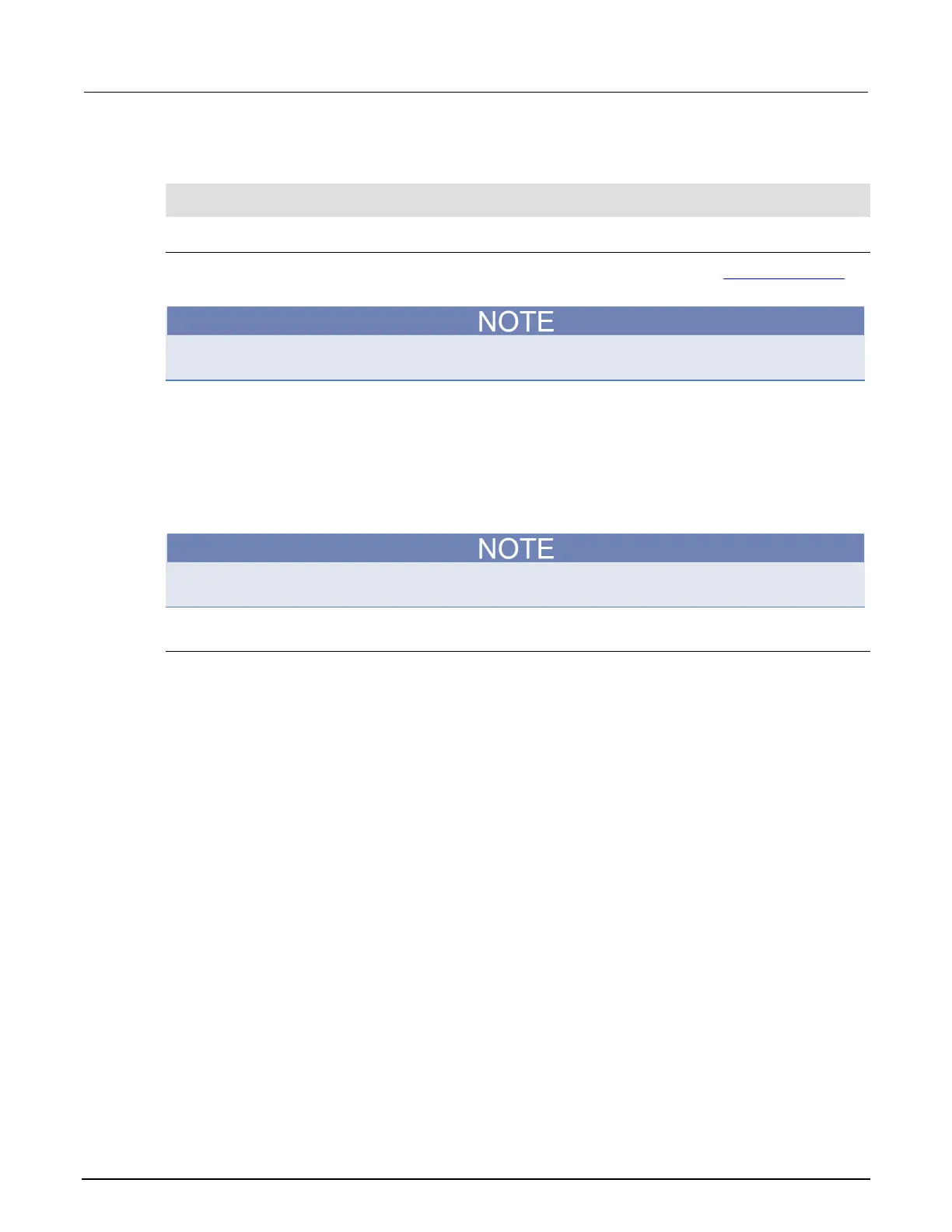3: Functions and features Model 2461 Interactive SourceMeter® Instrument
3-16 2461-901-01 A/November 2015
To measure current, store the readings in defbuffer1, and print the last reading in the buffer, send
the following commands:
smu.measure.func = smu.FUNC_DC_CURRENT
print(smu.measure.read())
Using the front panel to store readings in the selected buffer
Before you store readings, make sure the correct reading buffer is selected. See Selecting a buffer
(on page 3-13) for more information.
Each time a reading buffer is created, the instrument automatically selects the newly created buffer
as the active buffer.
To store a reading from the front panel, make a measurement. The buffer-fill indicators light up to
indicate that the buffer is filling. Depending on the size of the buffer, the lit indicator may be difficult to
observe. When all four indicators are lit, the buffer is completely filled. All of the indicators will not be
lit if the number of readings stored is less than the selected buffer capacity.
To stop storing readings in a buffer when you are making continuous readings, select the trigger
mode indicator and select the Manual Trigger Mode. You can press and hold the TRIGGER key for
about 3 seconds to display the trigger mode window.
Stored readings are lost when the instrument is turned off or reset. Stored readings are also lost
when you resize a reading buffer.
Viewing and saving buffer content
You can view the content of buffers from the front panel.
However, the front panel may not be flexible enough for your particular type of data analysis. For
further analysis, save the contents of the reading buffer to a USB flash drive. The stored file can be
loaded directly into Microsoft
®
Excel
®
or another tool. The file contains all of the information the
instrument records about each data point in the reading buffer. When you save the buffer data, you
may indicate a starting or ending point to save only a portion of the data. If you do not specify a
starting and ending point, the entire buffer data is saved. You may also specify how you want the time
saved with the time format parameter.
You can append the contents of a reading buffer to a file that is already on the USB flash drive. When
you append data, you can specify the starting and ending point in the buffer to save only a portion of
the data and time format as you do when you save the buffer.
All readings are saved in the comma-separated value (.csv) file format. This format stores tabular
data (numbers and text) in plain-text form. You can import the .csv file into a spreadsheet.
The Model 2461 does not check for existing files when you save. Verify that you are using a unique
name to avoid overwriting any existing .csv files on the flash drive.
See the following figures for an example of a buffer .csv file imported into a spreadsheet.
