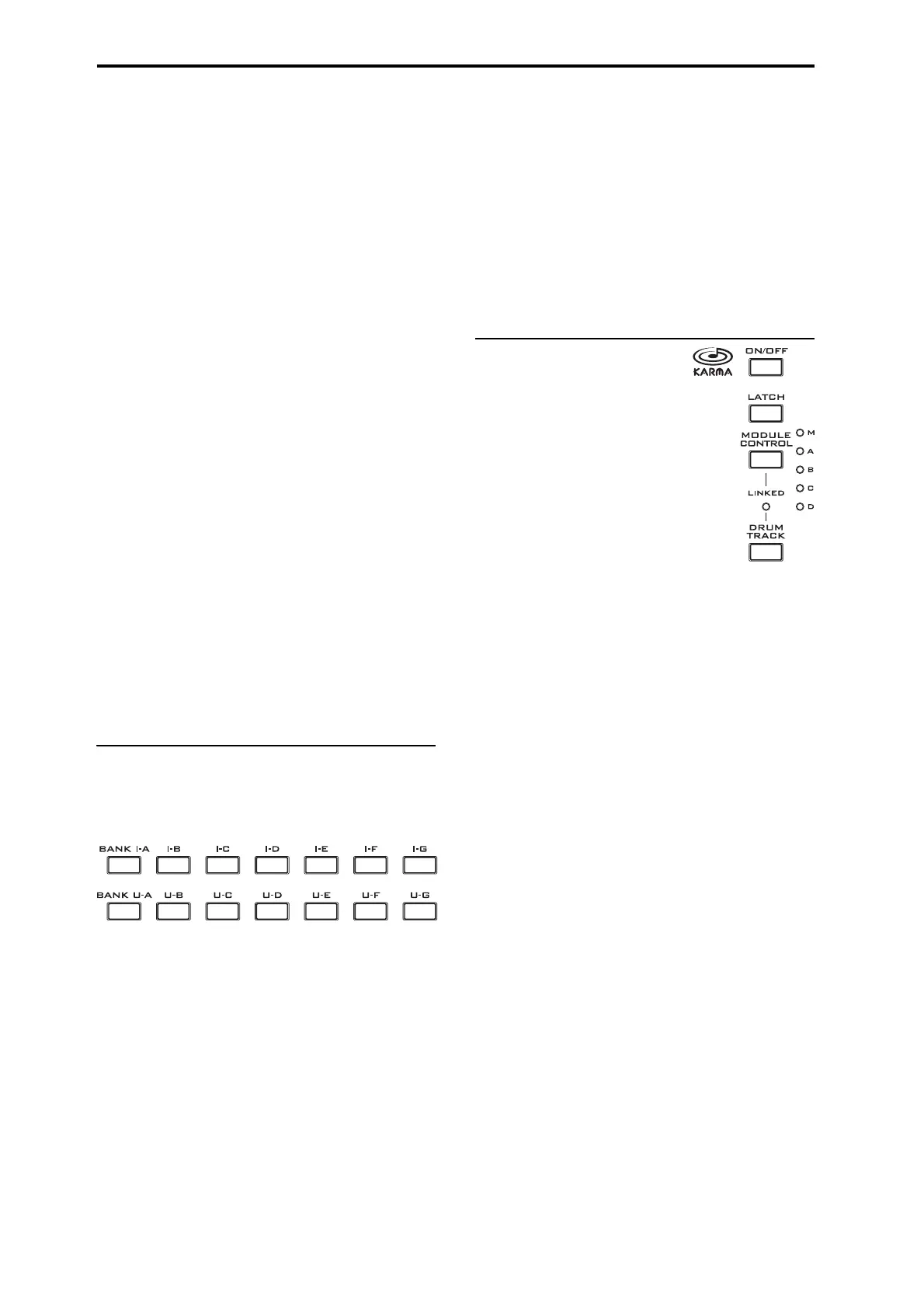Introduction to KRONOS
4
Forinformationonanyfront‐panelbutton,knob,
slider,orreal‐timecontroller,justholddownHELP
andthenpressthebuttonormovethecontrollerin
question.
ForinformationonthecurrentLCDpage,pressand
releasetheHELPbutton.
Whilethehelppageisonthescreen,youcantouchany
oftheon‐sc
reenlinks(highlightedinbluetext)for
moreinformation.Youcanscrollthroughthetextby
usingtheon‐screenscrollbars,pressingtheIncand
Decbuttons,orspinningtheValuedial.
ThetopoftheHelppagehas“breadcrumb”links,
whichshowthehierarchyofpagesabov
ethecurrent
one.Touchanyoftheselinkstojumptothe
correspondingpage.
Thebackwardsandforwardsbuttonsfunctionlikethe
similarbuttonsonastandardwebbrowser.Ifyouuse
linkstojumpbetweenpages,youcanthenusethe
backwardsandforwardsbuttonstomovethroughthe
pagesyo
u
’vealreadyviewed.
TheContentspageletsyouaccessanypartoftheHelp
system,includingalmostallofthetextandgraphicsin
boththeParameterandOperationGuides.TheIndex
containsashorterlistoflinkstoimportantarticles.
Toclosethehelpdisplay,justpresstheHELPbutto
n
again,presstheEXITbutto
n,orpresstheon‐screen
Donebutton.
COMPARE button
UsethisbuttontocomparethesoundoftheProgram
orCombinationthatyouarecurrentlyeditingwiththe
saved,un‐editedversionofthesound.Youcanalsouse
thisbuttontomake“beforeandafter”comparisons
whenrecordingoreditinginSequencermode.
7. BANK SELECT buttons
Usethesebuttonstochangebankswhenselecting
ProgramsorCombinations.TheLEDsinthebuttons
lightuptoshowthecurrentbank.
InProgrammode,thesebuttonsselecttheProgram
bank.TheyareactiveonlyonthePlaypages.
InCombinationmode,thesebuttonshavetwo
functions:
•Whenyou’reselectingCombinations,theychoose
theCo
mbinationbank.
•Whenyou’reassigningaProgramtoatimbre
withintheCombi,theyselecttheProgrambank.
InSequencermode,whenatrack’sProgramnameis
selected,thesebuttonschangetheProgrambank.
General MIDI banks
SelectingGeneralMIDIProgrambanksisalittle
differentfromselectingotherbanks.Eachtimeyou
presstheINT‐Gbutton,thebankwillsteptothenext
GM(2)bankorGMdrumbankinthefollowingorder:
G,g(1),g(2)–g(8),g(9),g(d),G,g(1),etc.
What’s in each bank?
FordetailsonthecontentsoftheProgrambanks,see
“Programbankcontents”onpage 27.Fordetailsonthe
Combibanks,see“Combinationbankcontents”on
page 57.
8. KARMA buttons
KARMAstandsfor“Kay
AlgorithmicRealtimeMusic
Architecture.”It’sanimmensely
powerfulrecordingandlive
performancetool,whichcan
provideawiderangeofmusical
effectsincluding:
• Arpeggiation
•Drumandinstrumentgrooves
•ComplexCCgestures(asifit
wasautomaticallymoving
knobsorjoysticksforyou)
•Musicalphrasegeneration
•Gatedandchoppeddanceproductioneff
ects
•A
nycombinationoftheabove
• …andmuchmore.
ON/OFF button
ThisswitchesKARMAonandoff.Aswiththeother
KARMAbuttons,thebutton’sLEDwilllightupto
showyouthatitisturnedon.
LATCH button
WhenLATCHisturnedon,KARMAwillcontinueto
playevenafteryou’vestoppedholdingnotesonthe
keyboardorMIDIIn.
Thisisconvenientwhenyouwanttoplayontopofa
KARMA‐generatedgroove,forinstance.
MODULE CONTROL button
InCombiandSequencermodes,KARMAhasfour
independentModules,eachofwhichcanbegenerating
adifferentmusicaleffect.Whenusedtocontrol
KARMA,theControlSurfaceslidersandswitchesare
fivelayersdeep:oneforeachModule(A‐D),andthen
aMasterLayerwhichcontrolsselectedparameters
fromallofth
eMo
dulesatonce.
TheMODULECONTROLbuttonselectswhetherthe
KARMASLIDERS,SWITCHES,andSCENESwill
controleitherasingleModuleindependently,orthe
MasterLayer.InProgrammode,onlyasingleModule
isavailable,andtheMasterLayerisusedtocontrolit;
youcannotselectot
hersettings).