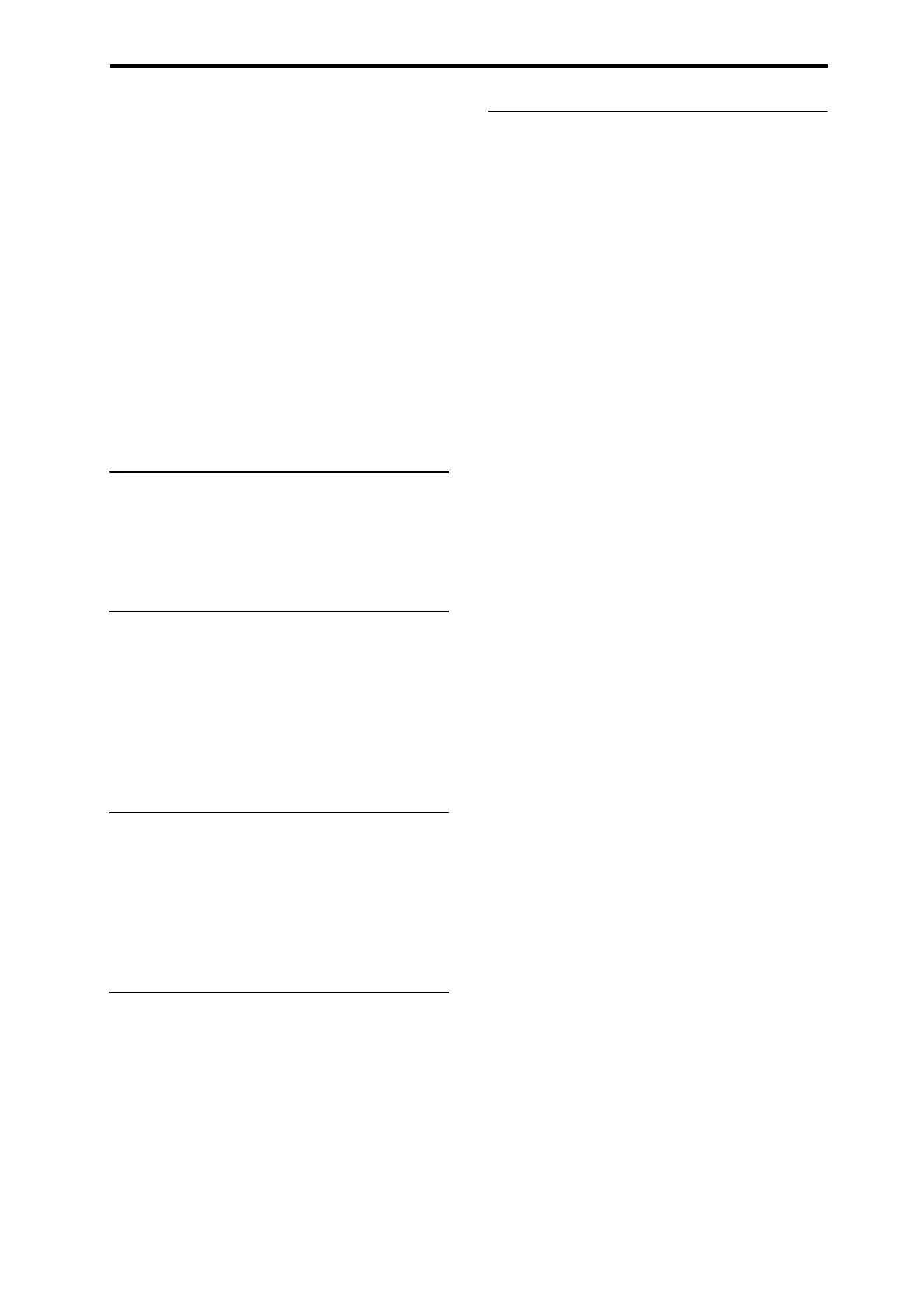Playing Combinations Selecting Combinations
59
2. Pressthetabslocatedtotheleftsideofthedisplay
toselectadifferentcategory.
Thenameoftheselectedcategorywillbedisplayedin
fullinthelowerleftofthedisplay.
3. Optionally,focusonamorespecificgroupof
soundsbyselectingasub‐categoryfromthe
secondcolumnoftabs.
Thefullnameofthesu
b‐categoryalsoappearsinthe
lowerleftofthedisplay.
4. PressoneoftheCombinationnamesinthecenter
areatoselectaCombination.
TheselectedCombinationwillbehighlighted.
5. Whenyouaresatisfiedwiththeselected
Combination,presstheOKbuttontoclosethe
po
pu
pmenu.
IfyoupresstheCancelbutton,yourselectionwillbe
discarded,andyouwillreturntotheCombinationthat
hadbeenselectedwhenyouopenedthepopupmenu.
Using the Favorites check-box
TheBankandCategoryselectpop‐upsbothincludea
Favoritecheck‐boxatthebottomofthescreen.This
letsyoutrimthelisttoshowonlyCombinations
you’vemarkedasfavorites.Formoreinformation,see
“UsingtheFavoritescheck‐box”onpage 29.
Using a footswitch to select
Combinations
Youcanassignafootswitchtostepthrough
Combinationsonebyone,eithergoingup(0,1,2,3,
etc.)orgoingdown(3,2,1etc.).Thisletsyouchange
Combinationswithoutusingyourhands–greatfor
quickProgramchangesinliveperformancesituations.
Formoreinformation,see“Usingafootswitchtosel
ect
Pr
ograms”onpage 29.
Selecting Combinations via MIDI
YoucansendMIDIProgramChangemessagesto
KRONOSfromexternalMIDIdevices,suchas
computersequencersorotherMIDIcontrollers.In
conjunctionwithMIDIBankSelect,youcanusethese
toselectanyCombinationfromall14Banks.
Formoreinformation,see“Selectingcombinations,”
onpage 1130oftheParameterGuide.
Using controllers to modify the sound
Youcanusethejoystick,ribboncontroller,SW1,SW2,
VectorJoystick,VAL UEslider,keyboard,footpedals
andswitches,andtheControlPanelknobs,sliders,and
switchestocontrolthesound.
Formoreinformation,seethecorresponding
explanationforPrograms:“UsingControllers”on
page 31.
Drum Track
TheDrumTrackintegrateswithalltheotherfeatures
ofCombinationmode,includingKARMA.Fordetails,
see“UsingtheDrumTrackinCombinationmode”on
page 240.