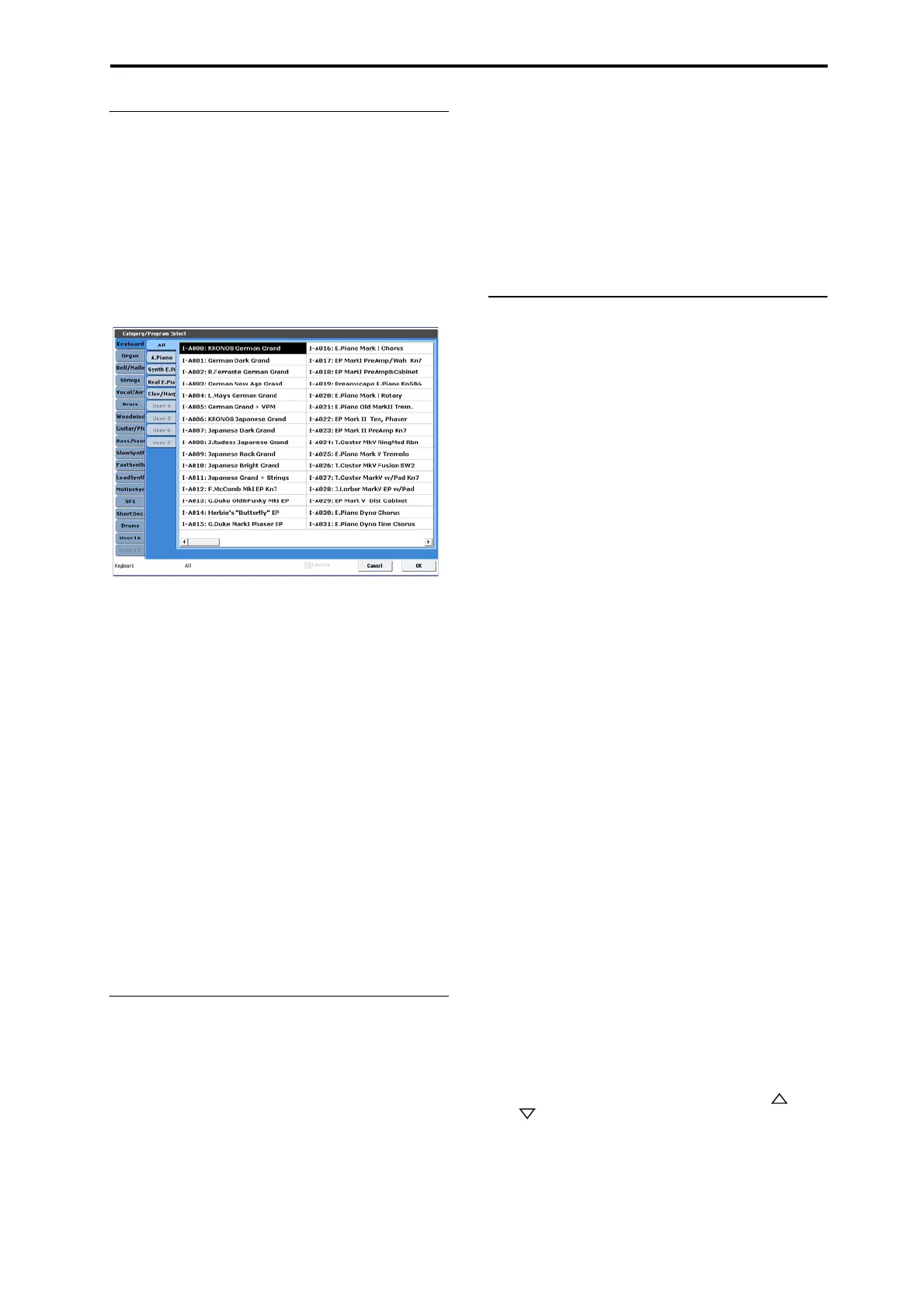Playing Programs Selecting Programs
29
Selecting by Category
YoucanselectProgramsfromwithinacategory,such
askeyboard,organ,bass,anddrums.Whenshipped
fromthefactory,theProgramsareorganizedinto16
categories,eachwithseveralsub‐categories.Thereare
also2morecategories,initiallynamedUser16and
User17,whichyoucanuseandrenameasdesired.
1.
PresstheCategorypopupbutton.
TheCategory/ProgramSelectdialogappears.
Category/ProgramSelectmenu
Intheillustrationabove,theMotionSynthcategoryis
selected.ThelistontherightshowsthePrograms
whichbelongtothatcategory.
2. Pressthetabslocatedtotheleftsideofthedisplay
toselectadifferentcategory.
Thenameoftheselectedcategorywillbedisplayedin
fullinthelowerleftofthedisplay.
3. Optionally,focusonamorespecificgroupof
soundsbyselectingasub‐categoryfromthe
secondcolumnoftabs.
Thefullnameofthesub‐categoryalsoappearsinthe
lowerleftofthedi
splay.
4. Pressoneofthenamesinthecenterareatoselecta
Program.
TheselectedProgramwillbehighlighted.
5. Whenyouaresatisfiedwiththeselectedprogram,
presstheOKbuttontoclosethepopupmenu.
IfyoupresstheCancelbutton,yourselectionwillbe
discarded,andyouwillretu
rnto
theProgramthathad
beenselectedwhenyouopenedthepopupmenu.
Using the Favorites check-box
TheBankandCategoryselectpop‐upsbothincludea
Favoritecheck‐boxatthebottomofthescreen.This
letsyoutrimthelisttoshowonlyProgramsyou’ve
markedasfavorites.
IftheselectedBankorCategorycontainsnoPrograms
markedasFavorites,thecheck‐boxwillbegrayedou
t
andunav
ailable.Whenshippedfromthefactory,no
Programswillbemarked(weleavethatuptoyou,
sincetheyshouldbeyourfavorites!).
TomarkaProgramasaFavorite:
1. GototheProgramP0:Playpage.
2. TouchtheFavoritebox,underneaththeTempo
parameter,sothattheboxisfilledinw
ithared
square(thisshowsthattheboxis“checked”).
3. WritetheProgram.
Thisisanimportantstep.Ifyoudon’twritethe
Program,thechangetotheFavoritescheck‐boxwon’ t
beretained.
FordetailsonhowtowritePrograms,see“Savingyour
edits”onpage 42.
Using a footswitch to select Programs
YoucanassignafootswitchtostepthroughPrograms
onebyone,eithergoingup(0,1,2,3,etc.)orgoing
down(3,2,1etc.).ThisletsyouchangePrograms
withoutusingyourhands–greatforquickProgram
changesinliveperformancesituations.
Therearetwowaysofdoingthis:byassigningthe
foot
switchtoProgramUp/Down,ortoValueInc/Dec.
ProgramUp/Downisrecommendedfornormaluse,
whileValueInc/Decisaspecial‐purposesetting,as
describedbelow.
Note:ThesesettingsapplytoSetListsand
Combinations,aswell.
Assigning the footswitch to Program Up/Down
AssigningthefootswitchtoProgramUporProgram
DownletsyoudirectlycontrolProgramchangesfrom
thefootswitch.
Tosetthisup:
1. Connectafootswitchtotherear‐panel
ASSIGNABLESWITCHinput.
Useasimpleon/offfootswitch,suchastheoptional
KorgPS‐1.
2. PresstheGLOBALbuttontoenterGlobalmode.
3. GototheControllerstaboftheControllers/Scales
pa
ge.
4. SettheFootSwitchPolarityparametertomatch
theconnectedswitch.
5. Atthetopofthepage,settheFootSwitchAssign
parametertoProgramUp(orProgramDown).
Forthissettingtopersistafterpower ‐down,youneed
towritetheGlobalsettings.
6. Openthemenu,andselecttheWriteGlobal
Settingcommand.
TheWriteGlobalSettingdialogwillappear.
7. PressOK,andthenOKagaintoconfirm.
Now,whenyoureturntoProgrammode,thefoot
switchwillstepthroughtheProgramsonebyone.
Assigning the footswitch to Value Inc/Dec
ThisletsyouusetheAssignableFootSwitchto
duplicatethefunctionsofthefront‐panelIncor
Decbuttons.
Thisisaspecial‐casesetting,butitmaybeconvenient
ifyouliketokeeptheBankorCategoryselect
windowsopenasyouplay,sothatyoucanseetheli
st
ofavailableProgramsorCombinations.Inthisspecific
case,theProgramUp/Downassignmentswillnot
work(sinceProgramchangesareignoredwhilethe