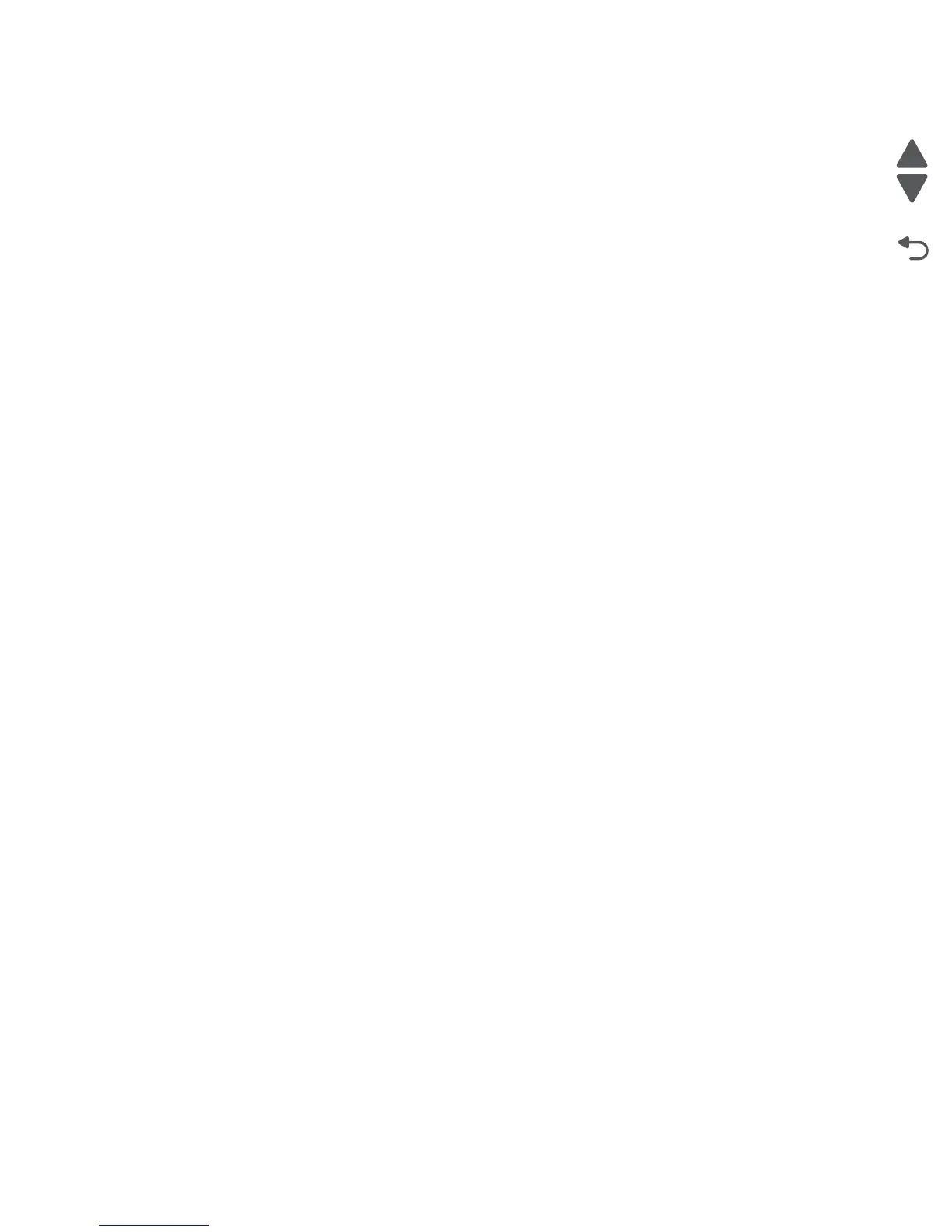3-22 Service Manual
7525-63x
Prt Color Pg Count, Prt Mono Pg Count and Perm Page Count
These page counts can only be viewed and cannot be changed.
To view these settings:
1. Navigate to PRINTER SETUP.
2. Navigate to the page count you wish to view:
• Prt Color Pg Count
• Prt Mono Pg Count
• Perm Page Count
The value of the page count appears beside the page count category.
Serial Number
This setting records the serial number that was assigned by manufacturing.The serial number can be viewed
and can also be changed.
To view or change the serial number:
1. Navigate to PRINTER SETUP > Serial Number.
2. Type the serial number using the on-screen keyboard.
3. Touch Submit to save the settings, or touch Back to return to PRINTER SETUP without saving any
changes.
Engine Setting 1 through 4
Warning: Do not change these settings unless requested to do so by your next level of support.
Model Name
The model name can only be viewed and cannot be changed.
Configuration ID
The two configuration IDs are used to communicate information about certain areas of the printer that cannot be
determined using hardware sensors. The configuration IDs are originally set at the factory when the printer is
manufactured. However, the servicer may need to reset Configuration ID 1 or Configuration ID 2 whenever the
RIP board is replaced. The IDs consist of eight digits. The first seven digits in each ID are hexadecimal
numbers, while the last digit is a checksum of the preceding seven digits. Each ID can contain a combination of
the digits 0 through 9, and the letters A through F.
Note: When the printer detects a Configuration ID that is not defined or invalid, the following occurs:
• The default standard model Configuration ID is used instead.
• Configuration ID is the only function available in DIAGNOSTICS.
• Unless the menu is in DIAGNOSTICS, Check Config ID displays.
To set the configuration ID:
1. Navigate to PRINTER SETUP > Configuration ID.
2. The cursor appears in the Configuration ID 1 field. Touch Backspace to delete Configuration ID 1.
3. Enter the new Configuration ID 1.
4. Touch the Next icon to switch to the Configuration ID 2 field.
5. Touch Backspace to delete Configuration ID 2.
6. Enter the new Configuration ID 2.
