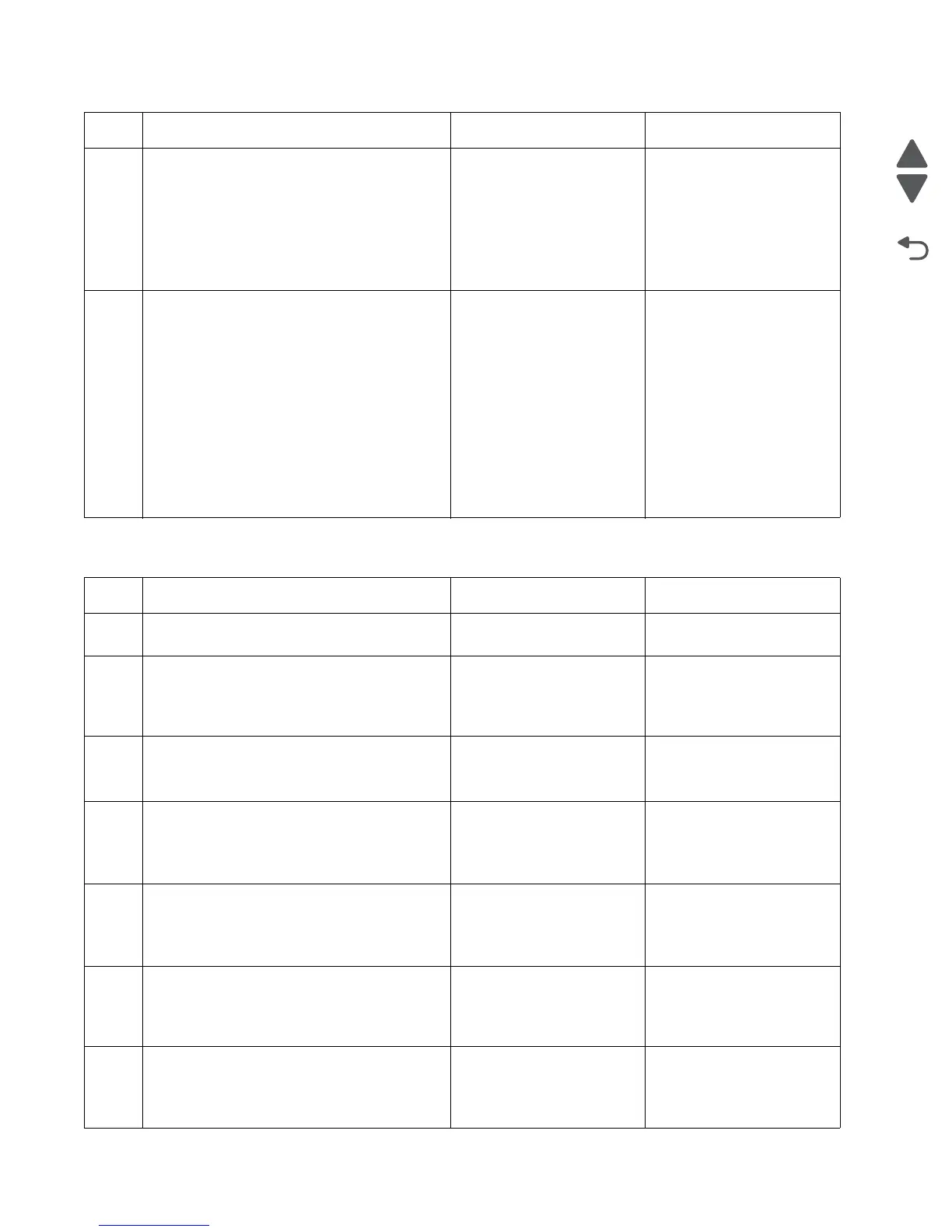2-68 Service Manual
7525-63x
Fax reception service check
14
Press **411 to enter the Fax/SE Menu. Select
“Print Logs”.
Print the T.30 transmission log. Check the
error being reported with the fax error code
table. See “” on page 2-27. Perform the
suggested resolution for the error.
Did this fix the problem?
Problem resolved. Go to step 15.
15
Adjust the “Transmit Level” setting in the SE
menu. press **411 to enter the SE menu, enter
Modem settings, and select “Transmit Level”.
Test by adjusting the transmitted signal
strength by decreasing/increasing the
‘Transmit Level’ setting in steps of 1db. For
example, if default value is -11 db, changing it
to-12 db will decrease the signal strength by 1
db, and changing it to -10 db will increase the
signal strength by 1db. Recommended
adjustment range is ±5 db (in 1 db increments)
from the default value.
Did this fix the problem?
Problem resolved. Go to your second-level of
support. See “Escalating a
fax issue to next level
support” on page 2-70.
Step Questions / actions Yes No
1 Is the phone line properly connected to the
modem card and the wall jack?
Go to step 2. Go to step 3.
2
Properly connect the phone line to the modem
card and wall jack.
Did this fix the problem?
Problem resolved. Go to step 3.
3
Check for a dial tone.
Is there a dial tone?
Go to step 4. Go to step 6.
4
Use a telephone to test the phone line’s ability
to send and receive calls.
Did the phone line work properly?
Go to 7. Go to step 5.
5
Use a telephone handset to verify the phone
line is free of static or external noise.
Is the phone line noise-free?
Go to step 7. Go to step 6.
6
Use the MFP on a properly functioning phone
jack.
Did this fix the problem?
Problem resolved. Go to step 7.
7
In <diags / config menu>, verify that the Enable
Fax Receive setting is on.
Is the setting set to on?
Go to step 9. Go to step 8.
Step Questions / actions Yes No
