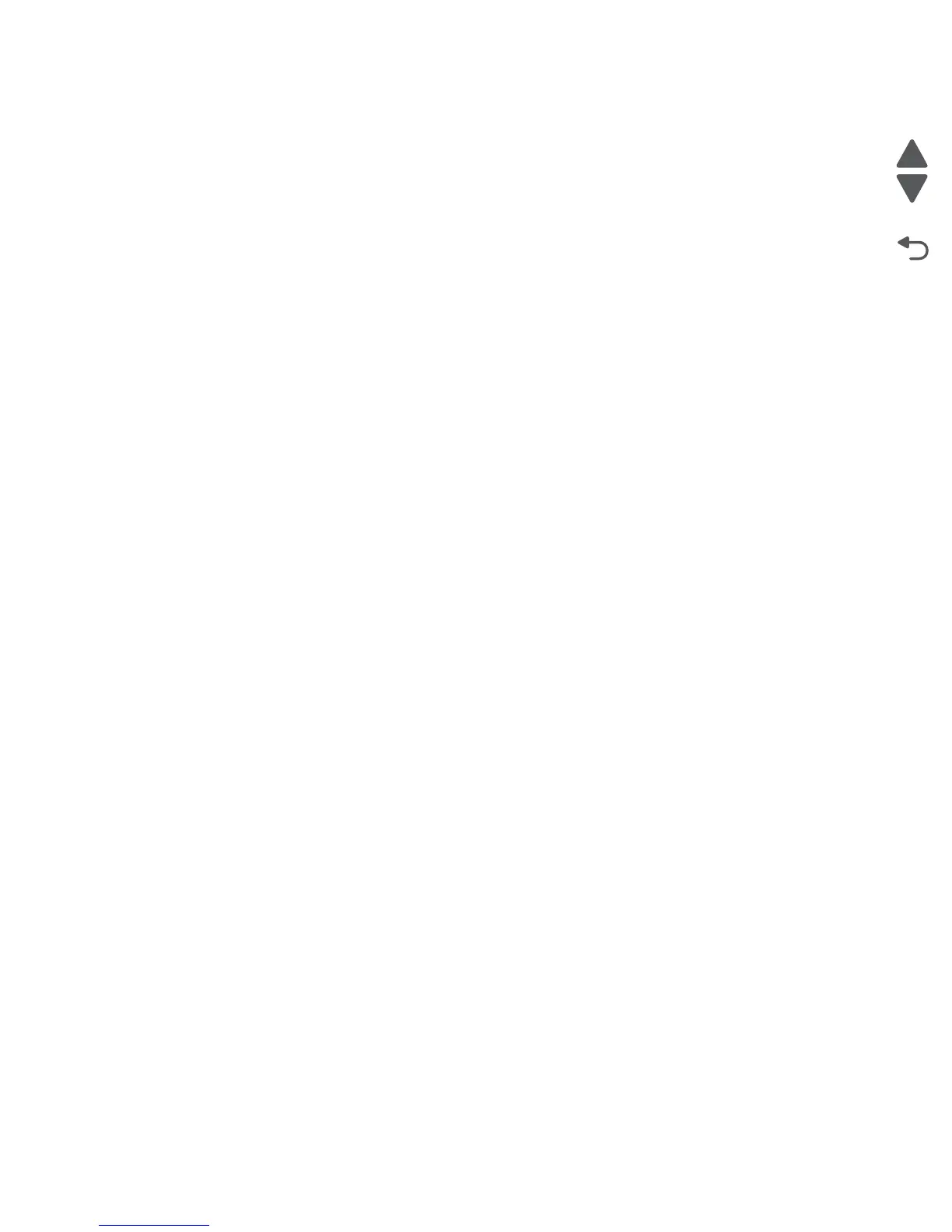Diagnostic aids 3-23
7525-63x
7. Touch Submit to save the settings, or touch Back to return to PRINTER SETUP without saving any
changes.
Note: If either Configuration ID is invalid, Invalid ID appears. The printer discards the changes and the
display returns to PRINTER SETUP. If both Configuration IDs are valid, Submitting changes
appears and the display returns to PRINTER SETUP.
ITU Barcode
The 16-digit numeric value matches the ITU installed in the printer. If you replace the ITU, re-enter this value.
To enter the ITU barcode:
1. Navigate to PRINTER SETUP > ITU Barcode.
2. Enter the 16-digit value.
3. Touch Submit to save the settings, or touch Back to return to PRINTER SETUP without saving any
changes.
Note: CHECK SUM DOES NOT MATCH appears if the value entered is incorrect. Check and re-enter the value.
Reset Maintenance Counter
To reset the Maintenance Counter:
1. Navigate to PRINTER SETUP > Reset Maintenance Counter > Reset Maintenance Counter.
2. Resetting Maintenance Counter appears.
Reset Fuser Cnt
Resets the fuser count value to zero. The Event Log records each time that a user executes the Reset Fuser
Count operation. See “Event Log” on page 3-34 for more information. This setting appears only if the
Maintenance Warning and Intervention function is enabled in the printer Configuration ID.
Note: Once Reset Fuser Count is initiated, the sequence cannot be canceled. The printer ignores all key inputs.
To reset the Fuser cnt:
1. Navigate to PRINTER SETUP > Reset Fuser Cnt > Reset Fuser Cnt.
2. Resetting Fuser Cnt Value appears.
EP Setup
EP Defaults
Warning: Do not change the settings of this menu without guidance from your next level of support.
This setting is used to restore each printer setting listed in EP SETUP to its factory default value.
To restore EP Defaults:
1. Navigate to EP SETUP > EP Defaults.
2. Touch Restore to reset the values to the factory settings, or touch Do Not Restore to exit without
resetting.
3. The display returns to EP SETUP.
