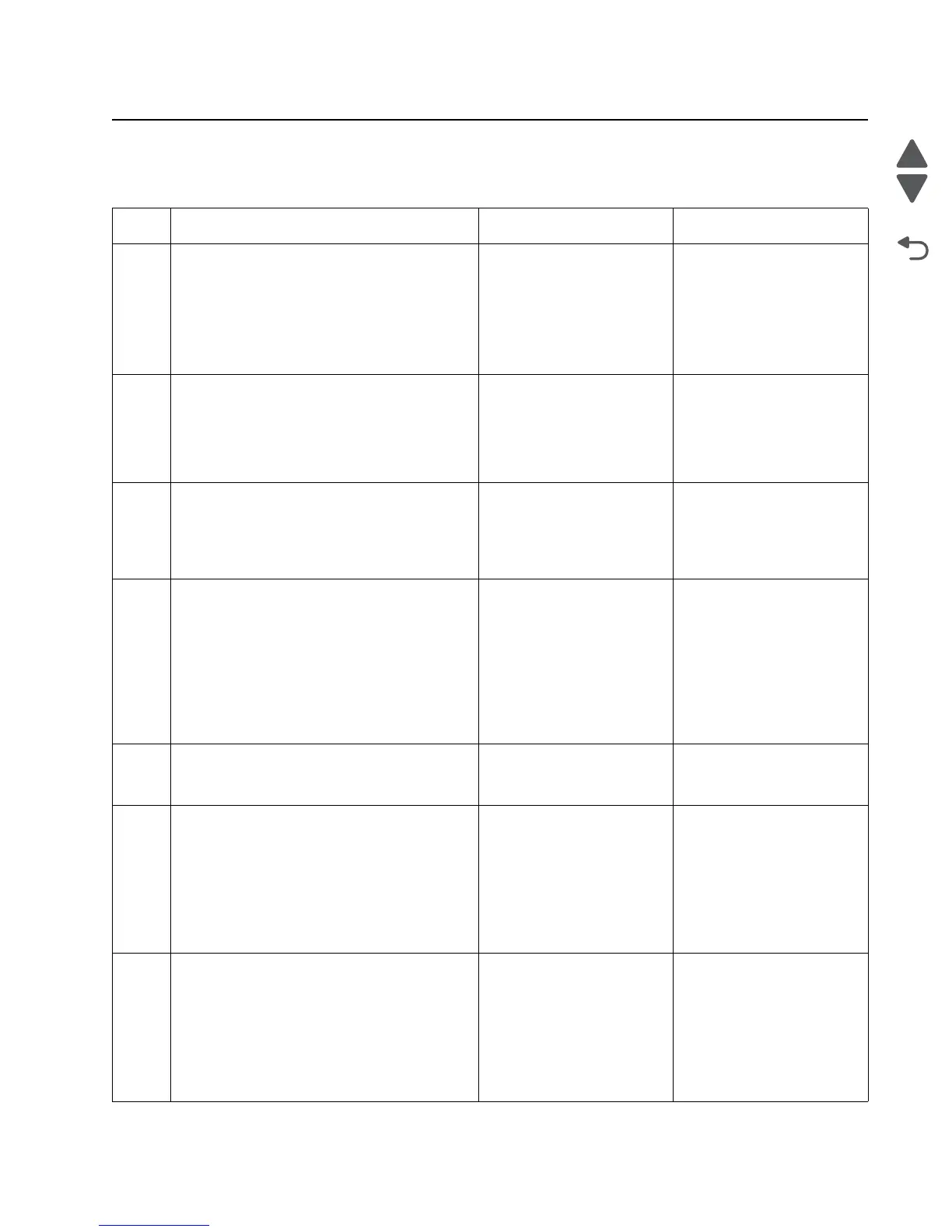Diagnostic information 2-59
7525-63x
Scanner / Copy / Fax service checks
840.xx error service check
Step Questions / actions Yes No
1 POR the device into Configuration mode. Go
to Disable Scanner and select Enabled. See
“Disable Scanner” on page 3-39. POR the
device into operating mode. Try running a copy
from the ADF and flatbed.
Did the 840.xx error reoccur?
Go to step 2. Stop. Problem resolved.
2
Re-enter Configuration mode, navigate to the
Disable Scanner.
Does the screen display ADF Disabled or
Auto Disabled?
Go to step 3. Go to step 8.
3
Check the ADF cable connections on the ADF
relay card and the RIP board. Also inspect
JFBM1, JHS1 and JCCD1 on the RIP board.
Are the connections properly connected?
Go to step 5. Go to step 4.
4
Properly connect the connections on the ADF
relay card and RIP board. POR the device into
Configuration mode. Go to Disable Scanner
and select Enabled. See “Disable Scanner”
on page 3-39. POR the device into operating
mode. Try running a copy from the ADF and
flatbed.
Did the 840.xx error reoccur?
Go to step 5. Stop. Problem solved.
5
Check the continuity on the ADF cable.
Is there continuity?
Go to step 7. Go to step 6.
6
Replace the ADF cable. POR the device into
Configuration mode. Go to Disable Scanner
and select Enabled. See “Disable Scanner”
on page 3-39. POR the device into operating
mode. Try running a copy from the ADF and
flatbed.
Did the 840.xx error reoccur?
Go to step 7. Stop. Problem resolved.
7
Replace the ADF unit. See “Duplex ADF
removal” on page 4-87. POR the device into
Configuration mode. Go to Disable Scanner
and select Enabled. See “Disable Scanner”
on page 3-39. POR the device into operating
mode. Run a copy from the ADF.
Did the 840.xx error reoccur?
Go to step 8. Stop. Problem resolved.
