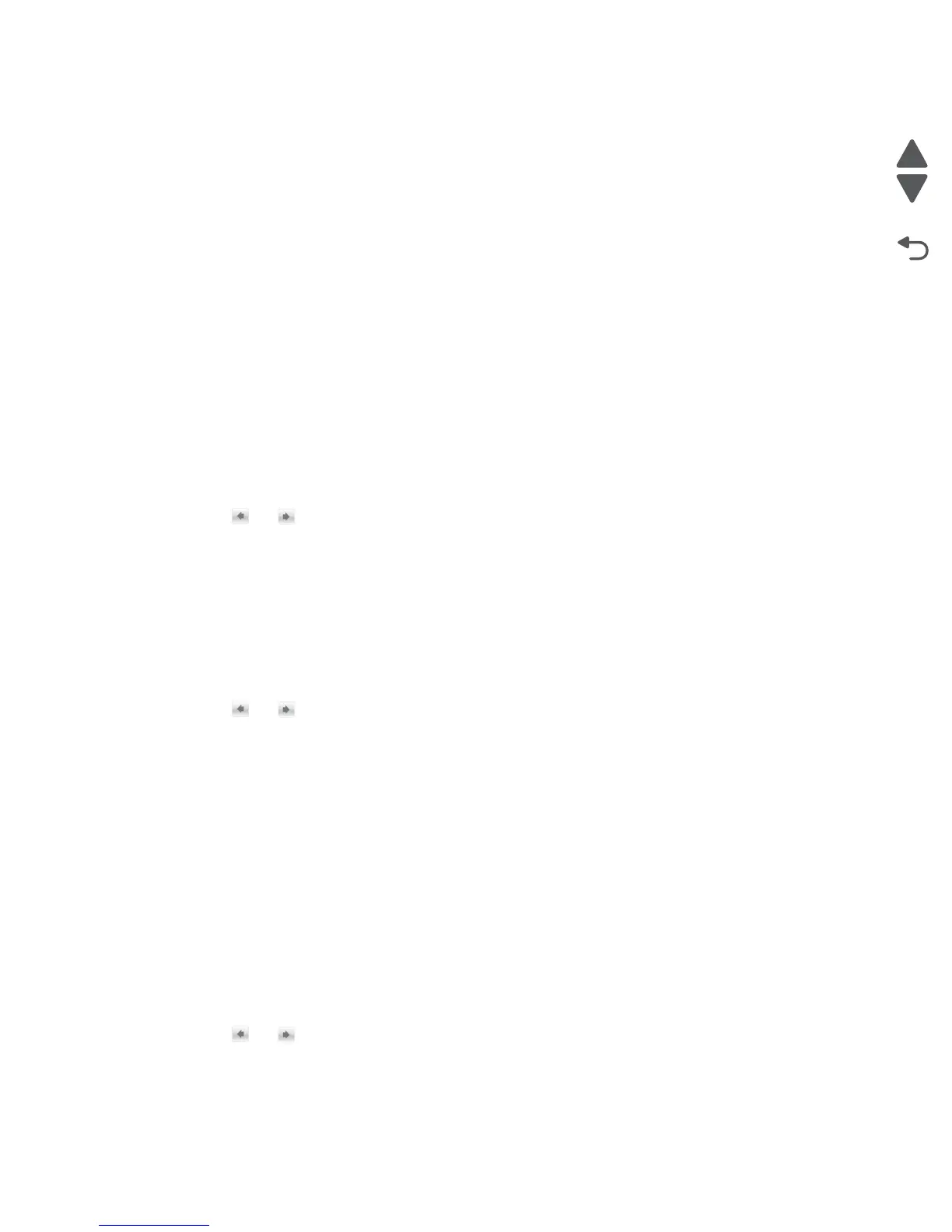3-40 Service Manual
7525-63x
Font Sharpening
This setting is used to set a text point size value below which the high frequency screens will be used when
printing data. This setting affects only PCL, PostScript, and PDF emulators.
Settings are in the range of 0–150 (24 is the default). For example, if the value is set to 24, then all fonts sized 24
points or less use the high frequency screens.
To change this setting:
1. Navigate to Font Sharpening.
2. Touch the Keypad icon.
3. Enter the setting.
4. Touch Submit to save the setting, or touch Back to return to the Font Sharpening Menu.
Pel Blurring
The Pel Blurring setting is used if step artifacts are noticed by the customer on copies and scans. When set to
On, Pel Blurring smooths out the artifacts to produce a higher quality image.
To change this setting:
1. Navigate to Pel Blurring.
2. Touch or to change the setting.
3. Touch Submit to save the setting, or touch Back to return to the Configuration Menu without saving any
changes.
Require Standby
This setting determines if the Standby Mode is On or Off. The default is On.
To change this setting:
1. Navigate to Require Standby.
2. Touch or to change the setting.
3. Touch Submit to save the setting, or touch Back to return to the Configuration Menu without saving any
changes.
If Standby Mode is on, the printer begins functioning in Standby Mode when it remains idle for an amount of
time. The Standby Mode enables the printer:
• To consume less energy than when operating in normal mode but not as little as when operating in Power
Saver
• To return to the Ready state more quickly than when operating in Power Saver
UI Automation
When enabled, this setting allows external developers to measure the stability of their applications by
performing their own automated testing against the device.
To change this setting:
1. Navigate to UI Automation.
2. Touch or to change the setting.
3. Touch Submit to save the setting, or touch Back to return to the Configuration Menu without saving any
changes.
