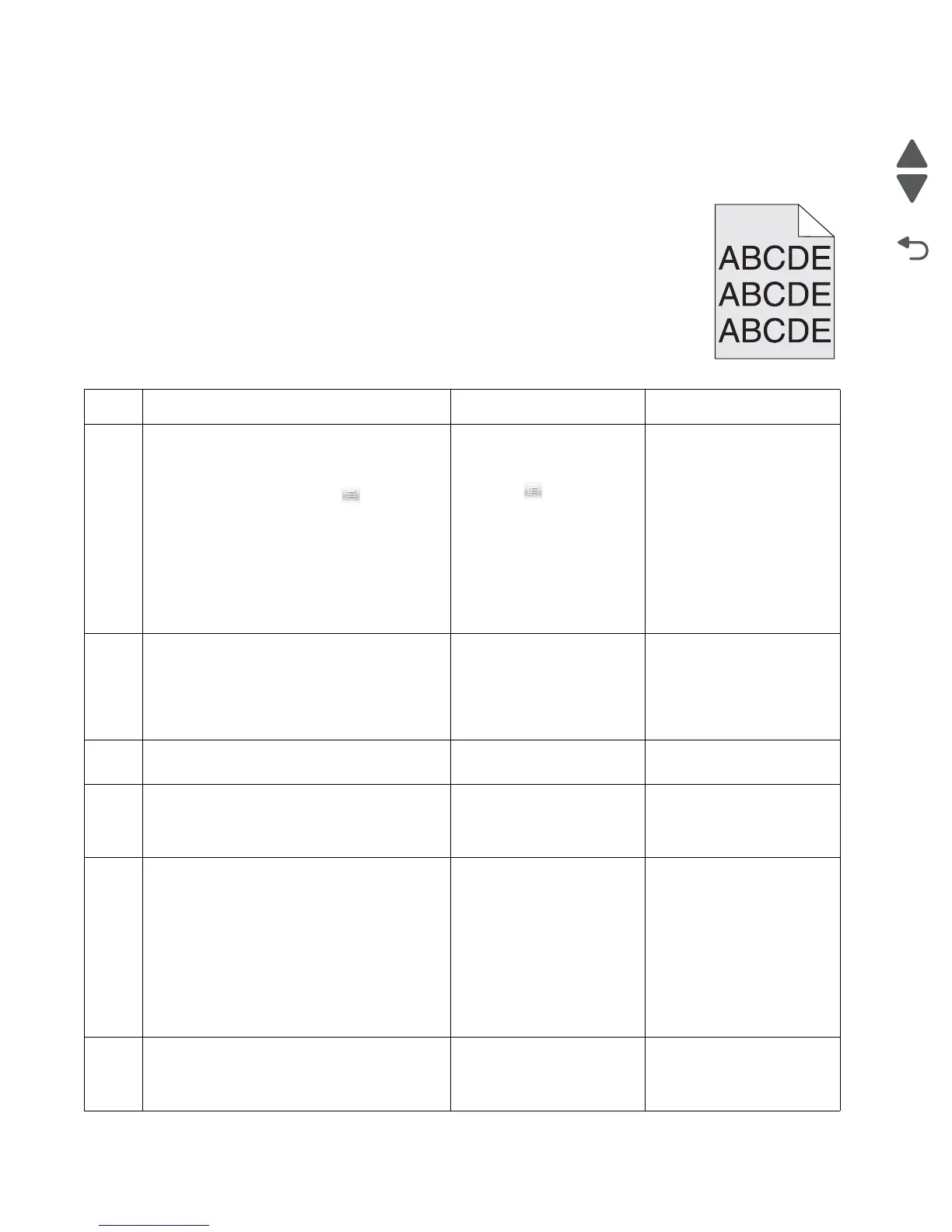2-46 Service Manual
7525-63x
An incorrect printer driver for the installed software can cause problems. Incorrect characters could print, and
the copy may not fit the page correctly.
Measure all voltages from the connector to the printer ground.
Print quality—background
Service tip: Some background problems can be caused by rough papers, non-Lexmark
toner cartridges or if the media texture is set to the rough setting.
Some slick or coated papers may also cause background problems. Some problems
occur with printers that run a large amount of graphics in a humid environment.
Step Questions / actions Yes No
1 Read the current status of the imaging unit
from the customer menus.
To view the status of the photoconductor units:
1. In the Ready mode, touch .
2. Navigate to Reports > Device Statistics.
It is possible a new imaging unit was installed,
but the counter was not reset.
Has the imaging unit been recently
replaced?
Reset the value. To reset
this value:
1. In the Ready mode,
touch .
2. Navigate to Supplies
Menu > Replace
Supplies.
3. Select the imaging unit
to reset.
If this does not fix the
problem, go to step 2.
Go to step 2.
2
Is the background only one of the primary
colors; yellow, cyan, magenta, or black?
Replace the developer unit
for the background color
and retest. See “Developer
unit removal” on
page 4-47.
Go to step 3.
Go to step 4.
3
Did replacing the developer unit correct the
problem?
Problem resolved. Go to step 4.
4
Replace the photoconductor unit.
Does this fix the problem?
Problem resolved. Go to step 5.
5
Check the high-voltage contact from the HVPS
to the image transfer unit (ITU).
Is a problem found?
Replace the failing part:
• Image transfer unit
(ITU). See “Image
transfer unit (ITU)
removal” on page 4-43.
• High-voltage power
supply (HVPS). See
“High-voltage power
supply (HVPS) with
spring assembly
removal” on page 4-40.
Go to step 6.
6
Reseat the cable in the JHVPS1 connector.
Does this fix the problem?
Problem resolved. Go to step 7.
