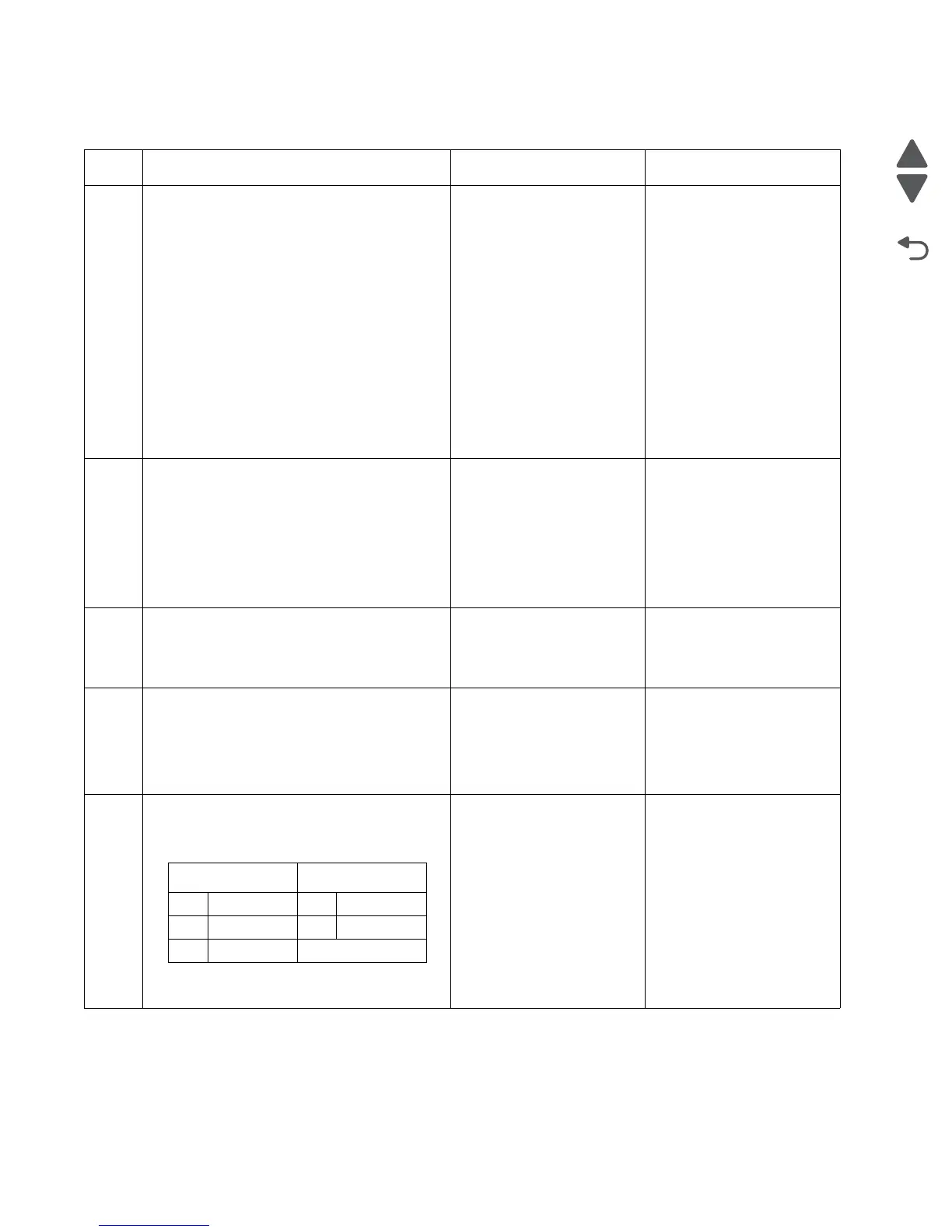2-36 Service Manual
7525-63x
Front door sensor or switches service check
Step Questions / actions Yes No
1 POR the device into Diagnostics mode.
1. Turn off the printer.
2. Press and hold 3 and 6.
3. Turn on the printer.
4. Release the buttons when the progress bar
appears.
Perform the Base Sensor Test. See “BASE
SENSOR TEST” on page 3-20.
1. Navigate to BASE SENSOR TEST >
Front Door.
2. Open and close the front door, and
observe the display.
Does the display indicate Front Door:
Closed with the door closed and Front Door:
Open with the door opened?
Sensor, toner door, and
right doors are OK.
Go to step 2.
2
Open the front door and check the thin, tall,
plastic web (pivot plate) at the top right of the
printer. With the other covers in place and
closed, this web interacts with switches in the
door.
Open the toner cover and check the motion
of the web. Is the web loose, damaged, or
missing?
Replace the right cover
assembly. See “Right
cover removal” on
page 4-7.
Go to step 3.
3
Open the toner door and inspect the vertical
web that pushes and rotates the pivot plate.
Is it damaged?
Replace the top cover
assembly. See “Top cover
assembly removal” on
page 4-9.
Go to step 4.
4
With the front cover open, inspect the two
switches. Using a tool, such as a spring hook,
push the metal arms to check the movement.
Is there any damage to the switches or the
surrounding area?
Replace the right cover
assembly. See “Right
cover removal” on
page 4-7.
Go to step 5.
5
Turn the printer off, and remove the rear
shield. See “Rear shield removal” on
page 4-7. Turn the printer on, and verify the
following values at JINT1 and JCVR1:
Are the values approximately correct?
Go to step 6. Replace the RIP board. See
“RIP board removal” on
page 4-19.
JINT1 JCVR1
Pin Value Pin Value
1 +5 V dc 1 +24 V dc
2 Ground
