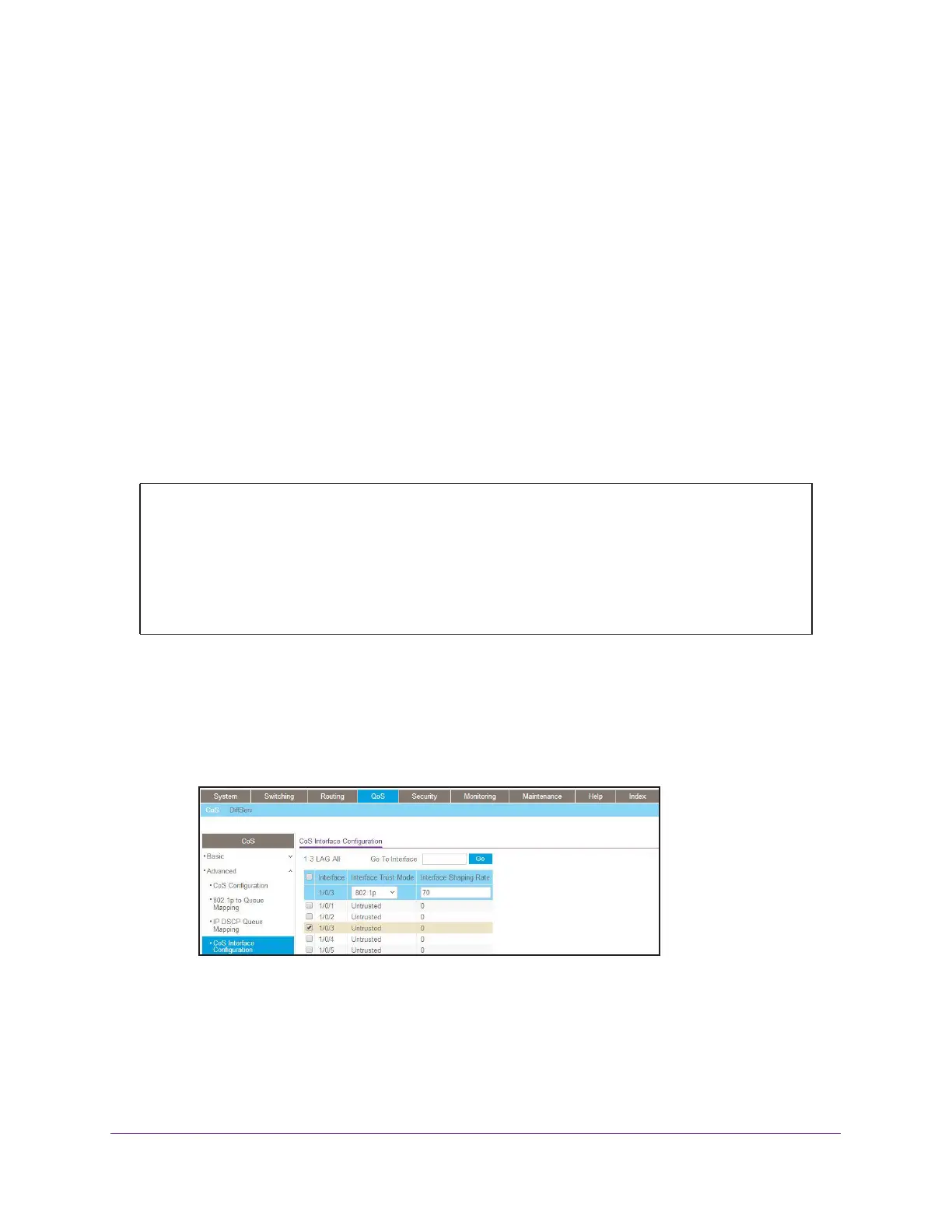CoS Queuing
229
Managed Switches
Configure Traffic Shaping
Traffic shaping controls the amount and volume of traffic transmitted through a network. This
has the effect of smoothing temporary traffic bursts over time. Use the traffic-shape
command to enable traffic shaping by specifying the maximum transmission bandwidth limit
for all interfaces (Global Config) or for a single interface (Interface Config).
The <bw> value is a percentage that ranges from 0 to 100 in increments of 5. The default
bandwidth value is 0, meaning no upper limit is enforced, which allows the interface to
transmit up to its maximum line rate.
The <bw> value is independent of any per-queue maximum bandwidth values in effect for the
interface and should be considered as a second-level transmission rate control mechanism
that regulates the output of the entire interface regardless of which queues originate the
outbound traffic.
CLI: Configure traffic-shape
Web Interface: Configure Traffic Shaping
1. Set the shaping bandwidth percentage to 70 percent.
a. Select QoS > CoS > Advanced > CoS Interface Configuration.
A screen similar to the following displays.
b. Under CoS Interface Configuration, scroll down and select the interface 1/0/3 check
box.
Now 1/0/3 appears in the Interface field at the top.
c. In the Interface Shaping Rate (0 to 100) field, enter 70.
d. Click Apply to save the settings.
(Netgear Switch) (Config)#traffic-shape?
<bw> Enter the shaping bandwidth percentage from 0 to 100
in increments of 5.
(Netgear Switch) (Config)#traffic-shape 70?
<cr> Press Enter to execute the command.
(Netgear Switch) (Config)#traffic-shape 70
(Netgear Switch) (Config)#
