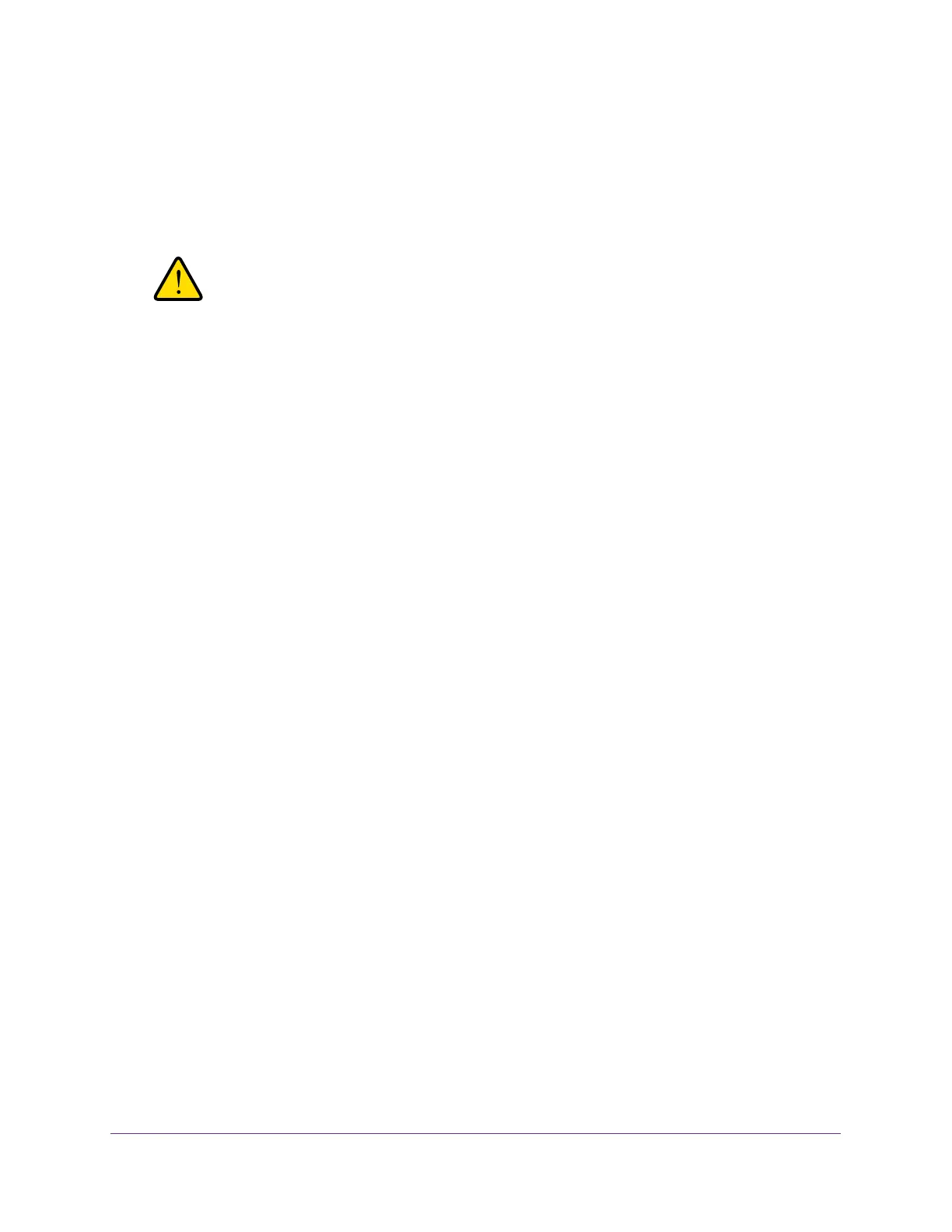MAB
381
Managed Switches
Configure a Network Policy Server on a Microsoft
Windows Server 2008 R2 or Later Server
1. Enable EAP-MD5 support.
WARNING:
Serious problems can occur if you modify the registry incorrectly
by using the Registry Editor or by using another method. These
problems might require that you reinstall your Microsoft operating
system. Modify the registry at your own risk.
To reenable EAP-MD5 support in Microsoft Windows Vista, add the following registry
entries:
HKEY_LOCAL_MACHINE\SYSTEM\CurrentControlSet\Services\RasMan\PPP\EAP\4
Value name: RolesSupported
Value type: REG_DWORD
Value data: 0000000a
Value name: FriendlyName
Value type: REG_SZ
Value data: MD5-Challenge
Value name: Path
Value type: REG_EXPAND_SZ
Value data: %SystemRoot%\System32\Raschap.dll
Value name: InvokeUsernameDialog
Value type: REG_DWORD
Value data: 00000001
Value name: InvokePasswordDialog
Value type: REG_DWORD
Value data: 00000001
2. If your Windows server 2008 R2 does not have service pack 1 installed, download and
install Microsoft hot fix KB981190 from the following Microsoft website:
http://support.microsoft.com/kb/981190.
3. On the Windows server 2008 R2, configure the RADIUS client:
a. Click Network Policy and Access Services > NPS > RADIUS Clients and
Servers > RADIUS Clients.
The server manager starts.
