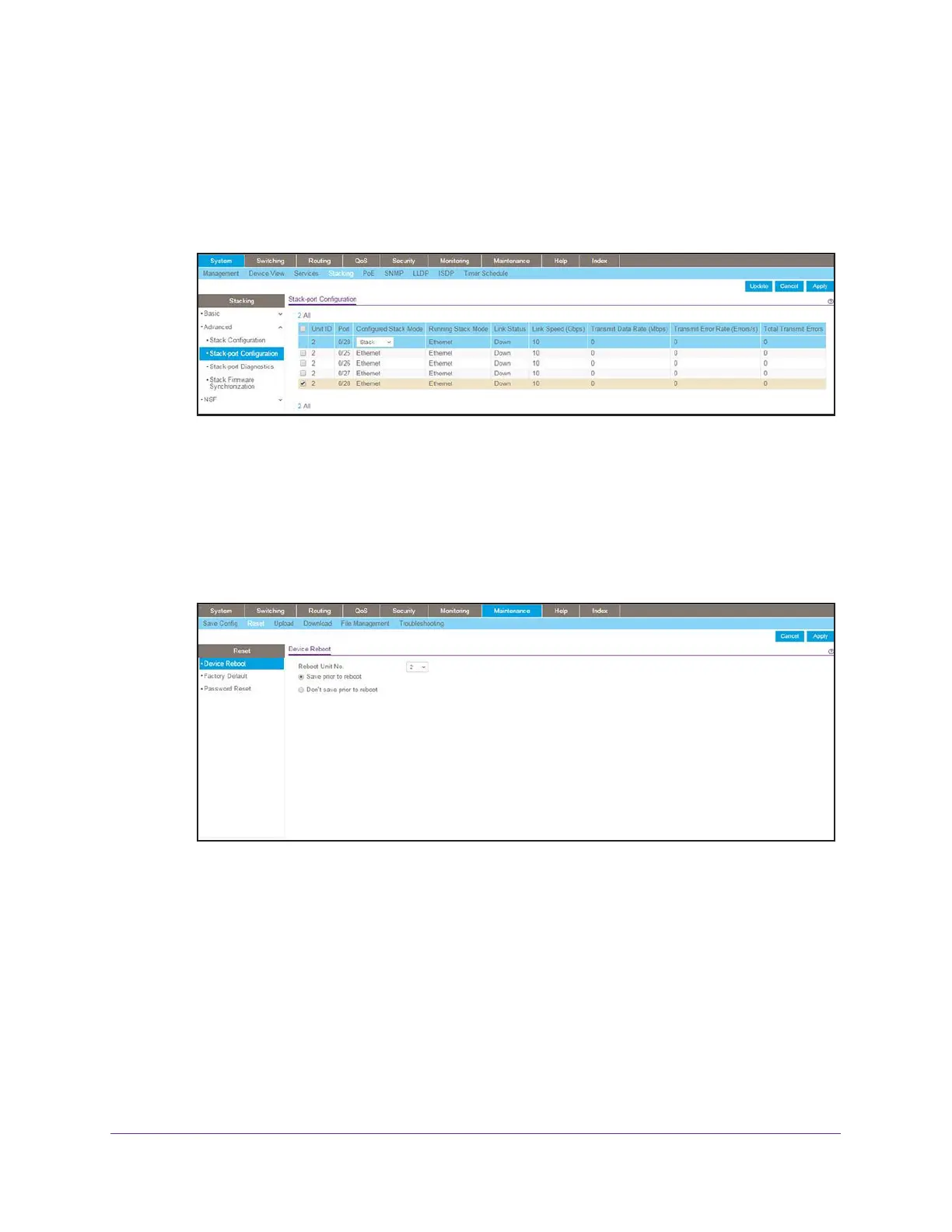Switch Stacks
443
Managed Switches
Web Interface: Configure the 10G Copper Ports as Stack Ports
1. On Switch A, configure a stack port as an Ethernet port.
a. Select System > Stacking > Advanced > Stack Port Configuration.
A screen similar to the following displays.
b. Scroll down and select the 2/0/28 check box.
c. In the Configured Stack Mode menu, select Stack.
d. Click Apply to save the settings.
2. Reboot the switch.
a. Select Maintenance > Reset > Device Reboot.
A screen similar to the following displays.
b. In the Reboot Unit No. menu, select 2.
c. Click Apply.
3. On Switch B, configure a stack port as an Ethernet port.
a. Select System > Stacking > Advanced > Stack Port Configuration.
A screen similar to the following displays.
