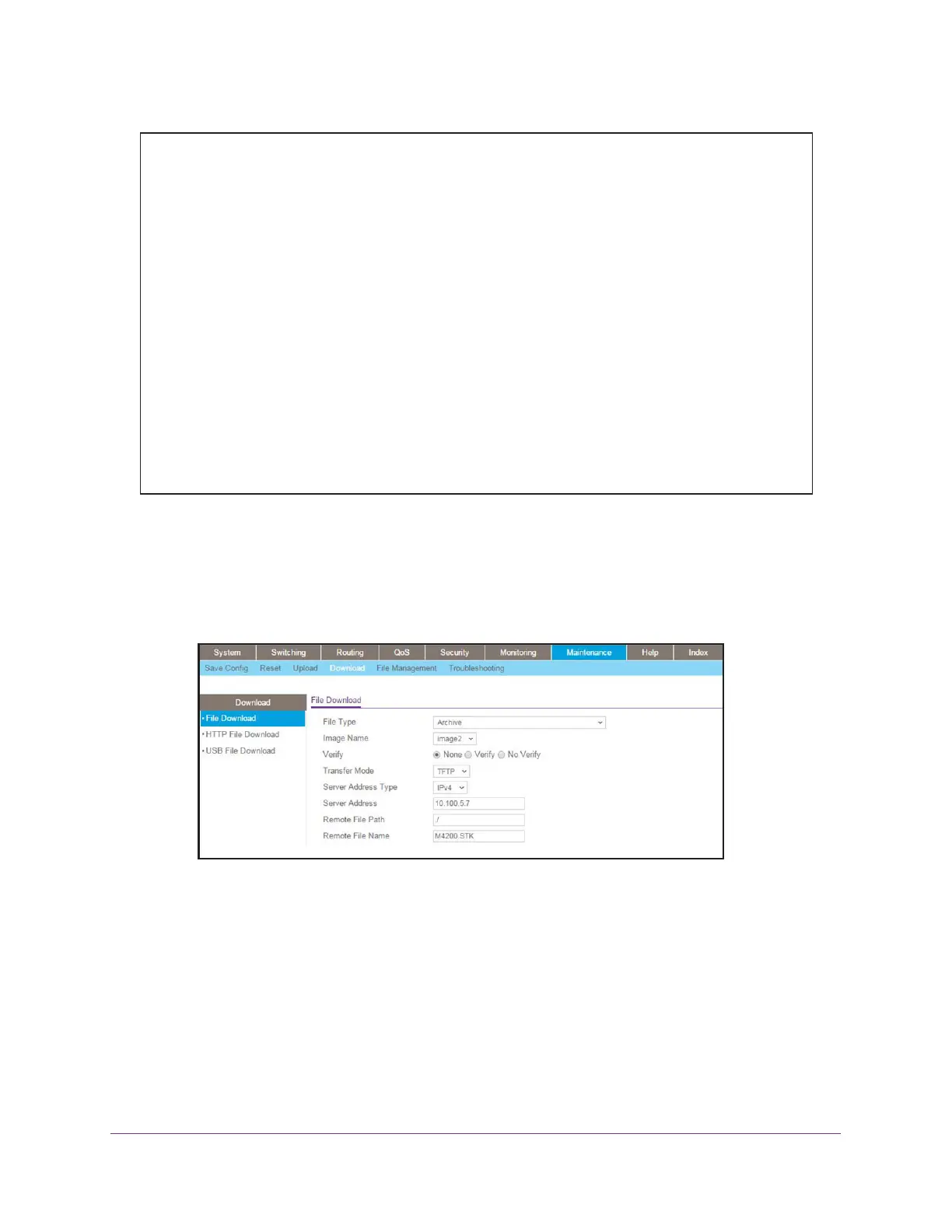Tools
412
Managed Switches
Web Interface: Download a Backup Image and Make It Active
1. Download a backup image using tftp.
a. Select Maintenance > Download > File Download.
A screen similar to the following displays.
b. From the File Type menu, select Archive.
c. From the Image Name menu, select image2.
d. From the Transfer Mode menu, select TFTP.
e. From the Server Address Type menu, select IPv4.
f. In the Server Address field, enter 10.100.5.17(tftp server IP address).
g. In the Remote File Name, enter M4200.stk.
h. Click the Apply button.
Your settings are saved.
Images currently available on Flash
--------------------------------------------------------------------
unit image1 image2 current-active next-active
--------------------------------------------------------------------
1 5.11.2.51 8.0.0.2 image1 image1
(Netgear Switch) #boot system image2
Activating image image2 ..
(Netgear Switch) #show bootvar
Image Descriptions
image1 : default image
image2 :
Images currently available on Flash
--------------------------------------------------------------------
unit image1 image2 current-active next-active
--------------------------------------------------------------------
1 5.11.2.51 8.0.0.2 image1 image2
Image2 will be executed after reboot.
