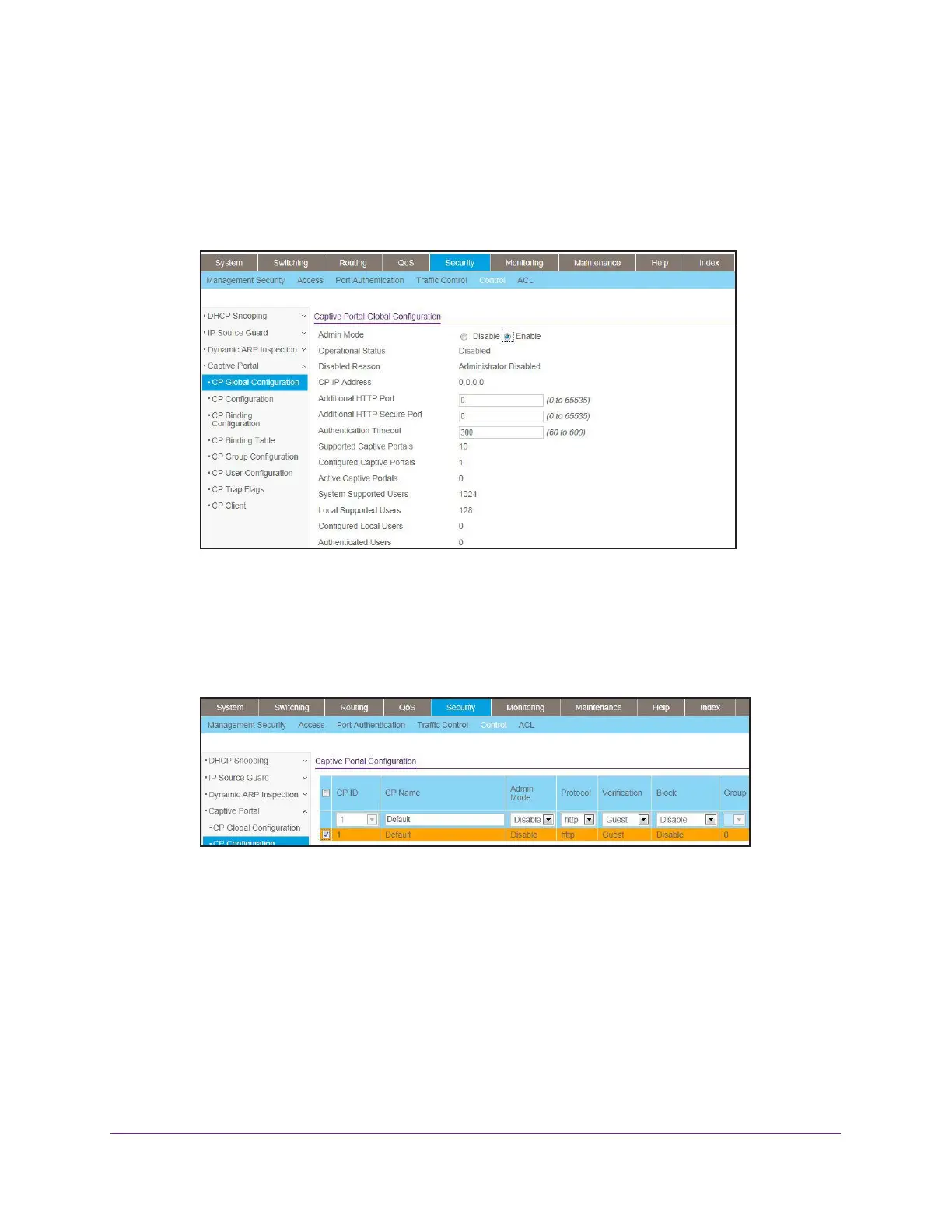Captive Portals
666
Managed Switches
Web Interface: Enable a Captive Portal
1. Enable captive portal on the switch.
a. Select Security > Control > Captive Portal > CP Global Configuration.
A screen similar to the following displays.
b. For Admin Mode, Select the Enable radio button.
c. Click Apply.
2. Enable captive portal instance 1 on the switch.
a. Select Security > Control > Captive Portal > CP Configuration.
A screen similar to the following displays.
b. Scroll down and select the CP 1 check box.
Now CP 1 appears in the CP ID field at the top.
c. In the Admin Mode field, select Enable.
d. Click Apply to save the settings.
3. Enable CP 1 on interface 1/0/1.
a. Select Security > Controls > Captive Portal > CP Binding Configuration.
