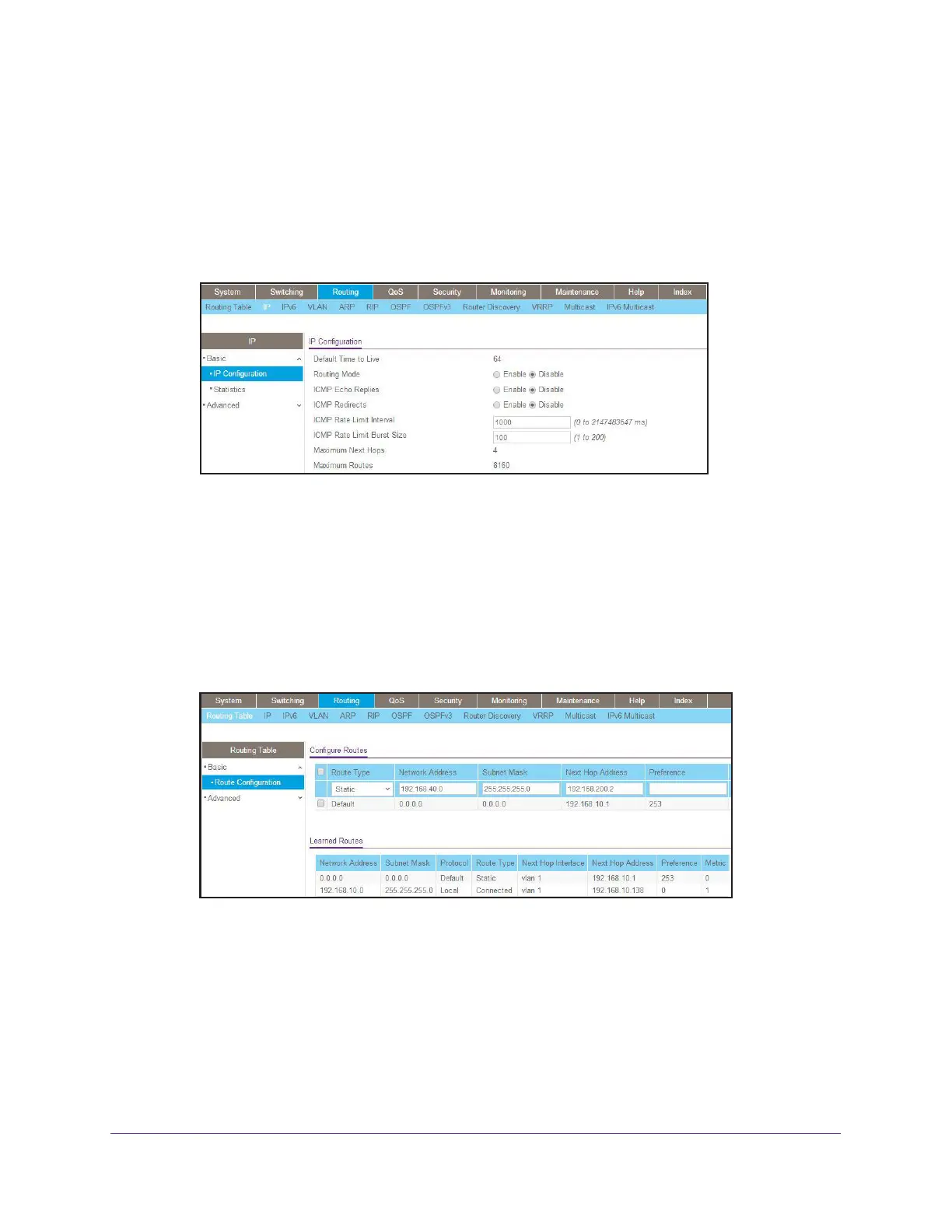Security Management
314
Managed Switches
d. Click the gray box under port 48 twice until U displays. The U specifies that the
egress packet is untagged for the port.
e. Click Apply to save the VLAN that includes port 48.
4. Enable IP routing:
a. Select Routing > IP > Basic > IP Configuration.
A screen similar to the following displays.
b. Under IP Configuration, make the following selections:
• For Routing Mode, select the Enable radio button.
• For IP Forwarding Mode, select the Enable radio button.
c. Click Apply to enable IP routing.
5. Configure default route for VLAN 202:
a. Select Routing > Routing Table > Basic > Route Configuration.
A screen similar to the following displays.
b. Under Configure Routes, in the Route Type list, select Default Route.
c. In the Next Hop IP Address field, enter 10.100.5.252.
d. Click Add to add the route that is associated to VLAN 202 to the Learned Routes
table.
6. Configure port 23 and port 24 as protected ports:
a. Select Security > Traffic Control > Protected Port.
