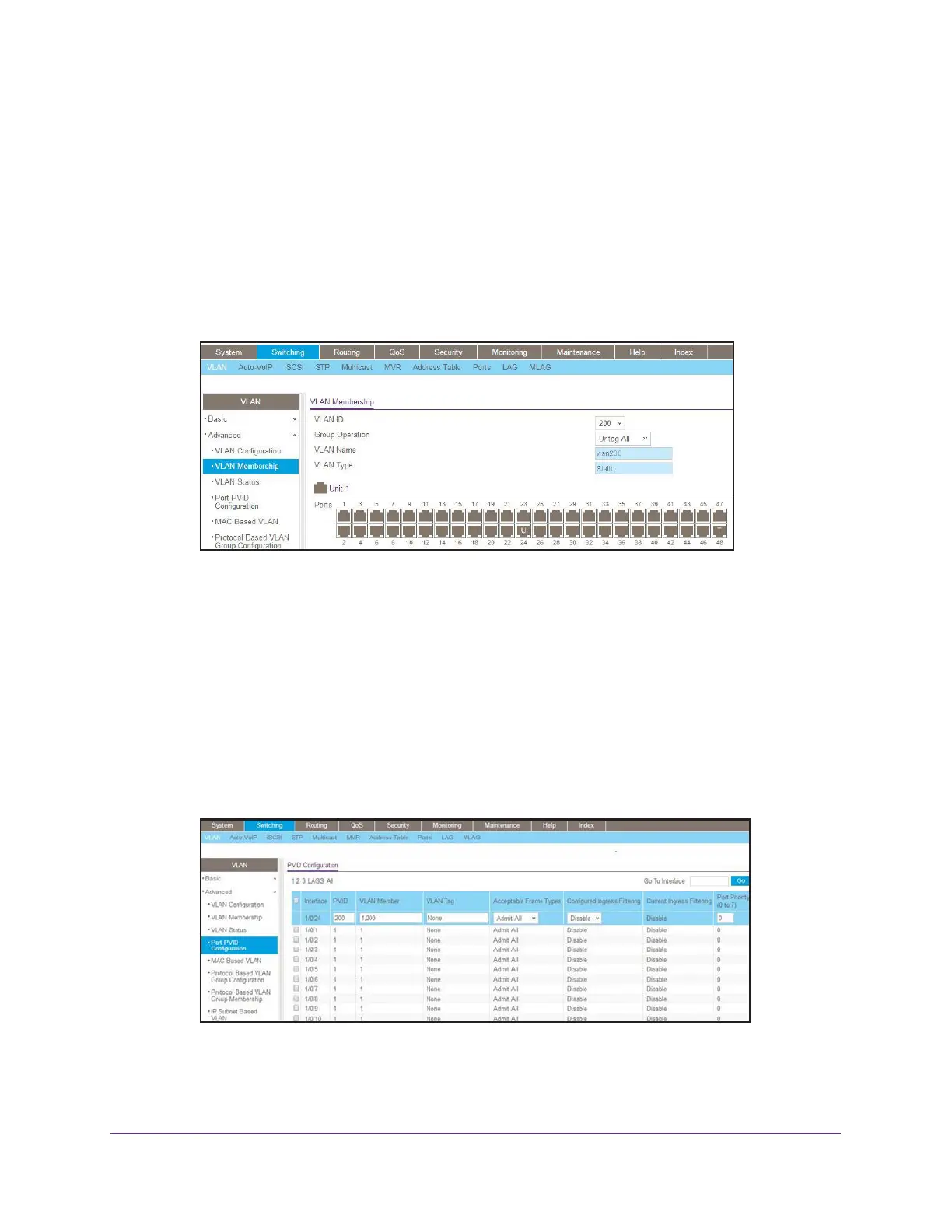DVLANs and Private VLANs
494
Managed Switches
b. Under VLAN Configuration, enter the following information:
• In the VLAN ID field, enter 200.
• In the VLAN Name field, enter vlan200.
• In the VLAN Type field, select Static.
c. Click Add.
2. Add ports 24 and 48 to VLAN 200.
a. Select Switching > VLAN > Advanced > VLAN Membership.
A screen similar to the following displays.
b. Under VLAN Membership, in the VLAN ID field, select 200.
c. Click Unit 1. The ports display:
• Click the gray box under port 24 twice until U displays. The U specifies that the
egress packet is untagged for the port.
• Click the gray box under port 48 once until T displays. The T specifies that the
egress packet is tagged for the port.
d. Click Apply to save the settings.
3. Change the port VLAN ID (PVID) of port 24 to 200:
a. Select Switching > VLAN > Advanced > Port PVID Configuration.
A screen similar to the following displays.
b. Scroll down and select the Interface 1/0/24 check box. Now 1/0/24 appears in the
Interface field at the top.
c. In the PVID (1 to 4093) field, enter 200.
