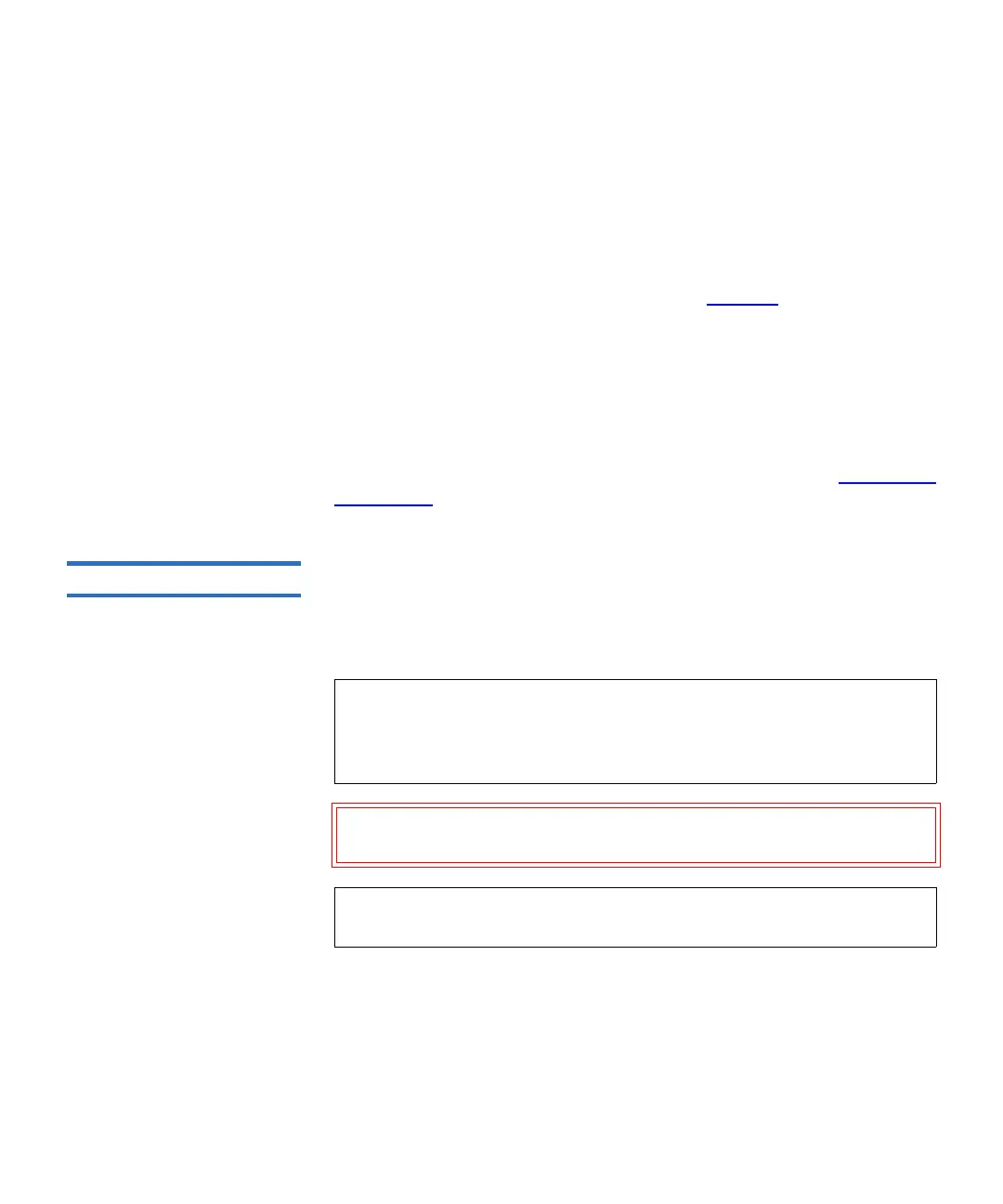Chapter 3 Configuring Your Library
Obtaining and Installing a License Key
Scalar i500 User’s Guide 91
5 In the Serial Number box, enter your serial number.
6 Click
Submit.
If you have entered a valid serial number, the Web site displays
existing license keys for this feature. Exception: If the license was
applied at the factory, the word “
Factory” may appear instead of the
actual license key. If you need to retrieve the license key in this case,
contact Quantum Technical Support (see Contacts
on page 7).
7 Type the authorization code from your License Key Certificate in the
Authorization Code text box.
8 Click the
Get License Key button.
If you have entered a valid authorization code, the Web site allows
you to retrieve the license key for your new feature or upgrade.
You are now ready to apply the license key to the library. See Applying a
License Key.
Applying a License Key 3
A license key may be applied to the library during the initial
configuration or whenever licensed features are purchased. If increased
capacity is purchased, the new license key will replace the current license
key.
You can enter the license key on the Setup Wizard: Licensing screen, and
you can also use commands on the operator panel or Web client to
directly enter a license key at any time after exiting the Setup Wizard.
You may need to refresh your Internet browser after installing a license
key to see the new menus and functionality.
Note: This operation should not be performed concurrently by
multiple administrators logged in from different locations.
You can access the screen, but you cannot apply changes while
another administrator is performing the same operation.
Caution: While you are installing a license key, backup operations
may be interrupted.
Note: If you have more than one license key to apply, you may enter
them all at the same time, separated by a space or a hyphen.
