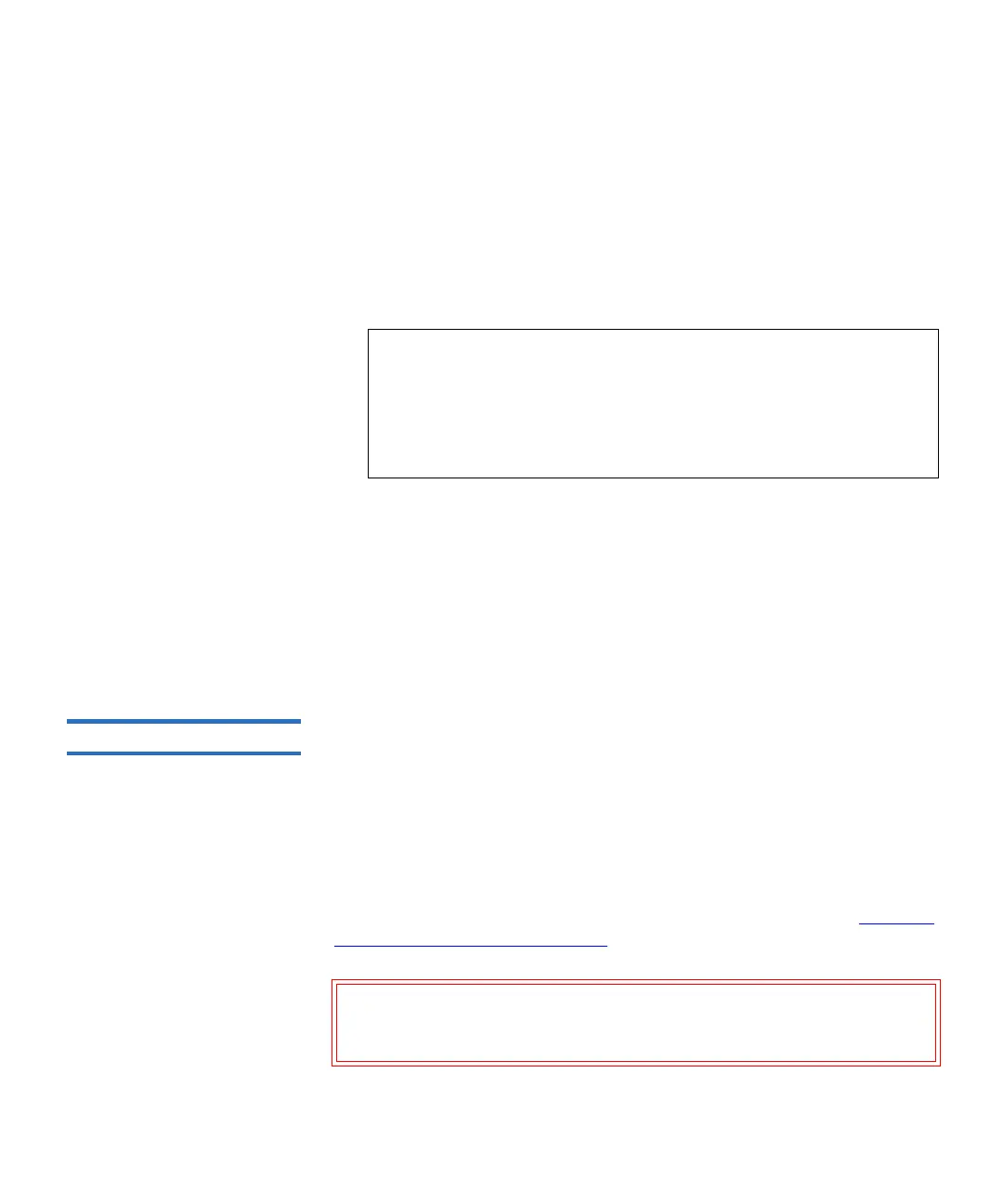Chapter 9 Running Your Library
Performing Media Operations
Scalar i500 User’s Guide 250
• Partition — The partition into which you want to import the
cartridges. The screen lists only the partitions to which you have
been given access. The screen includes information about the
partition mode (online or offline) and the number of empty slots
in the partition. The number of cartridges you can import is
limited to the number of empty slots.
•
Media — The cartridges that you want to import.
The paths to open the appropriate screens are as follows:
•
From the Web client, select Operations > Media > Import.
• From the operator panel, select
Operations > Import Media.
For step-by-step procedures, see the library’s online Help. To access the
online Help system, click the
Help icon at the top right of the Web client or
operator panel user interface.
Bulk Loading 9
Bulk loading is another way to load media into the library. If zero I/E
station slots are configured, you will always need to bulk load cartridges
into the library. If I/E station slots have been configured, you may want
to perform an initial bulk load when you first start using your library. The
library will perform an inventory after the bulk load is complete.
Before bulk loading, print out the Library Configuration report from the
Web client to see how the physical slots of the library are configured. The
report shows what slots are unavailable or configured as cleaning slots or
as I/E station slots. For information on accessing the report, see Viewing
the Library Configuration Report on page 272.
Note: You can filter the list of media by entering all or part of a
barcode in the
Search text box. Use an asterisk (*) to search
with wildcards. You can also sort the list by clicking on
columns with bold headings. For example, selecting the
Location column heading sorts the list by location
coordinates.
Caution: Place cartridges in their appropriately configured slot
location; for example, cleaning cartridges should not be
placed in slots configured for storage.
